Rolled out in 2011, Mx Player is one of the most popular video streaming players, especially concerning offline media playback. With over 500 million installs from the Play Store, it has been one of the go-to media players due to features like gesture-based controls and multi-core decoding.
Although Mx Player forayed into OTT in 2019, its video playback feature still gets an audience and subtitles have been an essential part of the viewing experience for many, especially when watching movies or shows not in the native language.
If you want to know how you can add subtitles in Mx Player, follow our guide below, followed by guides to help you download or delete subtitles and resolve subtitle errors on the Mx player.
Also read: Is charging your phone overnight bad? 5 ways to improve battery life
How to download and add subtitles in MX Player?
Open Mx Player on your device, open the video for which you want to insert subtitles and then follow the steps mentioned below.
Step 1: Click on the Subtitle button at the top right corner of the screen.
If you are still using an older version of the application then first click on the three-dotted horizontal button and then click on Subtitles from the drop-down menu.
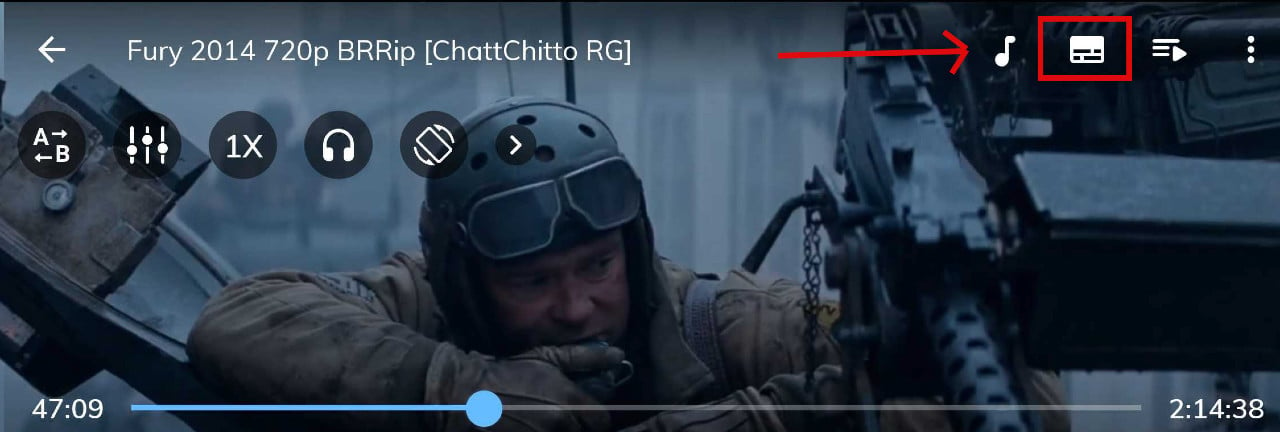
Step 2: Now tap on the Online subtitles option.

Step 3: On the next window, click on Search under Stereo mode.
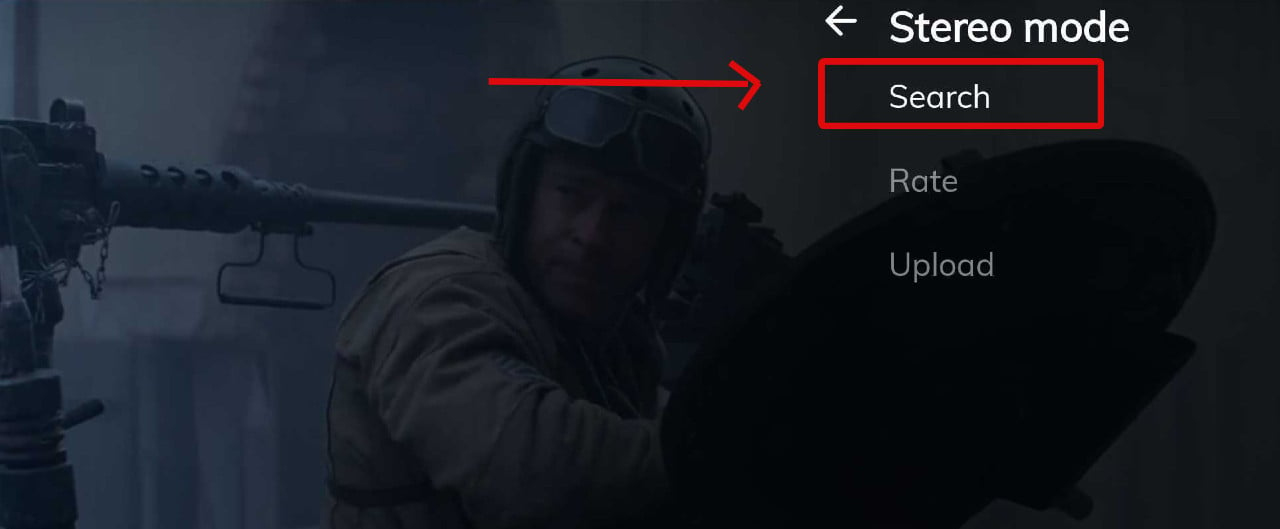
Step 4: A prompt will pop up with English as the default search language. You can change the search language by clicking on English[en], then choose the desired language from the list and press OK.
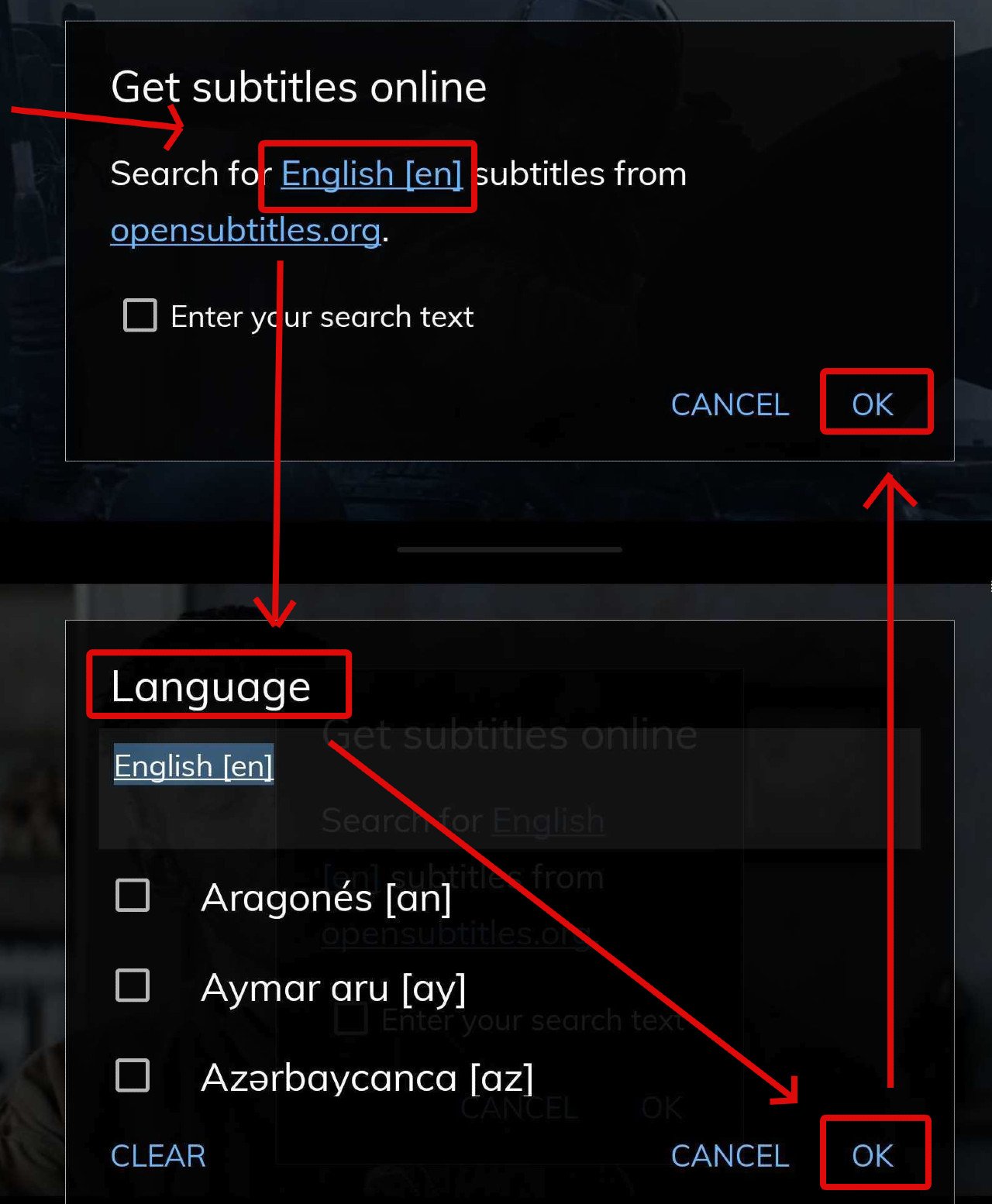
If you cannot find the desired language from the list, click on the opensubtitles.org link from the above-mentioned prompt and register yourself with the site to unlock all the available subtitles on the Mx Player.
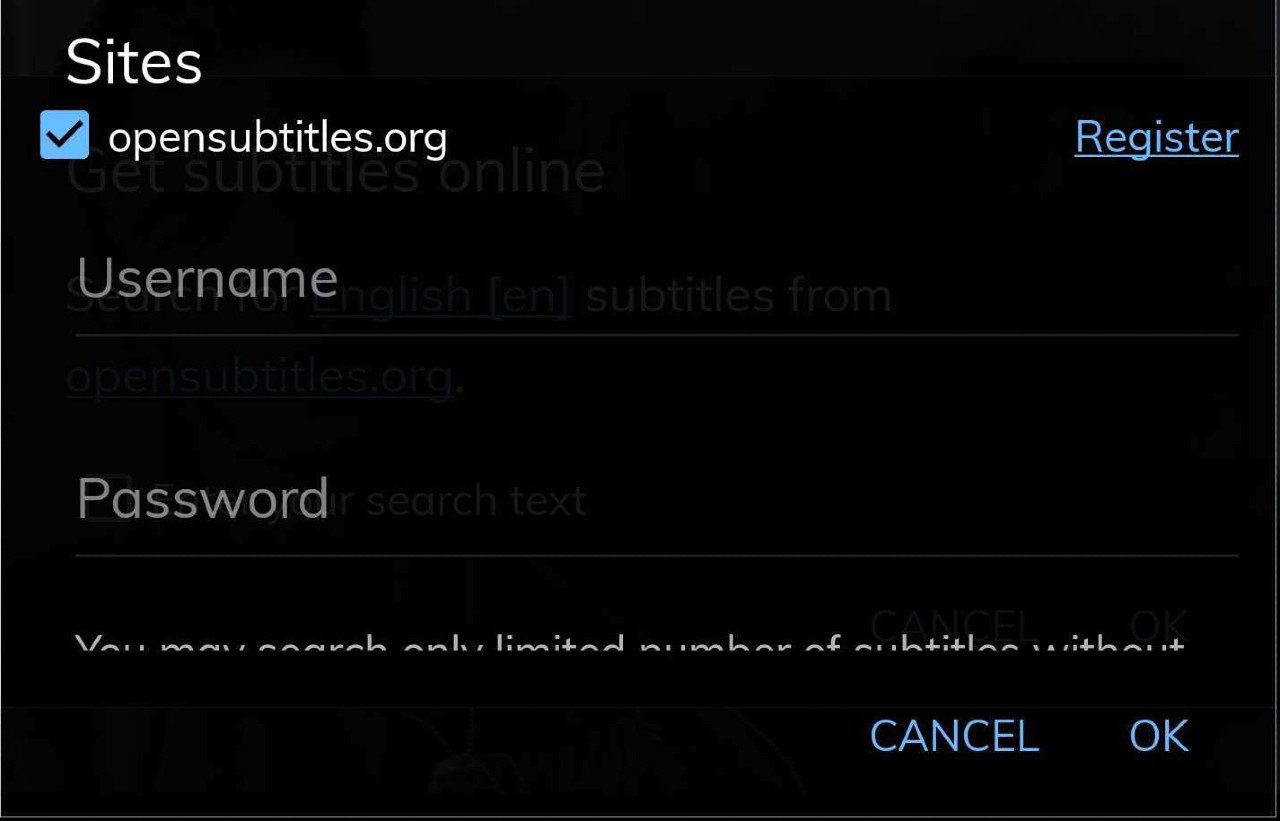
Step 5: Now, choose the file you find most suitable from the search result and click on Download.

As the download completes, a confirmation message will appear on the screen with subtitles enabled automatically, as shown below.
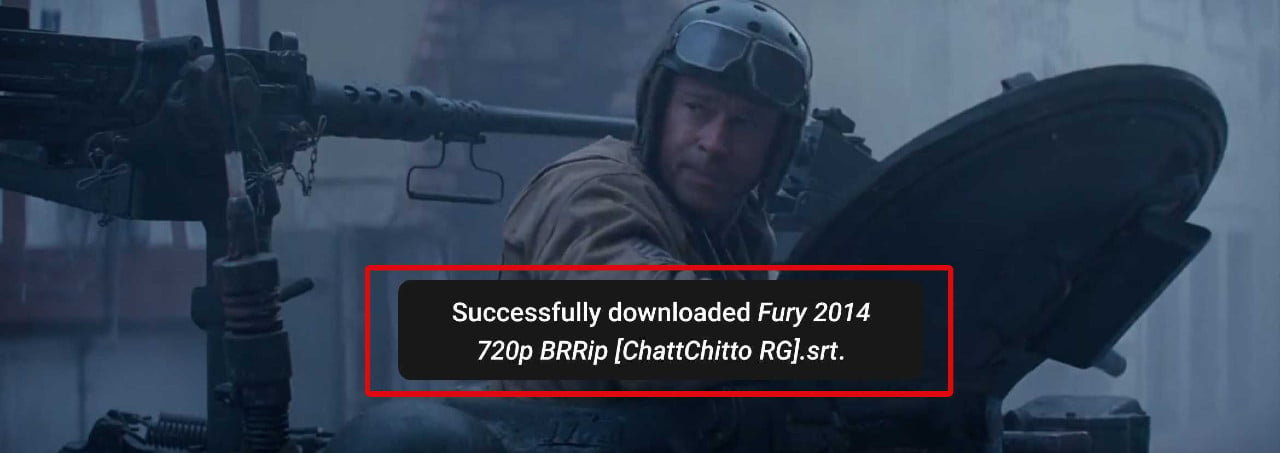
Also read: What is Linktree? How does it work? Free vs Premium
How to add subtitles in MX Player from a pre-installed file?
If you have downloaded or received the video file alongwith subtitles and want to enable them on the reel, then follow the steps below.
Step 1: Click on the Subtitle button at the top-right corner of the screen, as shown in the picture below.
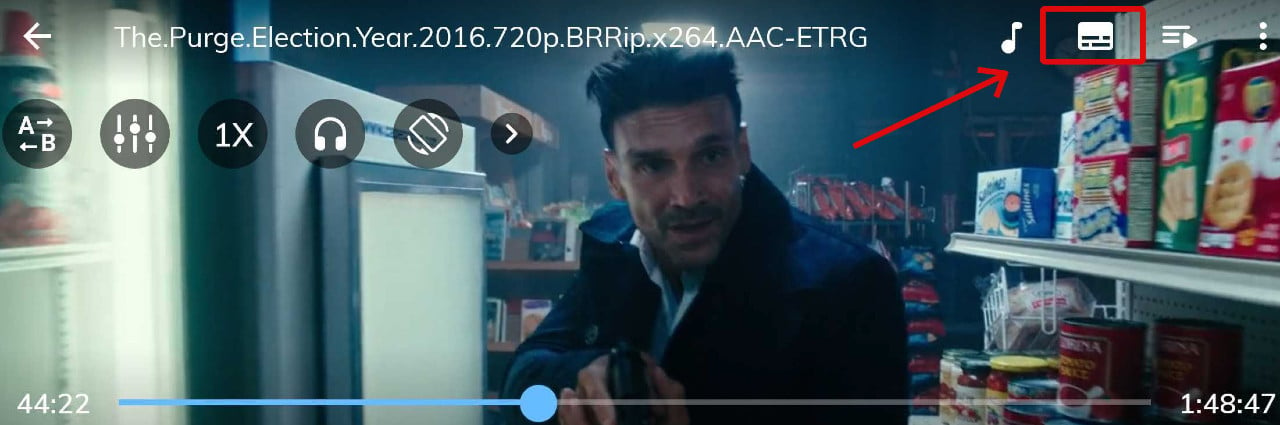
Step 2: Then tap on the Open button.
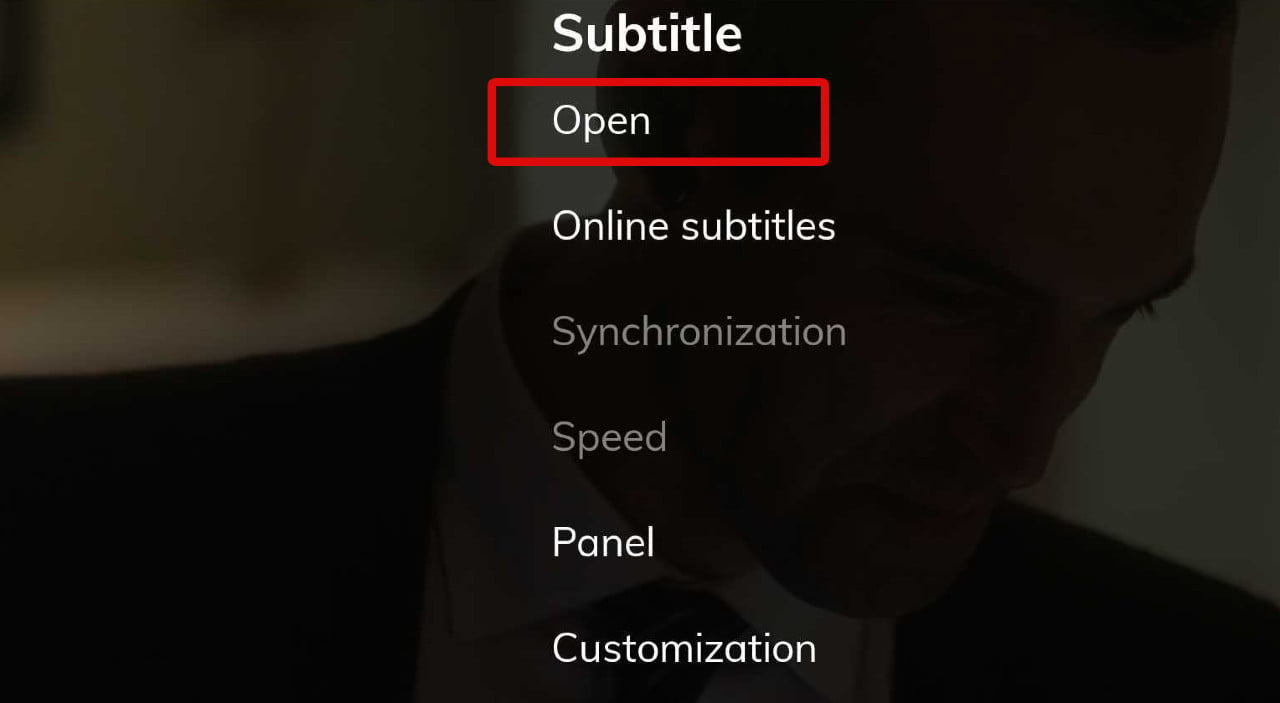
Step 3: Now, from the open subtitle file prompt, press the Folder up search key.

Step 4: Choose the movie or video folder with the subtitle file.
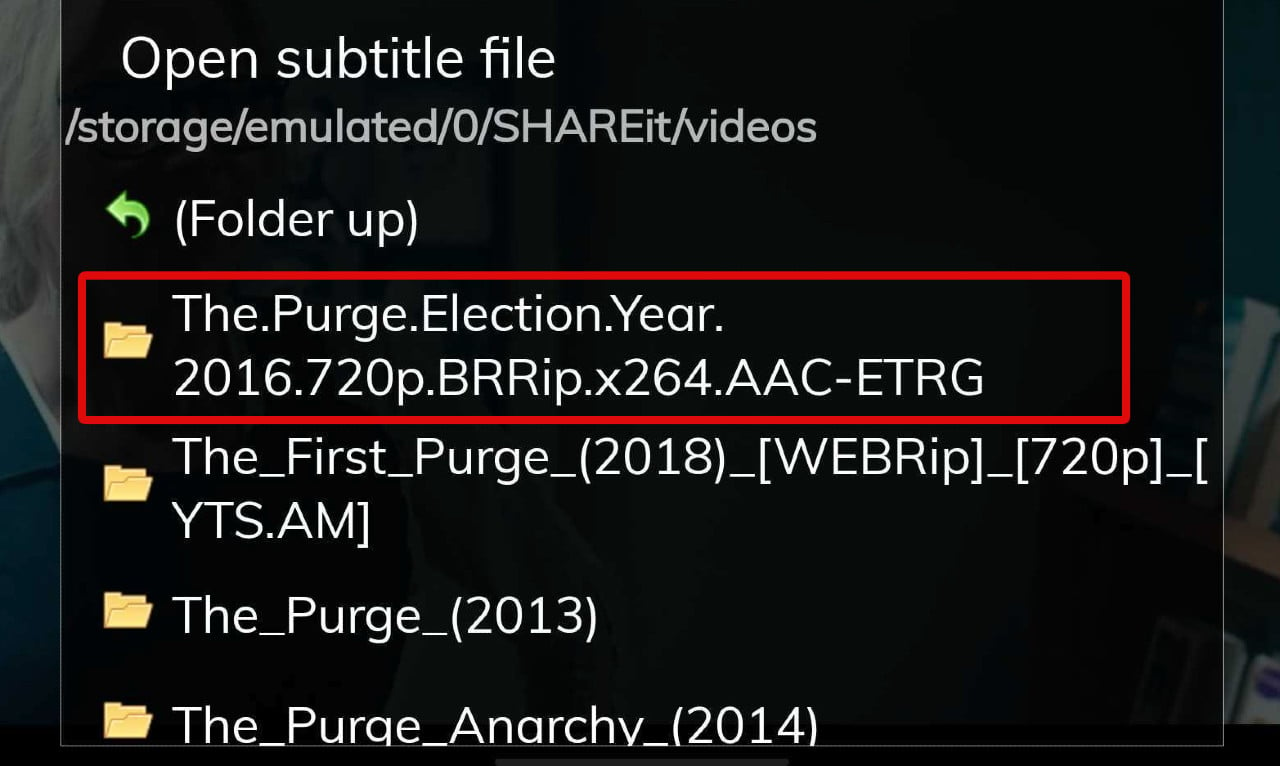
Step 5: Click the subtitle file of the said video.

Also read: How to hide apps in Realme?
How to fix MX Player subtitle error?
While searching for subtitles online through Mx Player, a “No subtitles found” error message might appear.

This can be due to the default search text that is mostly the video file installed in the device. To resolve this issue, follow the steps below.
Step 1: On reaching the fourth step mentioned in the first guide of the article, tick the Enter your search text.
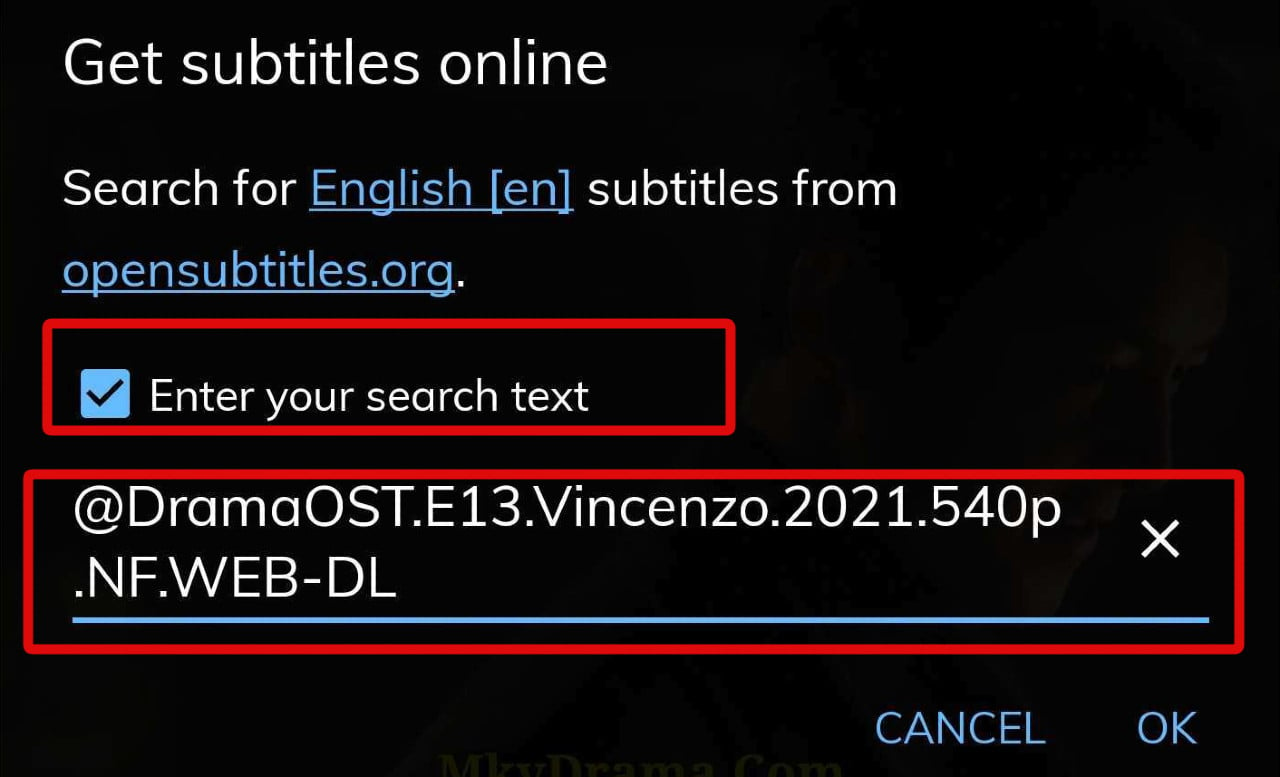
Step 2: Here, delete the prefix and suffix text and only keep the name of the movie or series as search text.
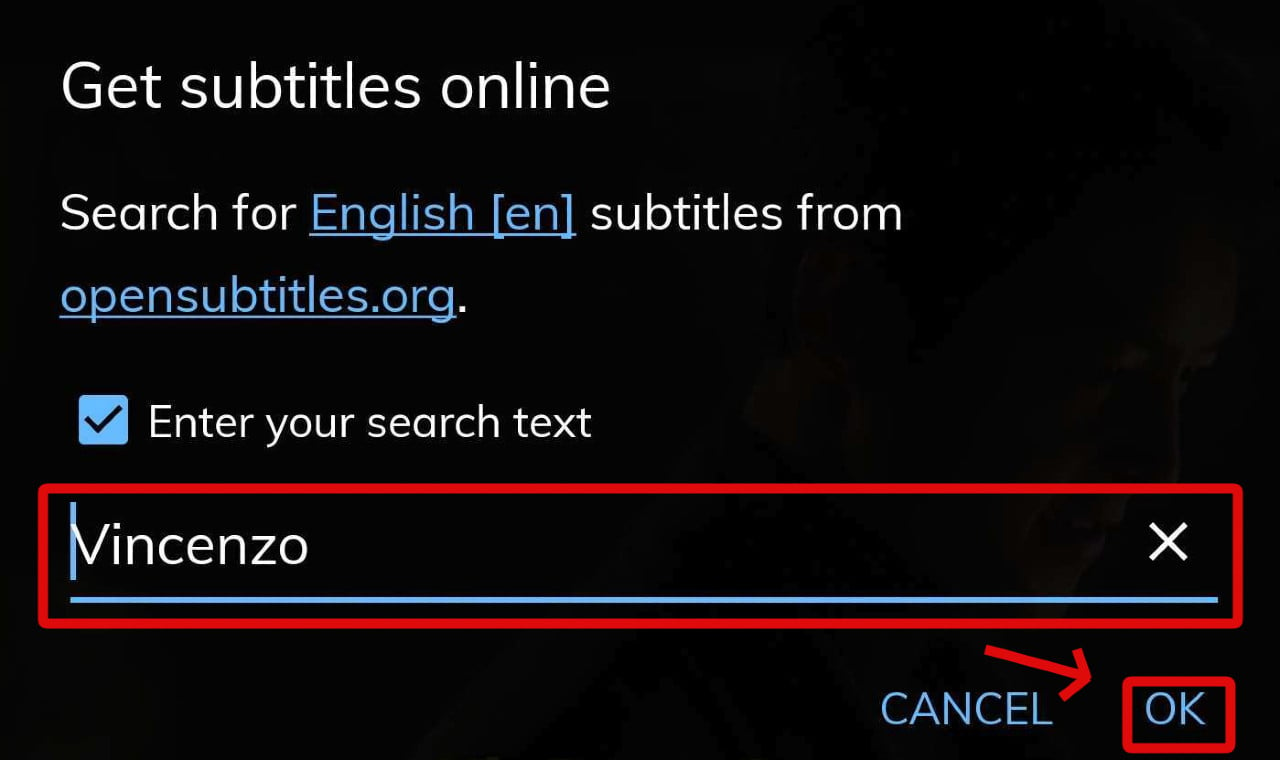
This way Mx Player online search engine will show you all the results concerning the video.
Step 3: Now choose the subtitle file as per your needs and finally tap the Download button.

Also read: How to create a Telegram bot?
How to delete MX Player subtitles file from your mobile?
To delete these extra downloaded subtitle files follow the steps as mentioned.

- Open File Manager on your mobile.
- Then click on Phone Storage.
- On the follow-up, the menu either locate the video file or the video storage folder like Shareit or downloads.
- Then tap on videos.

In the end, select the subtitles of the concerned tape and delete them accordingly.
Also read: How to remove Gmail profile picture?






