If you forget often and reminders are an essential part of your life, then you will be happy to know that you can also add attachments to your reminders in the iPhone.
In addition to the usual stuff — date, time, location, flags — Apple added the feature of adding attachments to the reminder last December, which allows users to attach a document or a photo to the reminder. When attaching a photo you can either choose from the library or click one via the device’s camera. When it comes to attaching a document you can scan new documents with the help of a camera as you cannot add a pre-existing document from iCloud Drive or any other third-party apps or cloud storage services.
In this article, we’ll discuss how to add a tag or attachment to reminders in your iPhone.
Also read: Top 7 ebook apps for iPhone
How to add an attachment to your reminder?
Open the reminders app on your iPhone and follow the steps mentioned below to add an attachment.

- Click on the List in which you want to add the reminder
- Click on New Reminder option at the bottom-left of the page
- Type your text in the text input field
- To add an attachment you have to click on the camera button present in the Quick Toolbar just above your keyboard.
- When you click on the Take Photo option it will launch the device’s camera for you to click a picture.
- If you click on Photo Library it lets you choose from the device’s library.
- And lastly, when you click on Scan Documents it will bring the camera but activated in the document scanning mode. It will search for the document. After capturing the picture you can re-adjust the captured area of the document by dragging the corners.
- After you are done attaching click on the Done button.
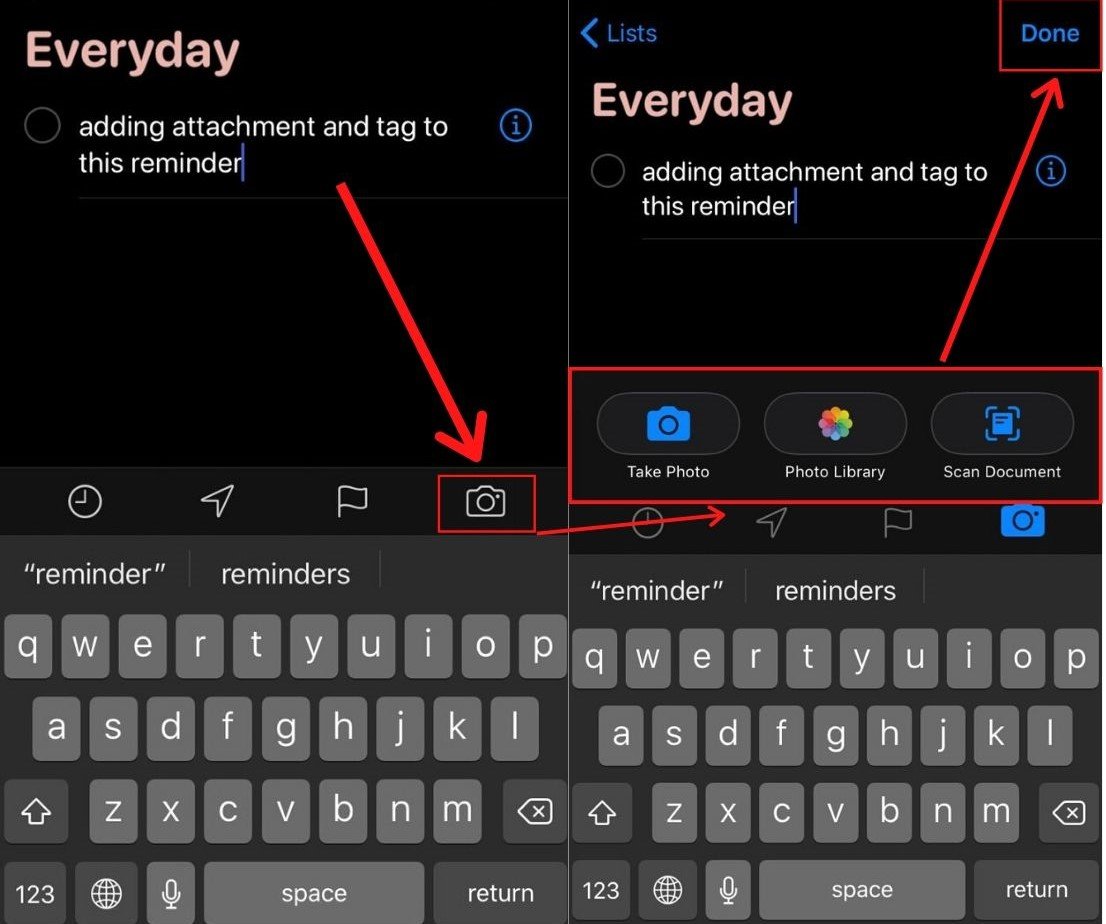
This is how you save your reminder with an attachment and other data.
Also read: Top 7 QR Code scanner apps for iPhone
How to add a tag in Reminders?

- Click on the List in which you want to add the reminder.
- Click on New Reminder option at the bottom-left of the page.
- Type your text in the text input field.
- Click on the “i” button and the details screen will pop-up
- Tap the toggle button to turn it green beside Remind me when messaging.
- Click on Choose Person and then select someone from your contact list. The Edit button appears if you’ve already selected the person and want to make changes.
- Click on Done (located at the top-right corner of the screen) when you are over with selecting the person name.
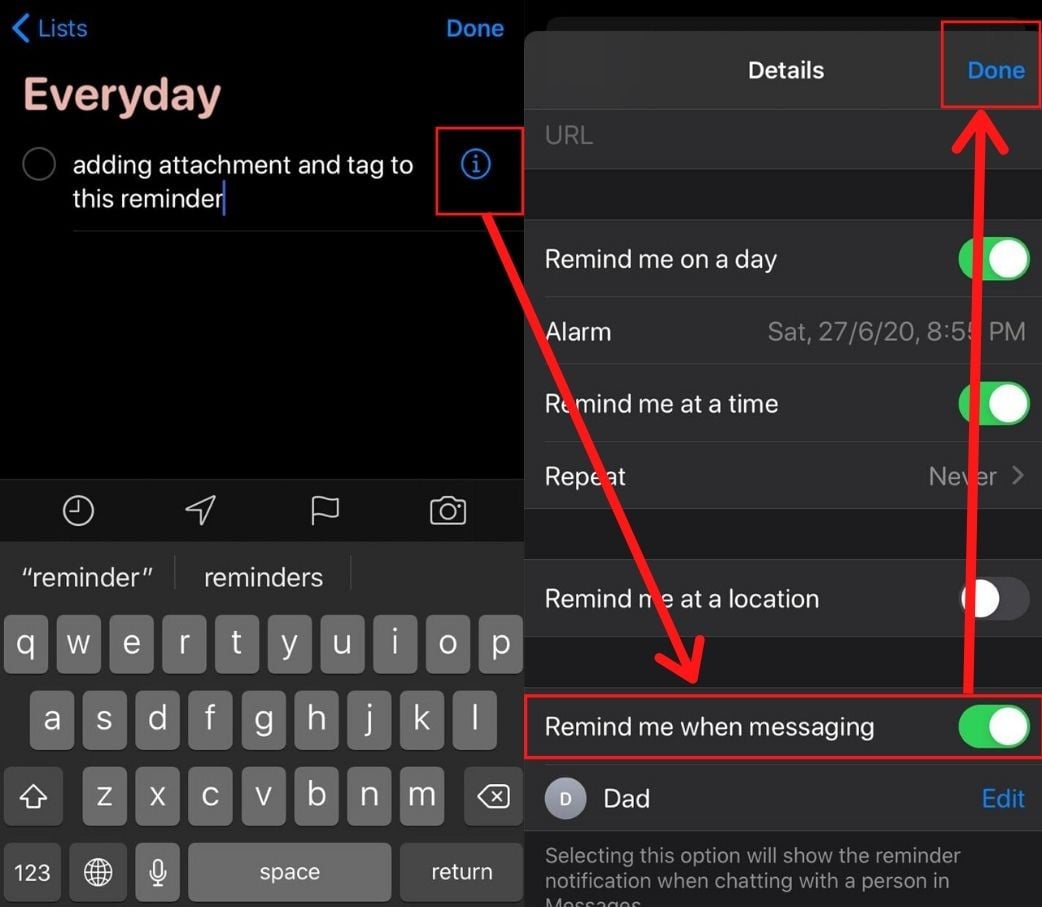
Also read: Top 11 wallpaper apps for iPhone





