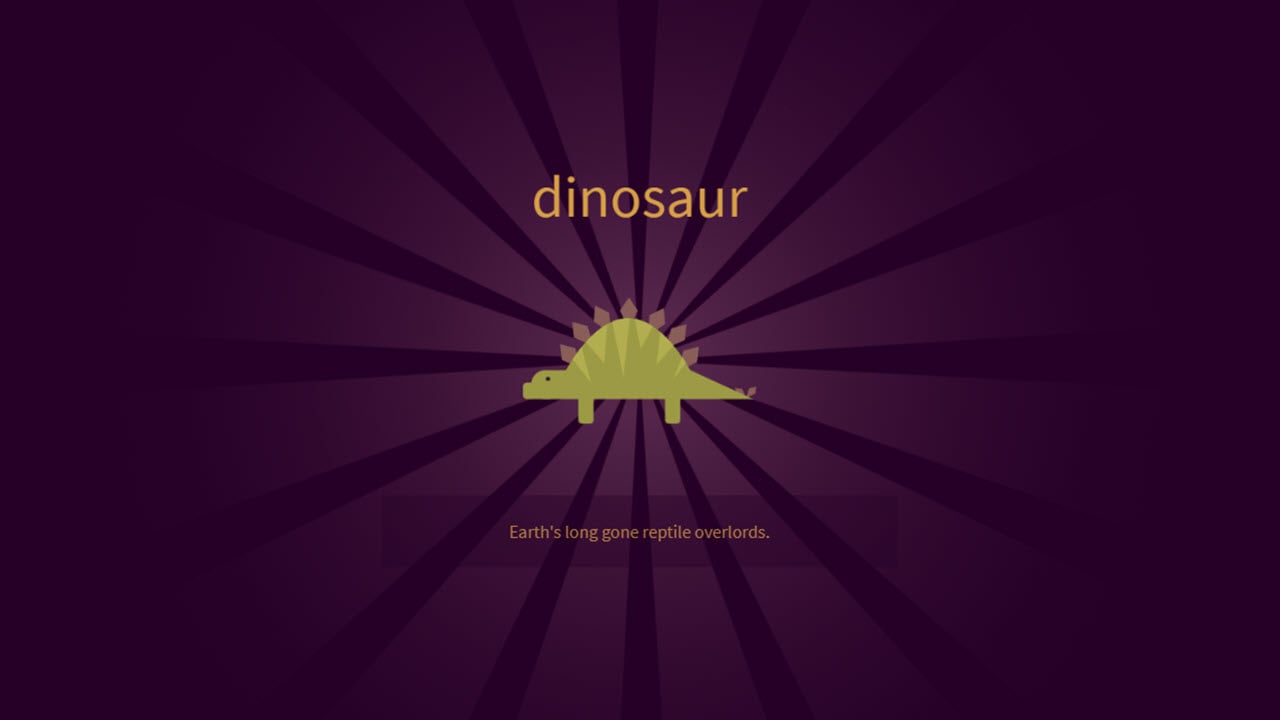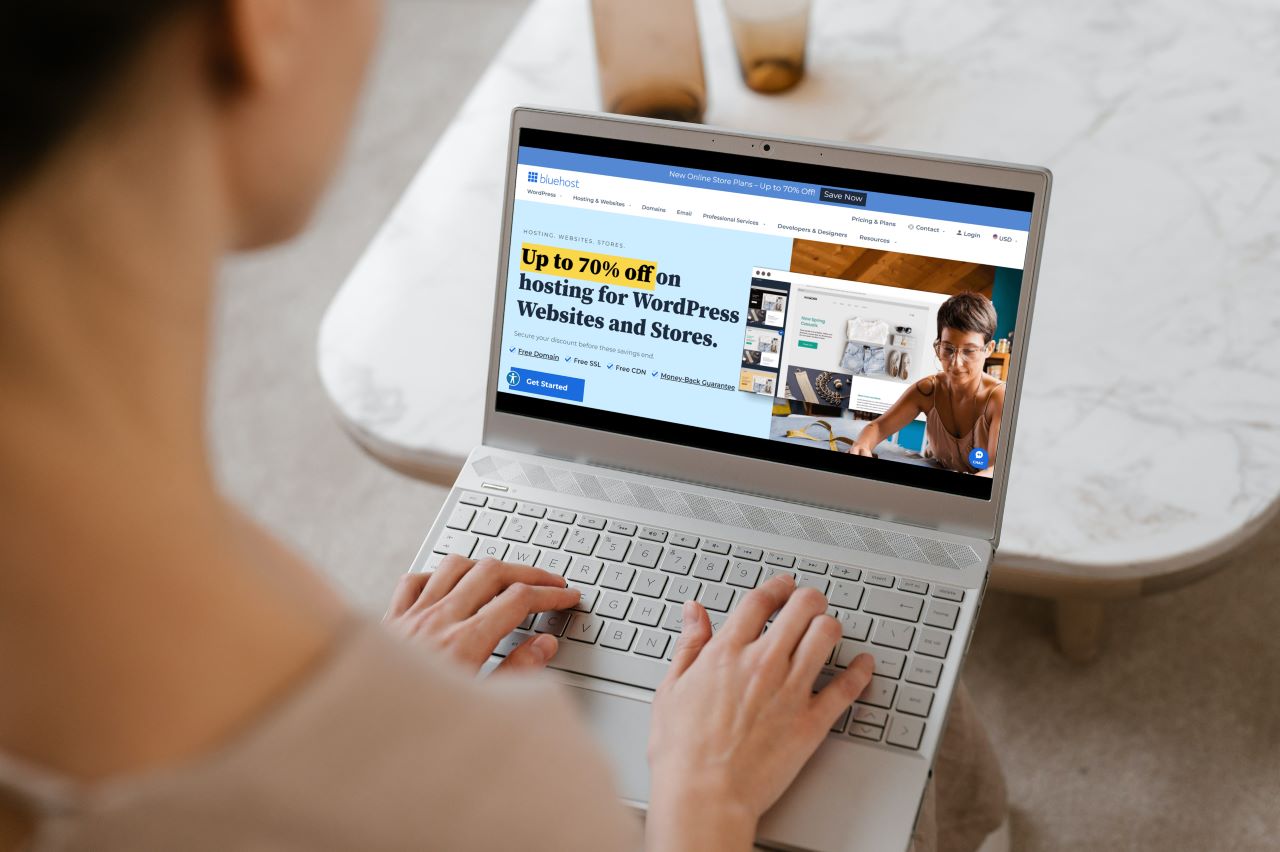Amazon is a rather popular e-commerce site with a host of features to help its customers out. One such feature is the ability to archive your orders and even your product browsing history.
In this article, we’re talking about how to archive Amazon orders and find archived orders.
Also read: Amazon Fire Stick not loading home: 6 Fixes
How to archive Amazon orders?
Archived orders are simply items you’ve ordered from Amazon previously, but you don’t need them showing up among your other Amazon orders. Since Amazon has no option of automatically archiving orders, you’re going to have to do this manually. Here’s how.
Step 1: Log in to your Amazon account, hover over your username and click Your Orders.

Step 2: Scroll down to the order you want to archive and click the Archive order button.
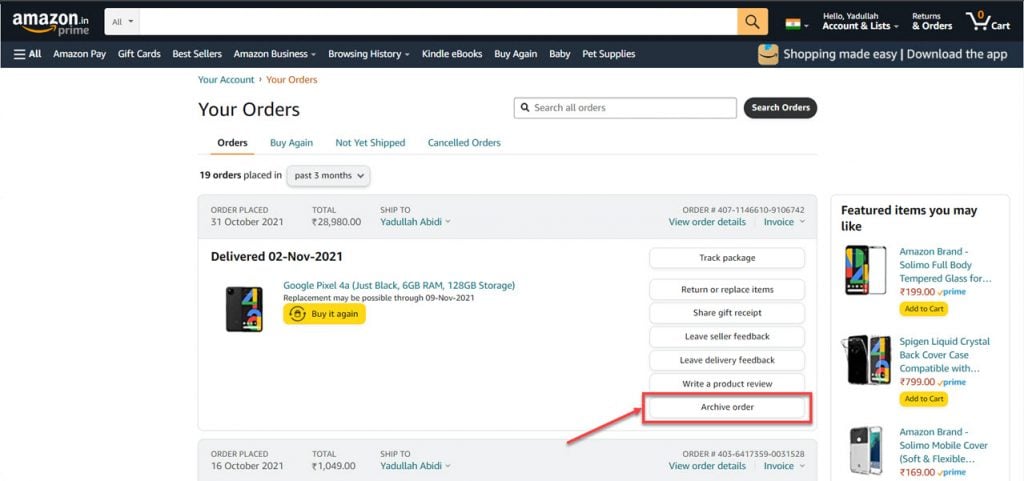
And that’s all you need to do to archive your previous Amazon orders. Do keep in mind that you can only archive up to 500 orders at once.
Also read: Amazon Fire Stick black screen: 13 Fixes
How to find Amazon archived orders?
If you’re looking for a way to check up on any of your archived orders, here’s how.
Step 1: Log in to your Amazon account, hover over your username and click Your Account.

Step 2: You should see an option for Archived orders under the Ordering and Shipping preferences section. If you see no such option, log out and log in again.

You can check all your archived orders here. If you want to move an order back to the main orders list, click the Unarchive order button, and you’re good to go.
Also read: Amazon Fire Stick not turning on: 15 Fixes