Photo: Rafapress / Shutterstock.com
Sometimes, you may see an ‘Android optimizing app’ message on your mobile phone. Usually, this happens when you install a system update or reboot your device. Sometimes, this process may take a lot of time, and you may feel frustrated, but you must understand that this process is necessary to improve your device’s performance.
In this article, we’ll explain what an ‘Android optimizing app’ means and how to fix it if your phone gets stuck in this process.
Android optimizing app: What does this mean?
Whenever your Android OS says ‘Android optimizing app’, the operating system optimises the apps to work on new system updates. This process is important as it ensures all the apps work seamlessly with the new updates.
Android apps are packaged in files with the extension .apk, which contains components such as code, resources, and metadata. However, Android does not store apps as-is after installation. Instead, it converts them into an Optimised Dalvik Executable (odex) file.
An odex file is a pre-processed version of an app’s code that is execution-ready for the Android runtime environment, called Dalvi or ART (Android Runtime), depending on the Android version. An odex file can speed up the app launch time and reduce memory usage by avoiding redundant code processing.
When you upgrade your Android system, the runtime environment might change or introduce might change or introduce new features that require different optimisation for the apps. Therefore, Android needs to create a new odex file for each app to match the new system. This is what ‘Android optimizing app’ means.
Also read: Can someone spy on my phone through linked contacts?
Why does Android optimizing app happen?
‘Android optimizing app’ happens whenever you install a major system update or reboot your device due to glitches. A major system update usually brings significant changes to the Android software, such as new features, security patches, bug fixes, or performance improvements. These changes might affect how the apps interact with the system or use the resources.
To ensure that the apps are compatible with the new system and run smoothly, Android needs to optimise them by creating new odex files. This process can take some time, depending on the number of apps you have installed and the power of your device’s processor.
Rebooting your device can also trigger the Android optimizing app process if there are issues with the existing odex files or the system cache. For example, if you sideload apps from unknown sources, install incompatible apps, or modify your system settings, you might corrupt some odex files or cause conflicts with the system. In this case, Android might need to optimize the apps again to fix the problems.
Also read: Is Android Accessibility Suite a spy app?
How to deal with Android optimizing app issues?
Android optimising app is a normal and beneficial process that improves your devices’s performance and compatibility.
However, it can also be frustrating if it takes too long or happens frequently. Here’s how to deal with this:
Wait for the issue to resolve
If you have too many apps installed on your device, your Android OS will take time to optimise all the apps. It is best to wait for the process to be over patiently. Usually, it will take a few seconds to a few minutes to finish the process.
Restart your phone
If the process gets stuck or takes too long, you can restart your phone. Sometimes, the RAM gets corrupt and restarting your phone flushes out the corrupt files in the RAM, and your phone starts afresh.
Clear Google Play Services cache
Google Play Services manages the optimisation process for some apps, and some technical glitches in this app may result in your phone getting stuck on ‘Android optimizing app’ process.
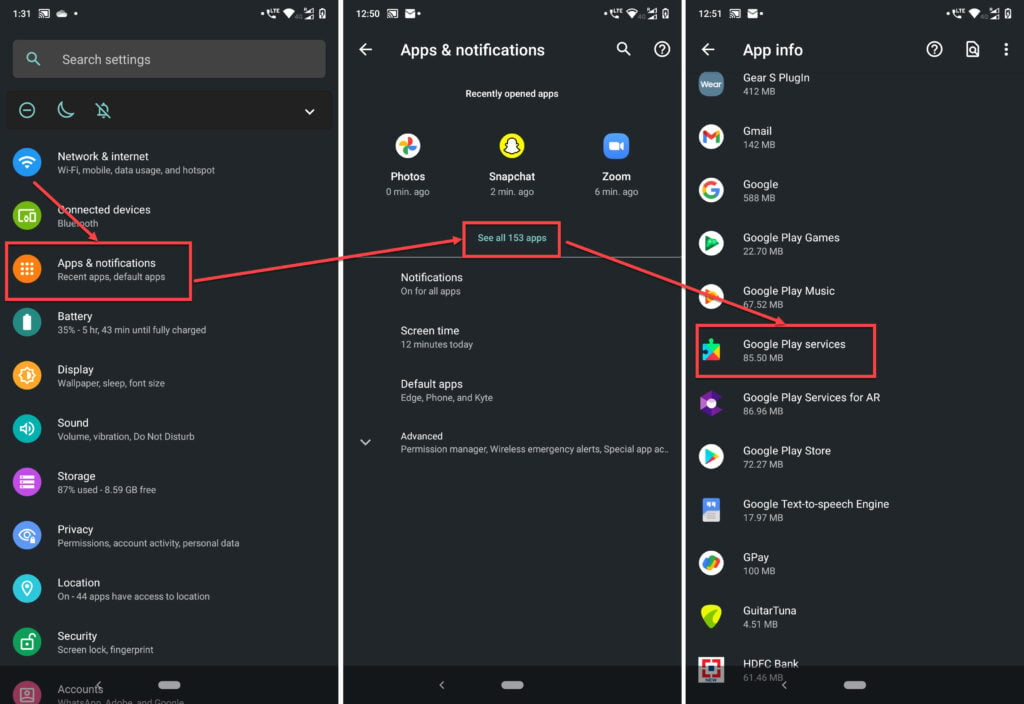
- Open Settings > Apps > Google Play Services.
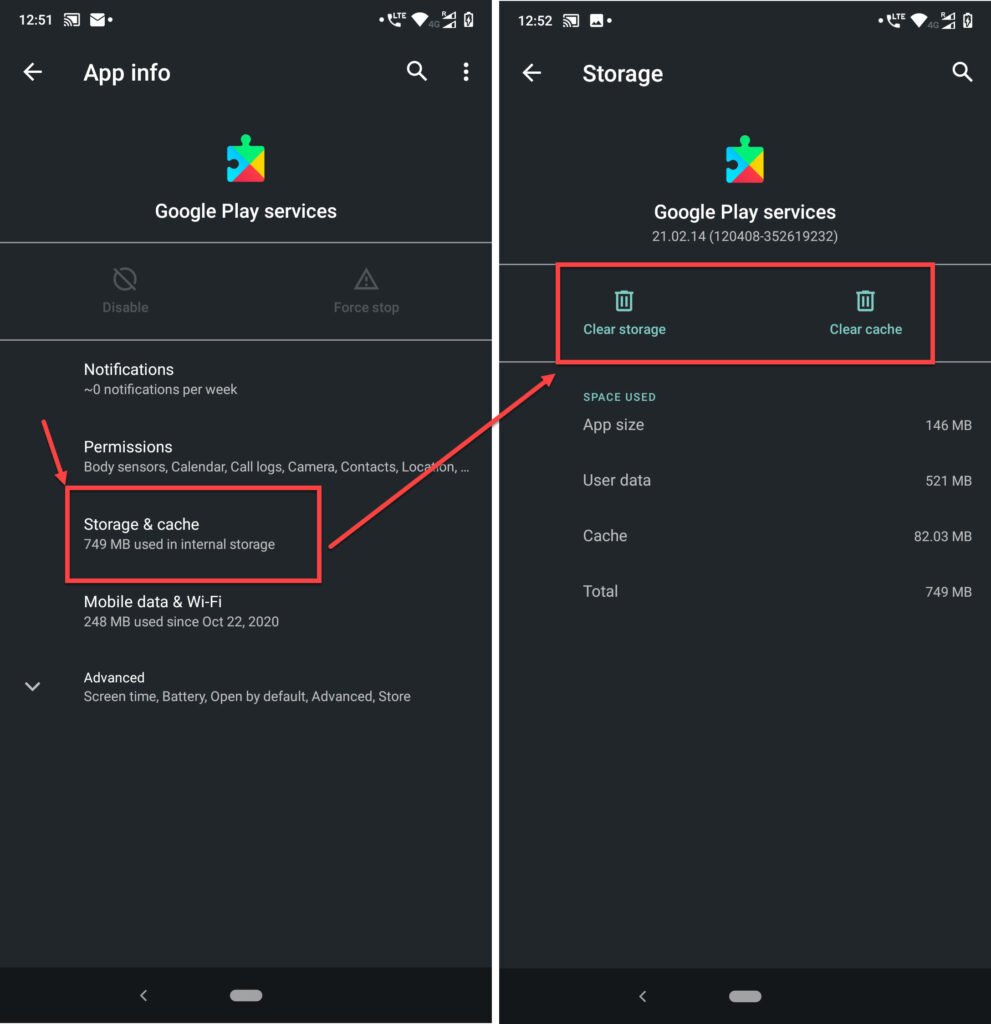
- Tap on Storage and cache and then tap on Clear storage or Clear cache.
Update your apps
Some apps may or may not be compatible with the new system updates. So, check and update your apps regularly.
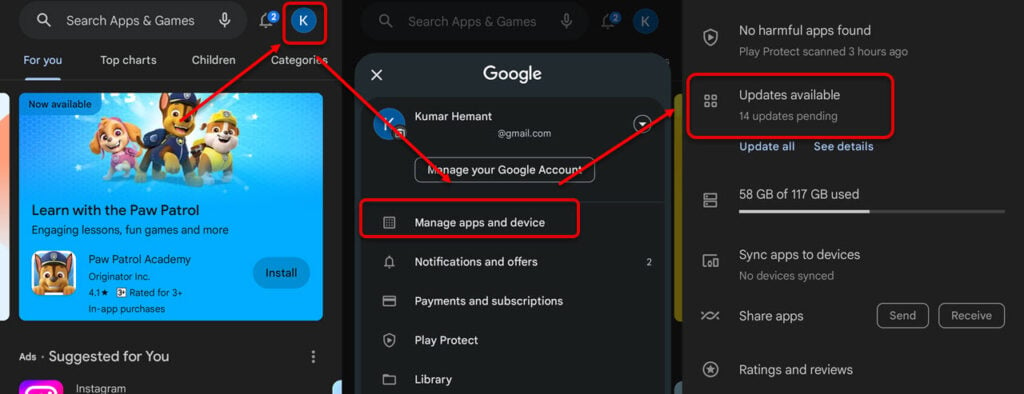
- Head to the Google Play Store and then tap on your profile icon.
- Next, tap on Manage and device > Updates available.
Remove recently installed or incompatible apps
Some apps may not work with the new system updates. Identify them and then uninstall them as soon as possible to fix the problem. Press the app icon and then drag it to the Uninstall option at the top.
In conclusion, ‘Android optimizing app’ is an important process and is necessary for the proper functioning of the apps. However, sometimes, you may face issues while it is in process. Follow the steps that we have mentioned above to fix any issues.
Also read: What is mSpy? How does it work? Is it legit?






