Apex Legends is one of the most popular battle royale shooter games around at the moment. Its popularity doesn’t seem to be declining anytime soon, especially when the game has also launched an Android version.
That said, you’d expect EA to have enough servers to support the massive player base. However, sometimes you might run into the “no servers found” error in the game. In this article, we’re looking at what causes this error and how you can fix the problem.
Also read: Windows error 0xc1900106: 7 Fixes
What triggers this error?
By far, the most common reason for this error is server downtime on EA’s end. However, other common reasons you might run into this problem.
- Running the game without admin privileges.
- Outdated or corrupt network drivers.
- Incorrect DNS settings.
- Internet connectivity issues.
How to fix this?
Here are 13 solutions you can try to fix the Apex Legends no servers found error.
Check server status
One of the first things you should do is check if the servers are actually live. Generally, EA will publish a warning in advance that the servers are going to be down for maintenance or any other reason but if you’ve missed it, you can visit this Apex Legend server status website to see what’s going on at the moment.
Check your internet
Next up, try checking your internet connection to see if you’re actually connected to the internet. If you’re on WiFi, try rebooting your router and checking whether or not you have a proper internet connection.
If you’re on mobile data and having this issue on a phone, check to see if mobile data is actually enabled and that you have good network coverage.
Update the game
Another way to fix the error is to update or repair the game depending on the launcher you’re using. Regardless of whether you’re playing on Steam or Origin, an outdated version of the game will not be able to detect or connect to servers so make sure you’ve got the latest update.
Change the launcher
If you don’t mind a heavy download and some downtime, you can also try switching between game launchers to see if that fixes your problem. The game is free on both Origin and Steam, so all you have to do is remove it from one and download it on another.
Run program as admin
As mentioned before, this error can be triggered if you try to run a program without proper permissions. Try running the program as admin to see if that resolves your problem.
Step 1: Right-click on the executable file or shortcut icon of the program you’re trying to run.
Step 2: Select the Run as administrator option from the context menu.
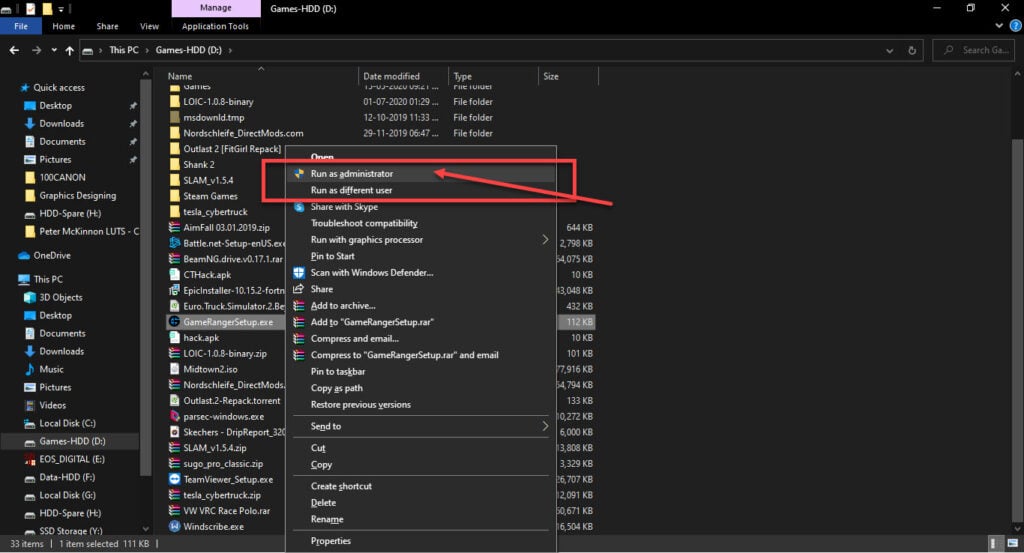
Exit other programs
If you’ve got other programs eating up your bandwidth like an update or a big download, it’s advisable that you disable them for the duration of your play. Not only will this help you with your ping in-game but it will also avoid any such errors.
Update network drivers
Your network adaptor’s drivers could be causing connectivity issues. Try connecting to the internet using either an ethernet connection or any other alternatives and follow these steps to get your drivers in place.
Step 1: Press Windows key + R, type in devmgmt.msc and hit enter.
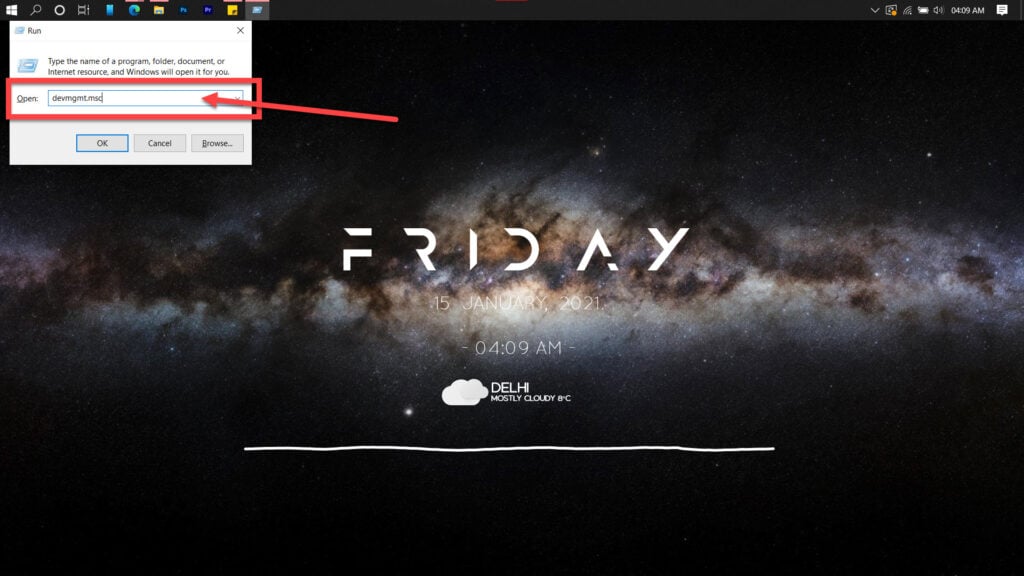
Step 2: Double click Network adaptors to expand it and right-click your Wi-Fi card or ethernet adaptor, depending upon what you need to fix. Click on Update driver.
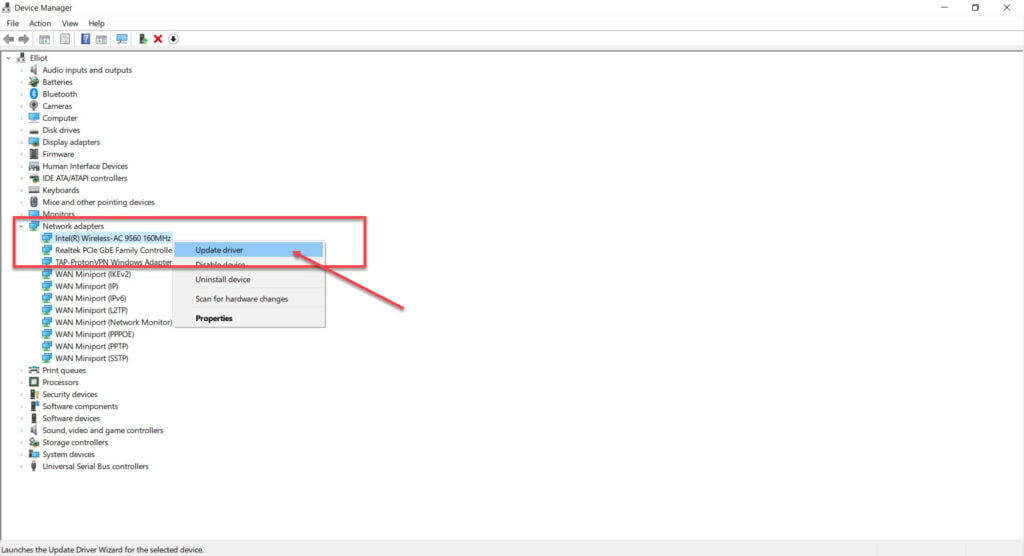
Step 3: Select Search automatically for drivers, and Windows will find and install any available updates.
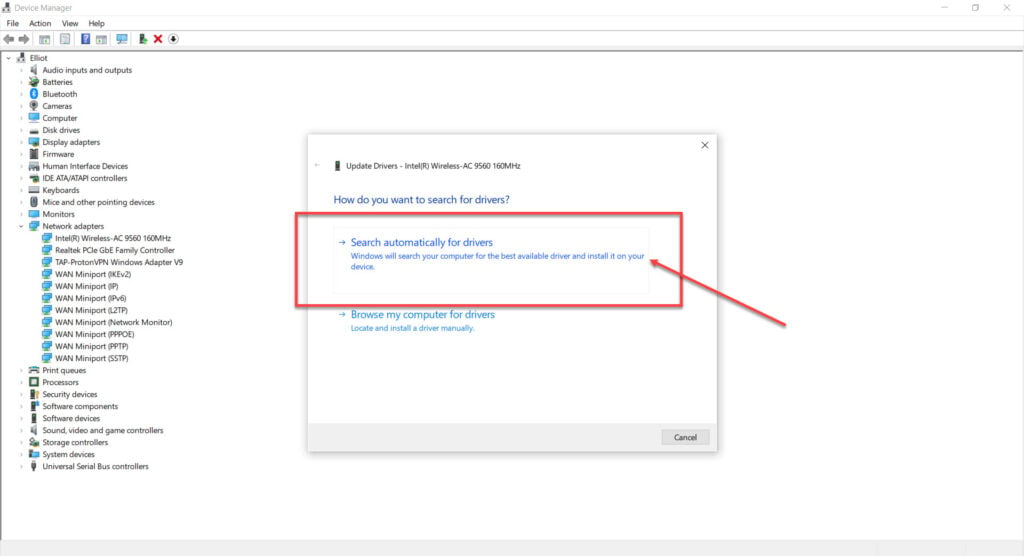
Now restart your PC and try again.
Disable your Proxy settings
Corrupt proxy settings can also cause connectivity issues in the game. Try disabling them to see if that fixes the issue.
Step 1: Press Windows key + R to open the Run prompt. Type in inetcpl.cpl and press enter.
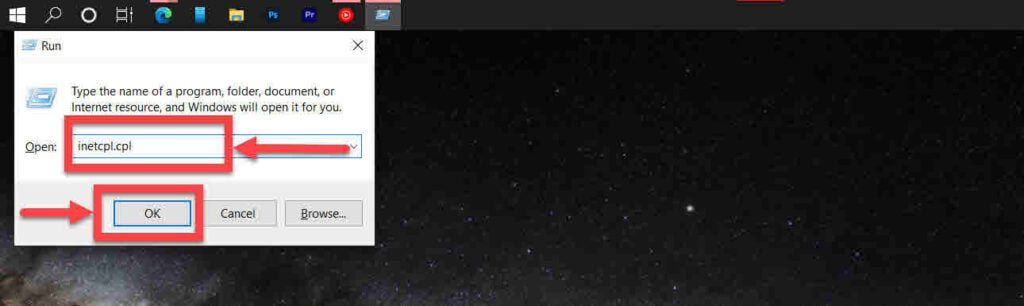
Step 2: Head over to the Connections tab and click on LAN Settings.
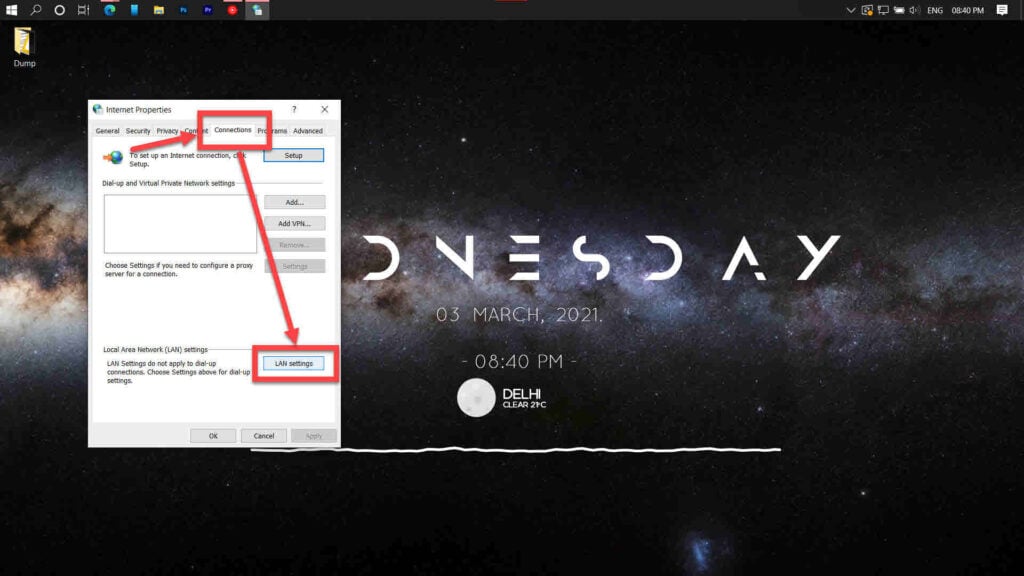
Step 3: Make sure that the Use a proxy server for your LAN option is unchecked and that the Automatically detect settings option is enabled.

Restart your PC and try again. Alternatively, you can also leave the Automatically detect settings option unchecked if the above configuration doesn’t work for you.
Use command prompt to flush DNS
Another possible reason why Apex Legends can’t connect to its servers is because of your DNS settings. Here’s how you can reset them.
Step 1: Press the Windows key + R, type cmd, and hit Enter.
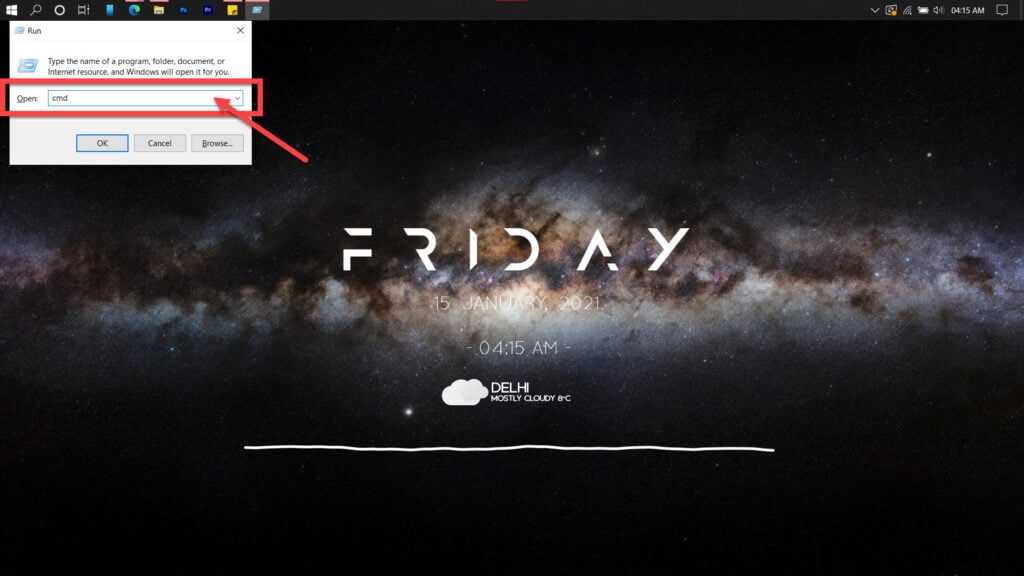
Step 2: Type in ipconfig /flushdns to reset DNS settings to default.
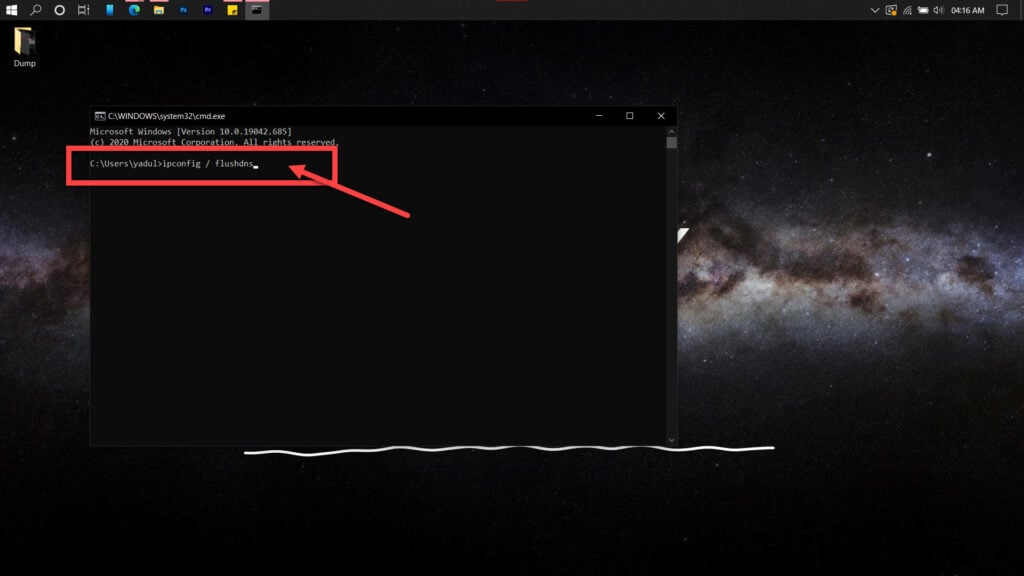
If the above command doesn’t help, try entering these commands in the Command Prompt one at a time.
netsh winsock reset
netsh int ip resetIf you suspect an issue with your router’s DHCP assignment, use these commands to release your old IP and request a new one.
ipconfig /release
ipconfig /renewIf this doesn’t work, use the following commands to reset your network stack.
ipconfig/flushdns
nbtstat -R
nbtstat -RR
netsh int ip reset C:\resetlog.txt
netsh winsock resetUpdate your PC
The first thing you should do is to update your PC. Updating your PC will, in most cases, update your drivers and fix any issues.
Check out this detailed guide to know how to update your PC here
Try another DNS
There are multiple free DNS providers using whom you can fix this issue. In this example, we’re going to use Google’s DNS.
Step 1: Press Windows key + I to open the Windows settings and click on Network & Internet.
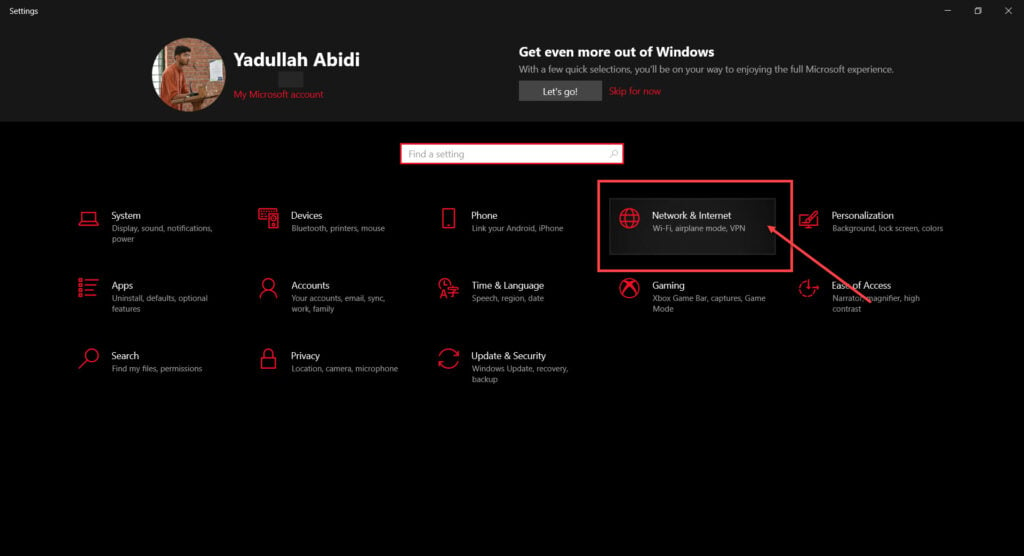
Step 2: Click on Change adaptor options.
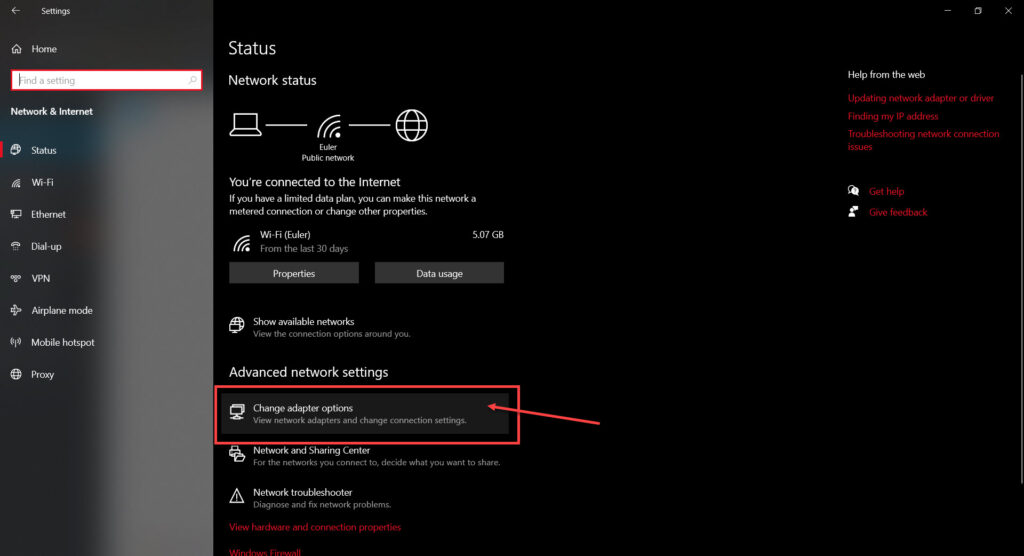
Step 3: Right-click on your active network (WiFi or LAN) and click Properties.

Step 4: Find Internet Protocol Version 4 in the list, click on it, and click Properties.
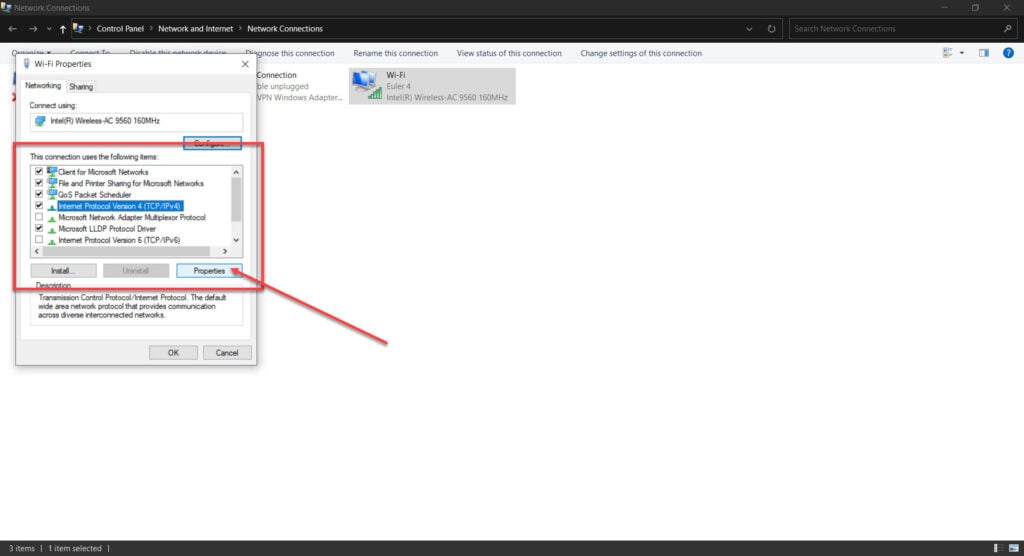
Step 5: Check the Use the following DNS server addresses radio button and type in 8.8.8.8 and 8.8.4.4 in the preferred and alternative DNS addresses, respectively.
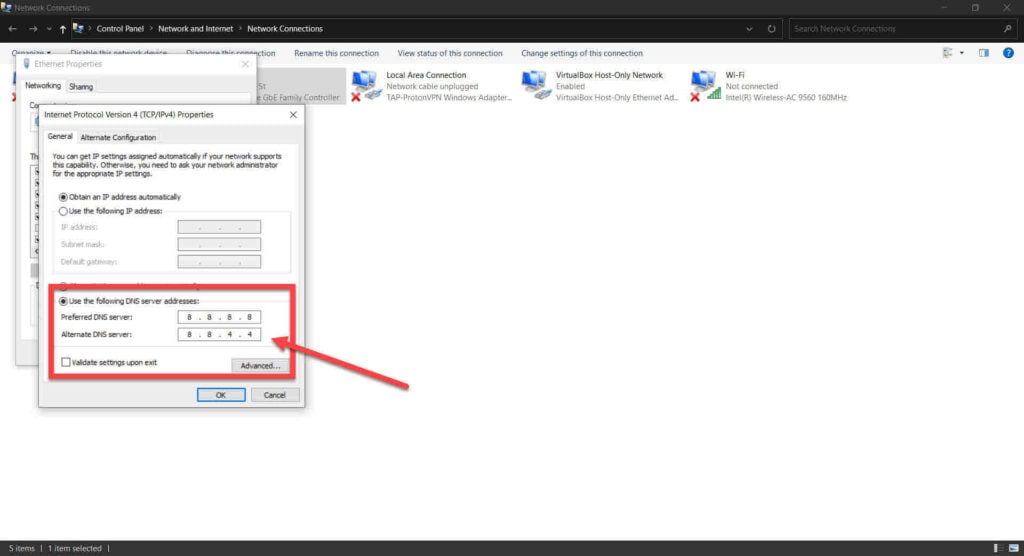
Now try playing the game again to see if the Apex Legends no servers found error has been fixed.
Restart File Explorer
Although it’s a bit of a long shot, sometimes Apex can act up because one of Windows’ components isn’t functioning properly. You can try and resolve this by restarting Windows Explorer. All you have to do is open the task manager, find the explorer.exe process and restart it using the button in the bottom right.
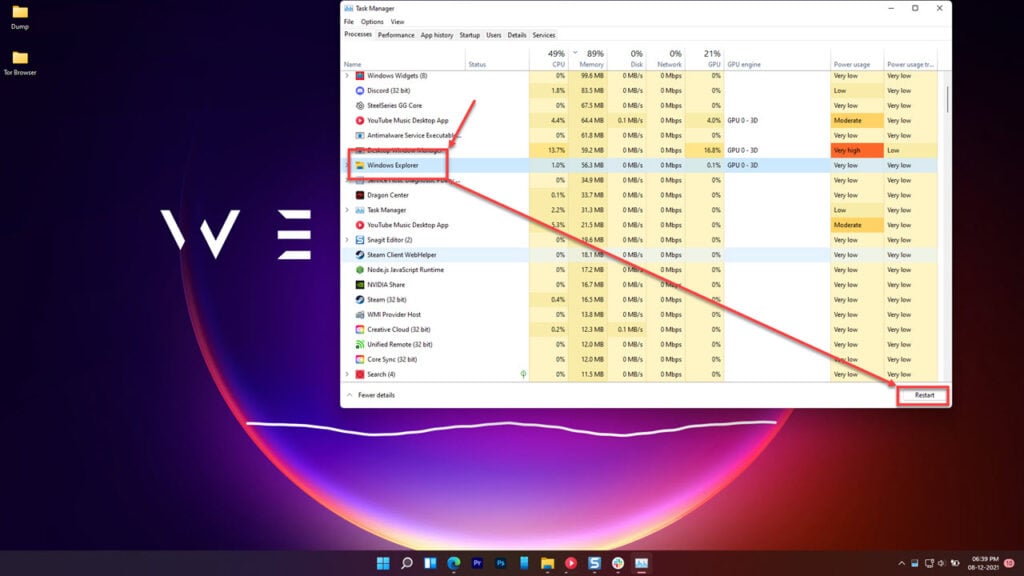
Once File Explorer has restarted, try opening the game again to see if that fixes Apex Legends no servers found error.
Reset your network settings
If nothing else works, try resetting the network settings on your PC, This should reset your entire network stack and help the data go through.
Step 1: Press Windows Key + I to open Windows Settings. Click on Update and Security.
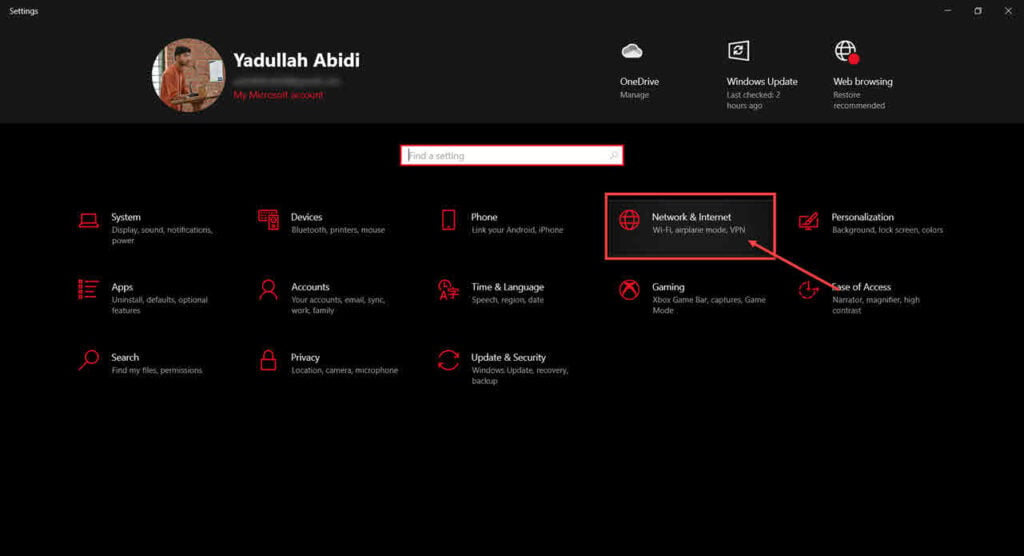
Step 2: Scroll down to find the Network reset option. Click on it to reset your PC’s network stack.
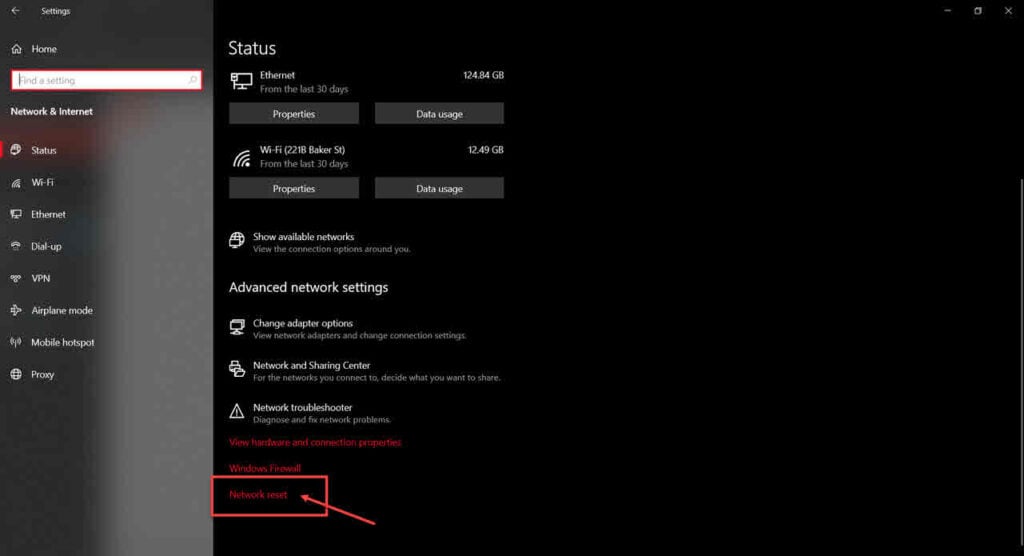
Once the reset is complete, restart your PC and try again.
Also read: Windows error 0x0 0x0: 6 Fixes






