Windows releases new updates to patch any security vulnerabilities that might be uncovered. These vulnerabilities can enable the attacker to gain access to your device and steal your data. Thus, it is recommended that you update Windows as soon as these updates are released.
In this article, we explain how you can update Windows 10.
Update Windows 10
To update Windows 10, follow the steps given below.
Step 1: Click on the Start button at the bottom left of the screen represented by Windows icon. Step 2: From the menu, select the Settings option.
Step 2: From the menu, select the Settings option. Step 3: Now, click on Update and Security tab.
Step 3: Now, click on Update and Security tab.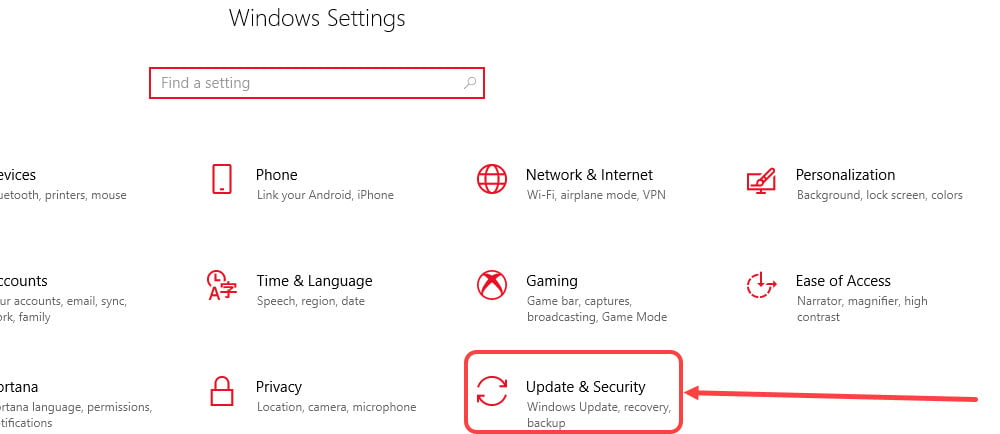 Step 4: Here, you will see all the updates that Windows have released. Click on Download button to download all the updates.
Step 4: Here, you will see all the updates that Windows have released. Click on Download button to download all the updates. Also read: How to create a Google Form?
Also read: How to create a Google Form?
How to pause updates on Windows 10?
While keeping your system updated is recommended, you can pause the updates for 35 days at a go. To pause the updates, follow the instructions mentioned below.
Step 1: Go to Start > Settings > Update and Security.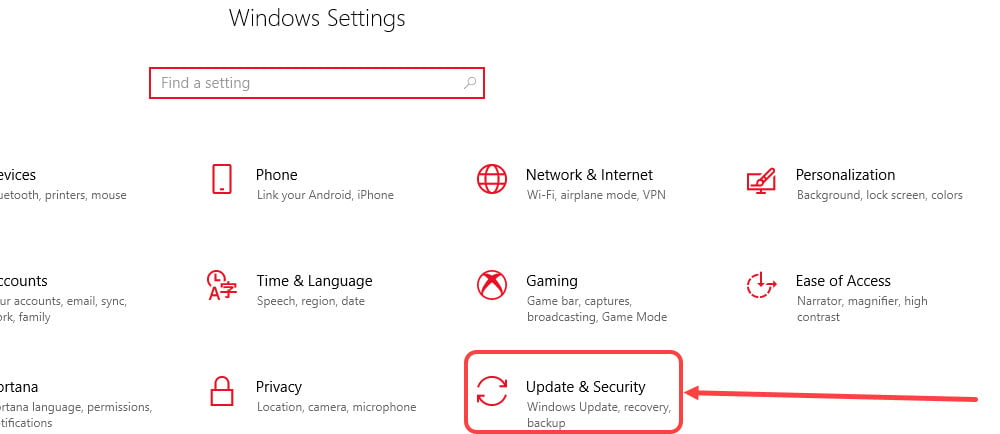 Step 2: Now, click on Advanced Options at the bottom.
Step 2: Now, click on Advanced Options at the bottom. Step 3: Under the Pause Updates heading, choose the ending date.
Step 3: Under the Pause Updates heading, choose the ending date. When you have done this, Windows will not install any update in the time that you have mentioned. After that, you will have to install the updates before setting a new pause update date. This is done to ensure that your device receives all the updates as some of these updates can be crucial.
When you have done this, Windows will not install any update in the time that you have mentioned. After that, you will have to install the updates before setting a new pause update date. This is done to ensure that your device receives all the updates as some of these updates can be crucial.
You can read more articles and tutorials on Windows 10 from our Tech Basic section. Do tell us in the comments below if you have any topic that you would like us to cover.
You might also like
- How to create an FTP connection on Windows?
- How to disable Windows laptop keyboard?
- Windows 101: How to take screenshots in Windows 10?
- How to zip and unzip files in Windows 10?
- How to back up your Real Racing 3 game data?






