If you are an iPad user who relies heavily on the Apple Pencil for your creative tasks, it can be a bit frustrating if the Apple Pencil 2 isn’t working even when it is connected. The issue can happen to anyone and there isn’t one possible cause as to why it happens.
Fortunately, this issue can be fixed easily with little or no technical knowledge of the internal functioning of the device. In this article, we’ll discuss why your Apple Pencil 2 is not working while connected, as well as possible fixes to help you fix the issue.
Apple Pencil 2 not working but connected: Possible causes
Here are some of the possible causes of Apple Pencil 2 not working while connected:
- Low battery: The first and the most common cause of the Apple Pencil 2 not working is low battery. If you have been using the iPad for an extended period of time, then chances are that the battery may have drained. The Li-ion battery is prone to permanent damage if you haven’t charged it in a long time.
- Connectivity issues: If your Apple Pencil 2 is connected to the iPad and still not working, then it means that there are connectivity issues with the device.
- Firmware issues: Outdated firmware might cause the Apple Pencil 2 to not work.
- Mechanical damage: There might be mechanical damage to the Apple Pencil 2 due to mishandling.
- Incompatible iPad: Apple Pencil 2 does not work with several iPad models. It might be that you are trying to use the Apple Pencil 2 with a model which does not support it.
Also read: 5 things to do if your Apple Pencil isn’t working
Apple Pencil 2 not working but connected: Possible fixes
Now that we have understood the possible causes of the Apple Pencil 2 not working but connected issue, let us dive into the possible fixes.
Check the compatibility of the iPad
As we have mentioned earlier, Apple Pencil 2 is only compatible with only a few models which are as follows:
- iPad mini (5th generation)
- iPad (6th, 7th, 8th, and 9th generation)
- iPad (10th generation) – You will need a USB-C to Apple Pencil adapter.
- iPad Air (3rd generation)
- iPad Pro 12.9-inch (1st and 2nd generation)
- iPad Pro 10.5-inch
- iPad Pro 9.7-inch
If you are using an iPad model that doesn’t support Apple Pencil 2, then switch to the previous version of the Apple Pencil — the Apple Pencil 1.
Go to Settings > General > About to look for the model name of your iPad.
Charge Apple Pencil 2
As we have mentioned earlier, low battery is one of the causes of why your Apple Pencil isn’t working. So, charge your Apple Pencil 2 for at least 15 minutes to half an hour and check if it works.
First, go to Settings > Bluetooth and turn the toggle on. Next, stick the Apple Pencil 2 at the right side of the iPad. The charging will begin.
Remember, do not leave the Apple Pencil 2 without charge for long periods of time. If the Apple Pencil 2 is not used, it must be kept docked to the iPad.
Update the firmware and iOS
Usually, the Apple Pencil 2 will update automatically. Check if any firmware update is available and download it.
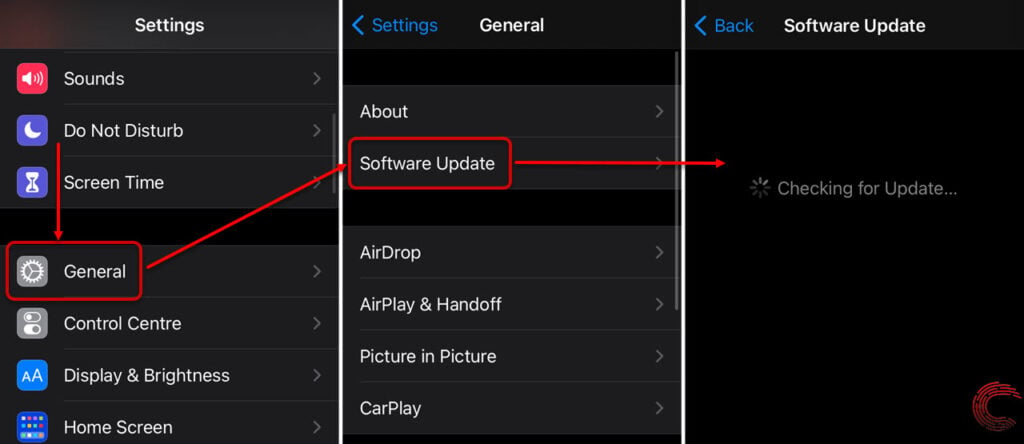
While you are at it, check for any iOS updates. Go to Settings > General > Software Update > Automatic Updates. After that, turn on Download iOS Updates and turn on Install iOS Updates.
Also read: How to check Apple Pencil’s battery?
Restart your iPad

You should restart your iPad if you feel that something is not right either with the software or hardware. When you restart your device, it clears the cache and usually, the glitch is resolved.
Press and hold the Sleep/Wake button and one of the volume buttons until you see a slider on your screen. Wait for a few minutes before restarting the device.
Unpair and then re-pair Apple Pencil 2
If there is any connectivity bug, you can unpair and then re-pair Apple Pencil 2 to fix the said bug. Here are the steps to do that:

- Open Settings > Bluetooth.
- Locate Apple Pencil 2 under My Devices.
- Tap on the i icon and select Forget This Device.
Now, place the Apple Pencil 2 on the magnetic strip of the iPad to pair it.
Check for any damages to your Apple Pencil tip

Ensure that the tip of the Apple Pencil 2 is tight as a loosened tip lags and skips while using. Tighten the tip of your Apple Pencil 2 by rotating it clockwise.
Also, clean the tip with a microfiber cloth so as to avoid damage. Avoid water or any other cleaning agent for cleaning the tip as it might cause irreversible damage to the device.
If the tip is damaged, you can order it from the Apple Store.
Contact Apple Support
If nothing else is working, you can contact Apple Support and tell them exactly what problem you are facing.
Also read: Apple Pencil not charging: Quick Fixes






