The Apple Watch is an amazing gadget offering many features that help its users stay connected and track their health. One of these features is the Walkie-Talkie app, which allows for quick and convenient communication with other Apple Watch users. However, like any technology, it’s not uncommon to encounter issues.
If you’re facing issues with the Walkie-Talkie app, this article discusses the requirements for it to work properly and a few methods to fix it.
Requirements for Walkie-Talkie app
You must ensure your devices meet Apple’s requirements for Walkie-Talkie to function properly. Here are the requirements:
- Apple Watch Compatibility: You’ll need an Apple Watch Series 1 or a newer model. It should also have a minimum software version of watchOS 5.3.
- Compatible iPhone: Your paired iPhone should be at least an iPhone 5S or a newer model, and it should be running iOS 12.4 or a newer version.
- FaceTime Setup: Make sure FaceTime is set up on your iPhone. Walkie-Talkie relies on FaceTime technology for its communication.
- Proximity to iPhone: When using the Walkie-Talkie app, ensure your iPhone is close to your Apple Watch. For GPS-only Apple Watches, this means staying within about 35 feet (around 10 meters) of your iPhone. If you have a GPS plus Cellular model, the Walkie-Talkie feature may work even when your devices are not close, as long as your watch has a cellular signal.
Also read: Why does my Apple Watch not vibrate?
How to fix the issue?
Here are a few ways to help you fix the issue:
Make sure the Walkie-Talkie is enabled
If you’re facing difficulties connecting with friends through Walkie-Talkie, the first thing to do is ensure your Walkie-Talkie app is enabled. To do that, follow the steps below:

- Swipe up on your Apple Watch Face to open the Control Center.
- Look for the Walkie-Talkie icon. When it’s yellow, it’s enabled, and you’re good to chat. If it’s grey, that means it’s turned off.
- If it’s grey, tap the Walkie-Talkie icon to switch it on.
Restart the Watch and iPhone
Sometimes, your Apple Watch’s Walkie-Talkie feature isn’t working because of a minor software glitch. To tackle this, giving your Apple Watch a restart is a good idea. Since the Walkie-Talkie connects to your iPhone, you should also consider restarting your iPhone. This can often solve the issue.
Ensure FaceTime is enabled
Many users do not know you need FaceTime to use the Walkie-Talkie app. It’s typically turned on when you set up your iPhone, but sometimes, it can be disabled accidentally or missed during the initial setup. If you’re having issues with Walkie-Talkie on your Apple Watch, confirming if FaceTime is enabled is a good idea. To do that, follow the steps below:

- Go to Settings on your iPhone and tap on Facetime.
- Turn the toggle on beside Facetime.
Also read: What does OEM mean?
Reinstall the Walkie-Talkie app
If the above methods do not work for you, reinstalling the app might resolve the issue. Follow the steps below to reinstall the Walkie-Talkie app:

- Tap and hold the Walkie-Talkie app icon, tap on the Cross (X) icon, and tap on the Delete app option.
- To install it again, go to the app store, search for Walkie-Talkie and install it.
Reset iPhone Network settings
Most Apple Watch apps rely on your iPhone to connect to the internet. If you’re experiencing network issues on your Apple Watch, there isn’t a direct way to reset its network settings, even if you have a cellular model. However, you can attempt to reset your iPhone’s network settings, which might resolve the problem. To reset iPhone network settings, follow the steps below:
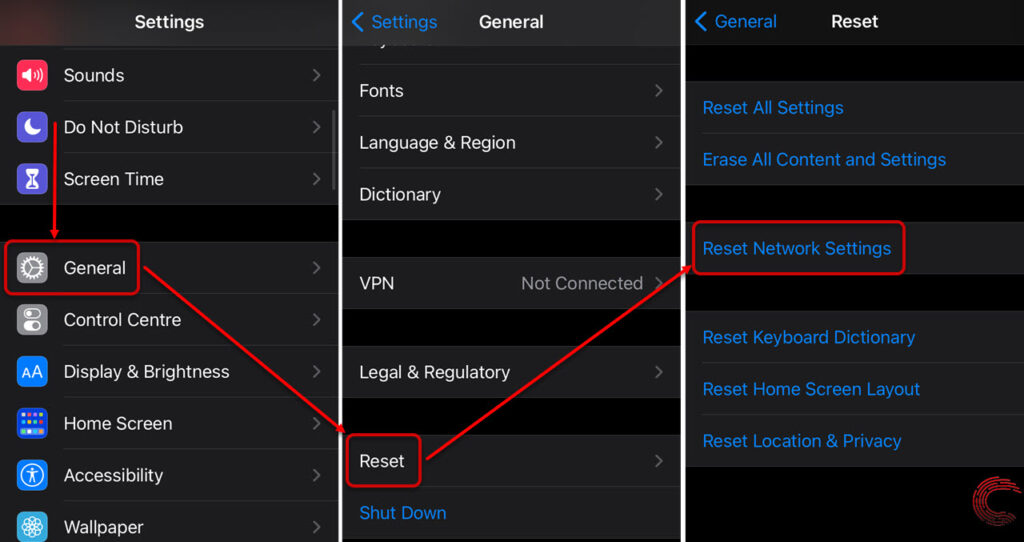
- Go to Settings on your iPhone and tap on the General option.
- In the general settings, scroll down and tap on the Reset option.
- Tap on the Reset Network Settings option.






