The Apple Watch is a handy device that keeps us connected and informed throughout the day. It’s designed to deliver notifications right to our wrists, letting us know about missed calls, text messages, and app alerts. However, it can be frustrating when these notifications don’t come through as expected.
In this article, we have discussed the causes of not getting notifications on Apple Watch and a few ways to fix the issue.
Also read: How long does it take for Apple Watch to charge?
What are the causes of the Apple Watch not showing notifications issue?
Below we have mentioned a few possible reasons that might be causing the Apple Watch not showing the notification issue.
- System glitch.
- Issues with the pairing of iPhone and Apple Watch.
- Notifications are turned off.
- Do not Disturb and Airplane mode is on.
How to fix the issue?
If you are not getting notifications on your Apple Watch then we have explained a few methods that will help you resolve the issue.
Restart the Apple Watch
The first step to resolving any software-related issue is to restart the device. To restart your Apple Watch, press and hold the side button until the power off slider appears. Swipe the slider, and once the device turns off completely, press and hold the side button again until the Apple logo appears. This simple restart often resolves minor glitches and can get your watch back to its optimal performance.
Re-pair the Apple Watch

It is possible that your Apple Watch is not allowing you to swipe up because there is some problem in pairing your iPhone and Apple Watch, so unpairing and then pairing it again might help you resolve the issue. Click here to know how to unpair your Apple Watch.
To pair the Apple Watch again follow the steps below.
- Press and hold the Side button on your watch till you see the Apple logo on your watch.
- Hold your iPhone close to your Apple Watch.
- Tap Continue on the Use your iPhone to set up this Apple Watch message that appeared on your iPhone.
- Tap on either Set Up for Myself or Set Up for a Family Member as per your need.
- The app will ask you to position your watch in the frame, position it in the frame.
- Your Apple Watch will be paired after that follow the on-screen instructions to complete the setup.
Make sure you are wearing your Apple Watch properly
Ensure that your Apple Watch is worn properly, as notifications will only be received when the watch is on your wrist. Apple Watch has a wrist detection feature that allows it to detect the wrist whenever you wear it and send notifications to the Watch.
If you want to turn off the Wrist detection feature then follow the steps below.

- Open the Watch app and type Wrist and then in the results tap on Wrist Detection.
- Turn the toggle to off beside Wrist Detection.
Check the Notification settings
One of the most common reasons you are not receiving notifications from a particular app is that its notifications are turned off from the Watch app. To check the Notifications settings follow the steps below.
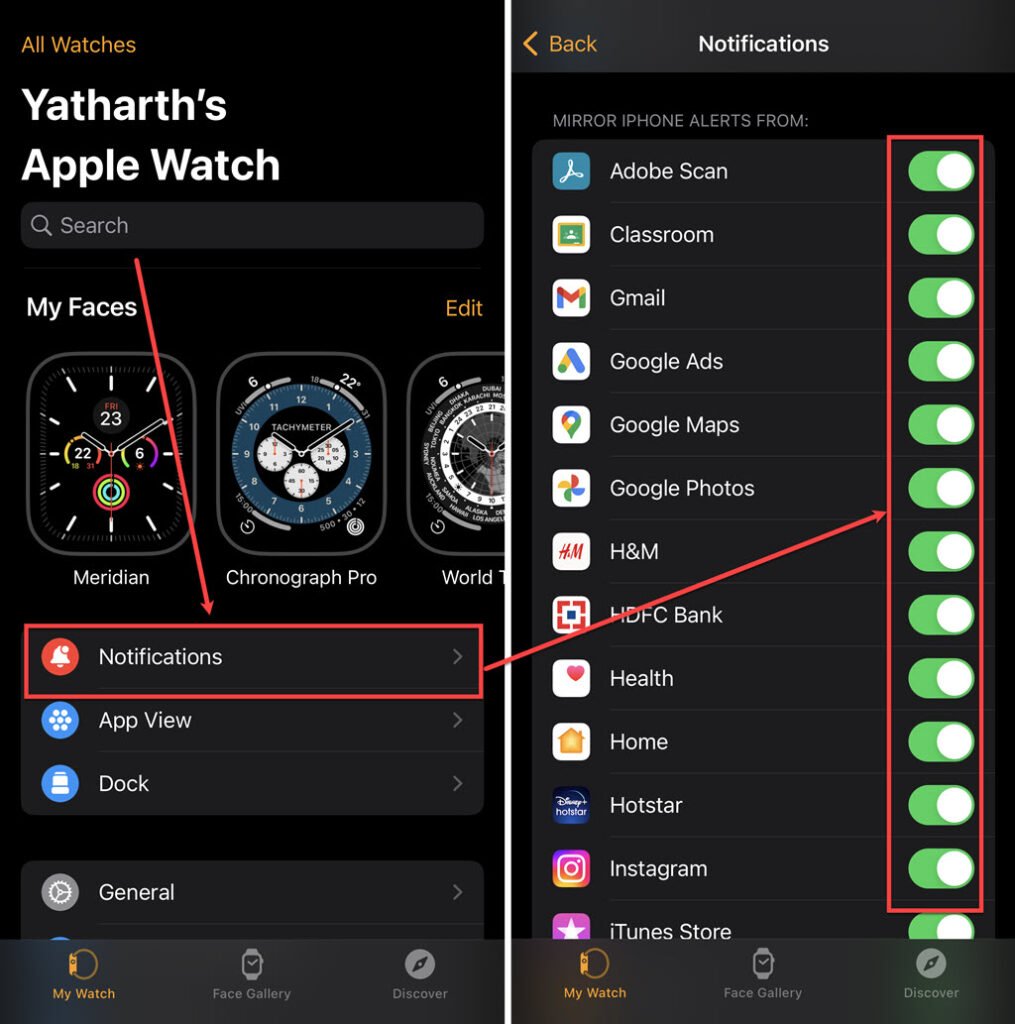
- Open the app and tap on the Notifications option.
- In the notification settings, scroll down and look for installed apps and check then whether the toggle is on beside the apps you are not receiving notifications of.
Update Watch Software
An outdated software version on your Apple Watch may lead to compatibility issues and affect the delivery of notifications. Ensure that your Apple Watch is running the latest software. To check for the software update follow the steps below.
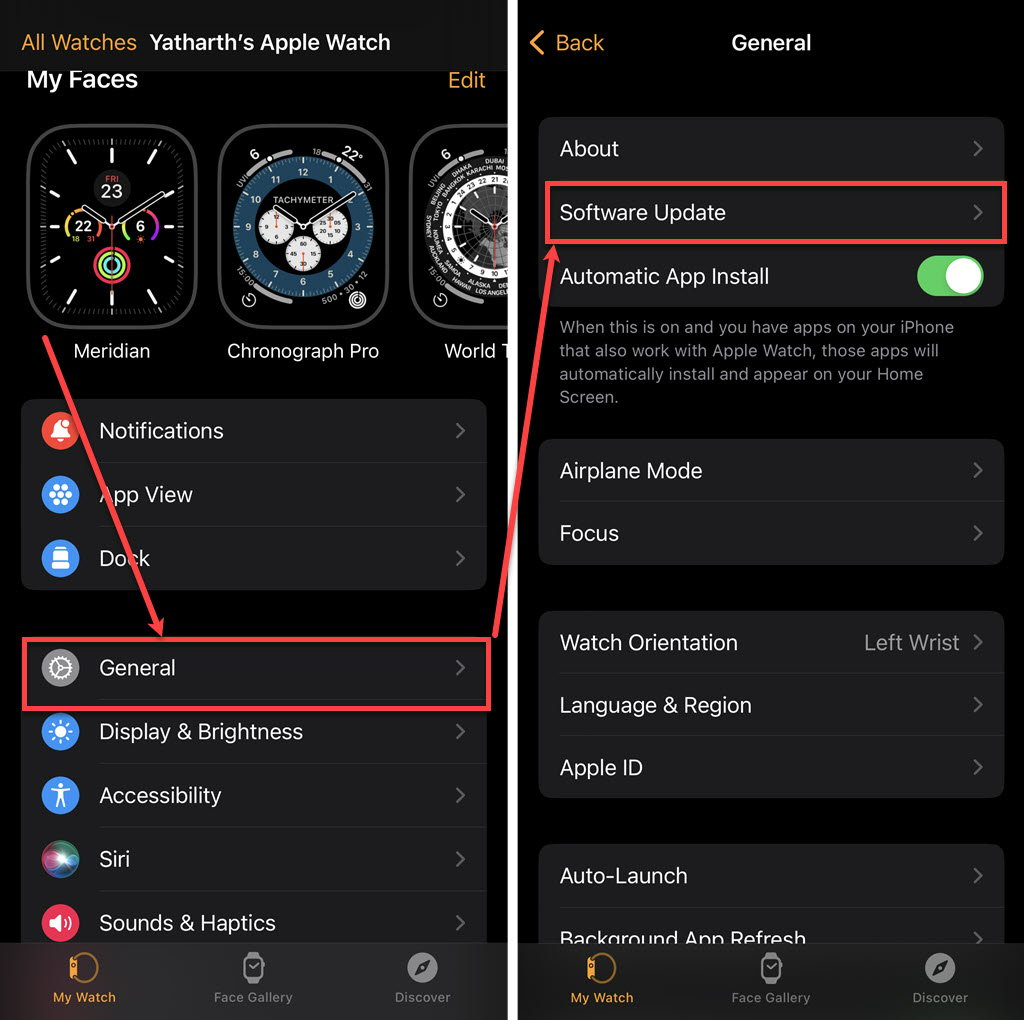
- Open the app and tap on the General option.
- In general settings, tap on Software Update and if there is any update available then download and install it.
Check Do Not Disturb and Airplane Mode
It is possible that your Apple Watch or iPhone is in Do Not Disturb or Airplane mode, which can silence notifications. On your Apple Watch, swipe up from the bottom of the screen to access the Control Center. Ensure that both the Do Not Disturb and Airplane Mode icons are not highlighted, indicating that these features are turned off.

Contact Apple Support
If none of the above solutions fix the issue, it may be time to seek assistance from Apple Support. They have a dedicated team of experts who can guide you through advanced troubleshooting steps or arrange a repair or replacement if necessary. Click here to contact Apple customer support.
Also read: How to find Apple Watch if it is dead?






