Assetto Corsa may be one of the best racing sims for hardcore sim fans out there, but it is by no means user friendly. The game assumes players will have the technical know-how both in-game and in the menu to navigate around.
A big part of Assetto Corsa is its online gameplay. Now, if you’re looking to hop onto a random online server, it’s all good. But what if you were looking to host one?
Also read: Assetto Corsa content manager explained: Everything you need to know
How to host Assetto Corsa server?
Hosting an Assetto Corsa server isn’t exactly the most user-friendly thing to do, but it’s not impossible either. So here are the steps you need to follow.
Step 1: Head over to Steam and go to your library. Click on the library view menu to ensure you see your games and tools.
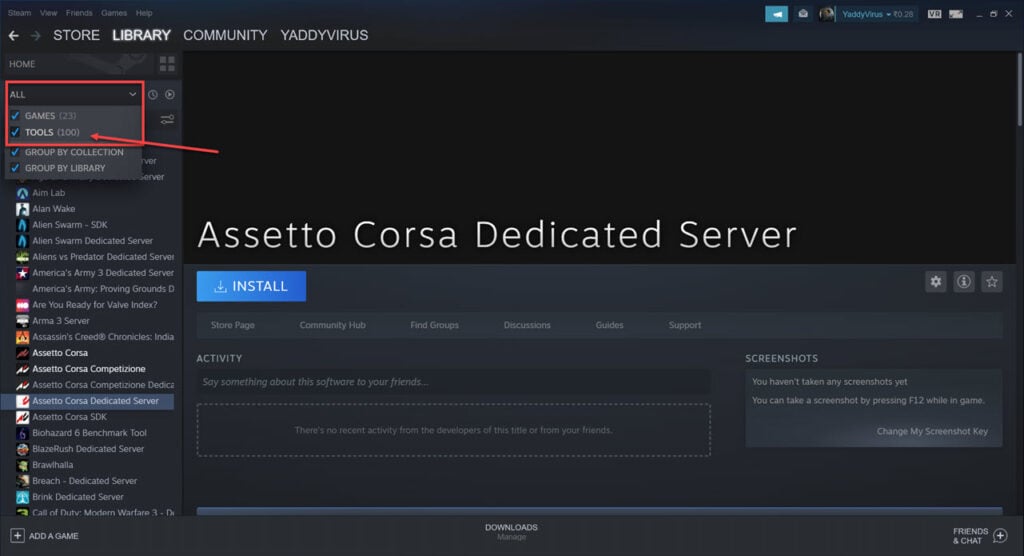
Step 2: Install the Assetto Corsa Dedicated Server tool. But don’t just hit the Launch button just yet; there’s a lot more to do.

Step 3: Head over to the folder where you downloaded the Assetto Corsa Dedicated Server tool in the last step and copy everything.

Step 4: Now head over to the Assetto Corsa installation directory and look for a folder called server. Create the folder if it doesn’t exist and enter the directory.

Step 5: Paste all the files we copied in step 3 here.

Step 6: Double-click acServerManager.exe to start the server management wizard.

Step 7: Now, start setting up your server. In the Settings tab, you can set all the basic controls such as realism, voting settings, server name and password and any controls assistance.

Step 8: Pay special attention to the UDP, TCP and HTTP ports under Advanced Settings in the Settings tab. You’re going to have to open the ports mentioned here on your router. You can change these ports if you’d like.

Step 9: In the Sessions/Weather tab, set the number of sessions and the timings of each session, such as how long practice runs or how many laps the race is for. You can also control the weather, time of day, temperature, among other options.

Step 10: Select the track of your choice in the Tracks tab.
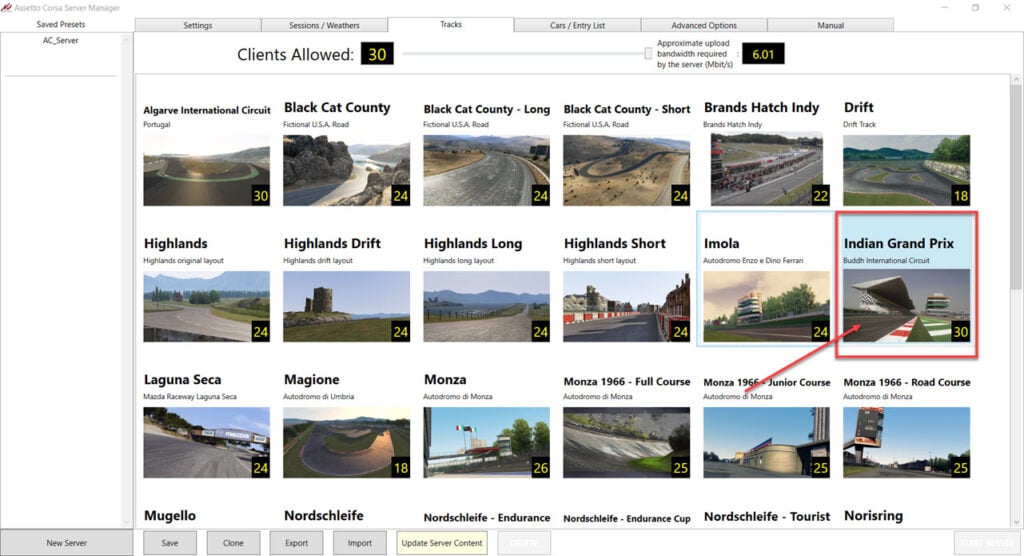
Step 11: Finally, in the Cars/Entry List tab, select the cars that people can race and the liveries they’ll get. Ensure to add as many cars as there are slots on the server; otherwise, people might not join the server once all cars are taken.

Step 12: Once you’re done setting everything up, click the Save button to save all settings.

Step 13: As soon as all settings are saved, the Start Server button will come along with a Delete button. To test everything is working fine, click the Start Server button, and a command prompt window will open. If there are no errors shown, your server’s running just fine.
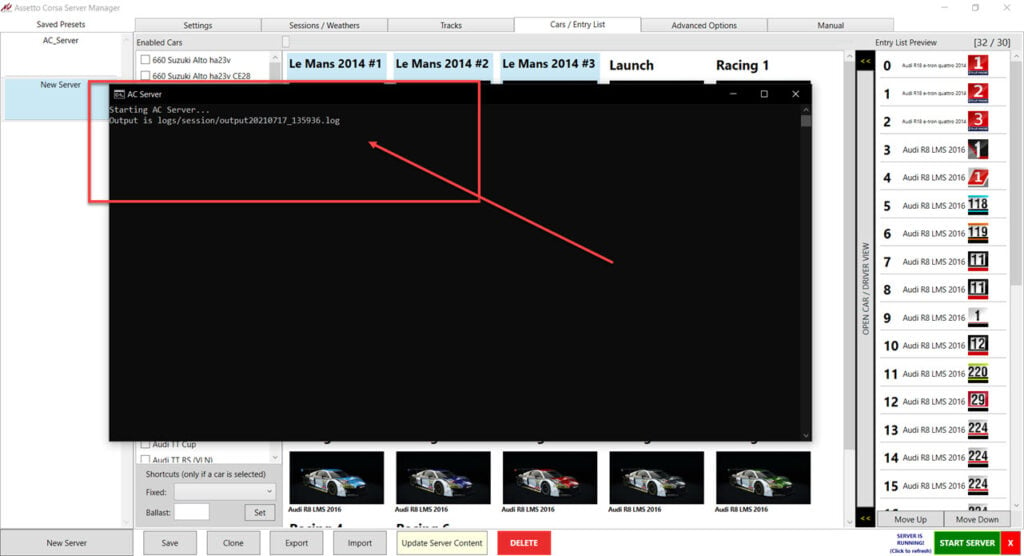
You can now launch Assetto Corsa, whether through Steam or via Content Manager and join the server. You can also share the server in-game or through Content Manager with your friends as well.
Also read: Where to get Assetto Corsa mods and how to install them?


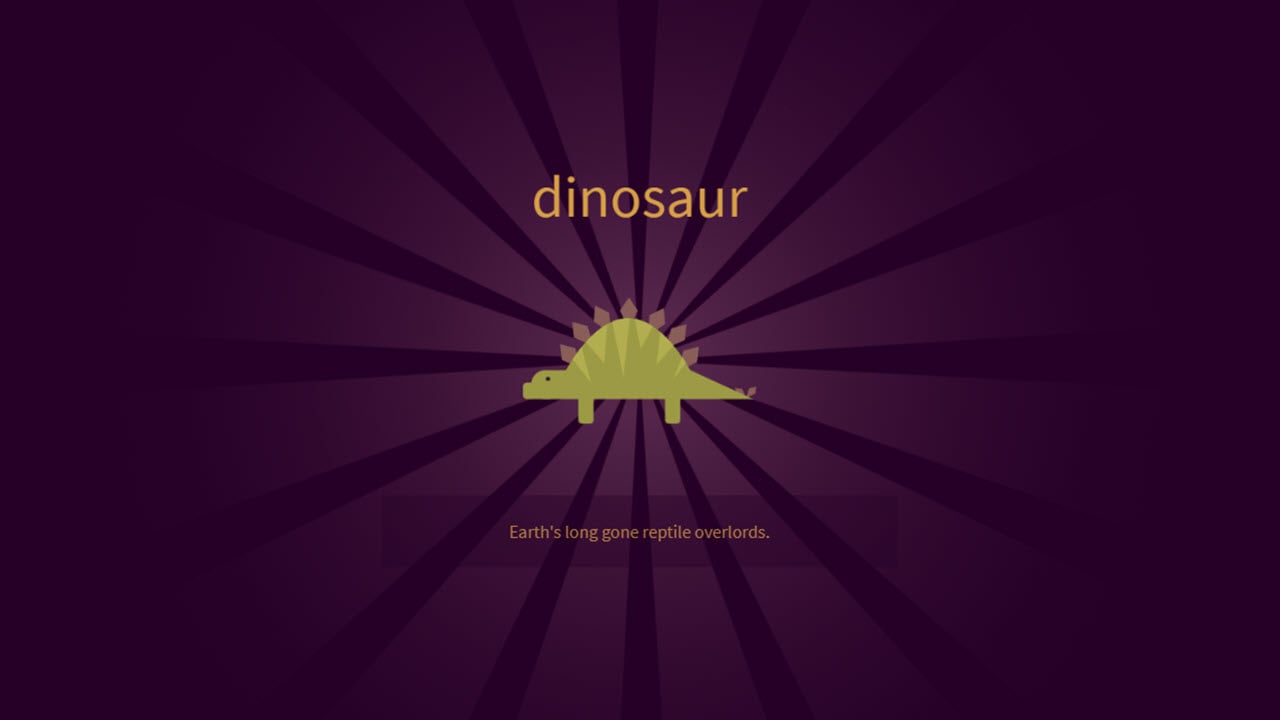




I’m using this to setup the server, thanks