Amazon Prime membership offers users not only free same-day and one-day deliveries of products but also other products like movies and series streaming service Prime Video and music streaming service Amazon Music.
However, with the plethora of streaming services available as well as a number of growing eCommerce rivals to Amazon, if you wish to cut down on your expenses and don’t find a use for Amazon Prime membership, here is a guide to help you cancel your Amazon Prime account.
Cancelling your Amazon Prime account will automatically cancel all the services including Prime Video, Amazon Music, free delivery and Prime deals, among others.
Once you’ve cancelled your Amazon Prime account, the perks of Prime subscription will continue until the next billing (renewal) date; following which your account will be reverted to the free Amazon account and you won’t be able to enjoy any benefits that come with the Prime membership.
How to cancel Amazon Prime subscription via PC?
Go to Amazon’s website and follow the steps below to cancel your Amazon Prime and Prime Video account via the website.
Step 1: Tap on the hamburger (horizontal three-bar) menu icon at the top-left of the website display. Step 2: On the menu, either click on your profile picture and name or scroll down and click on Customer Service under Help & Settings.
Step 2: On the menu, either click on your profile picture and name or scroll down and click on Customer Service under Help & Settings.
 Step 4: On the next page, click on the End Membership and Benefits option at the bottom of the left sidebar and then follow the on-screen instructions.
Step 4: On the next page, click on the End Membership and Benefits option at the bottom of the left sidebar and then follow the on-screen instructions.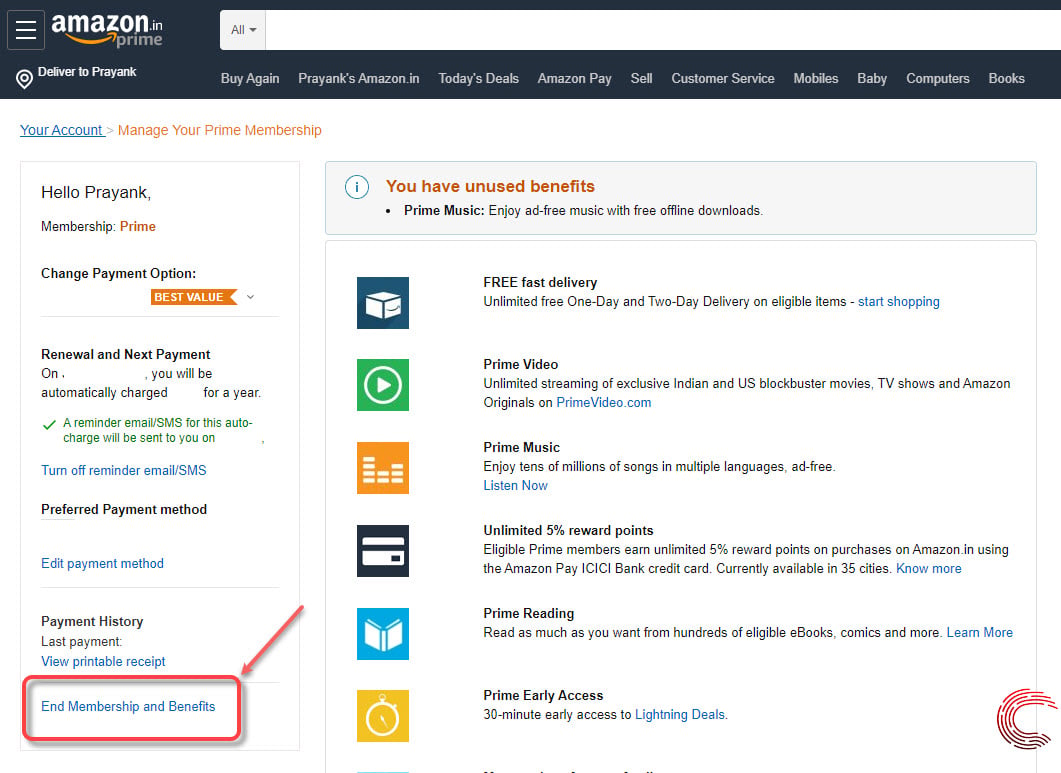 Also read: How to cancel your Audible subscription?
Also read: How to cancel your Audible subscription?
How to cancel Amazon Prime account via the app? (Android)
Open the Amazon Shopping app on Android or iOS and follow the steps mentioned below to cancel your Amazon Prime account.

- Tap on the hamburger (horizontal three-bars) menu icon at the top-left of the Amazon app display.
- Scroll to the bottom of the menu and tap on Customer Service.
- On the next page, tap on Account Settings.
- On the next page, tap on Memberships & Subscriptions.
- Then tap on End Membership and Benefits option.
- On the next page, tap on the Continue to Cancel button and follow the on-screen instructions.
 Also read: Netflix vs Amazon Prime Video vs Hotstar vs YouTube Premium
Also read: Netflix vs Amazon Prime Video vs Hotstar vs YouTube Premium





