Opensea is one of the most popular and lively NFT marketplaces around at the moment and a great place to start if you’re looking to get into NFTs. However, before you start buying, selling and minting your own NFTs, you will need a cryptocurrency wallet.
One popular choice is MetaMask, an Ethereum wallet that installs itself as a browser extension on Chrome or Chromium-based browsers such as Edge and works in just a single click.
However, that user experience can be spoiled by bugs and glitches. So if you’re experiencing problems connecting MetaMask to Opensea, here are a few solutions you can try out.
Try another browser
MetaMask works best as an extension, and it is designed for Chrome (or Chromium-based browsers). If you’re experiencing this issue on any browser other than Chrome, try switching to Chrome and see if that solves the ‘Can’t connect Metamask to Opensea’ issue.
Also read: How to avoid gas fees on Opensea?
Reinstall the extension
If switching the browser doesn’t work, head over to chrome://extensions and remove the MetaMask extension. Once done, you can head over to the Chrome App Store and download and install the extension again. Make sure to have your password and secret phase handy; otherwise, you will lose access to your account and any assets or ETH within.
Disable browser extensions
Head over to chrome://extensions and try disabling all your extensions to check if the browser starts functioning again. If it does, enable them one by one until you have the MetaMask extension working correctly again.
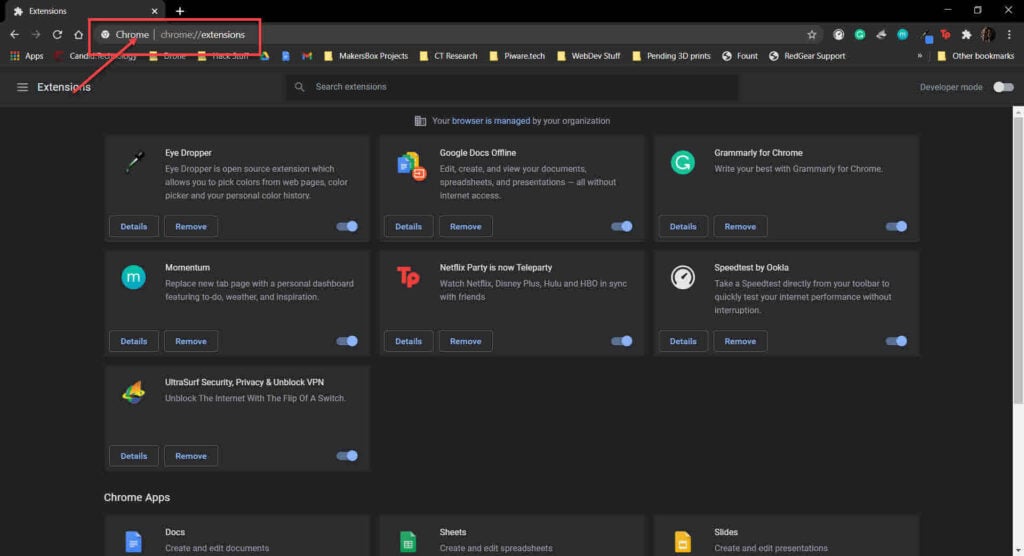
If a malfunctioning extension is causing MetaMask to misbehave, you will have to run the two extensions in separate browser sessions or disable the malfunctioning one completely to get MetaMask to work.
Also read: How to get alerts on Opensea?
Clear browser data
Corrupt cache files can cause both websites and extensions to misbehave. Try clearing out your browser’s cache to see if that solves your problem.
Step 1: Type in chrome://settings/clearBrowserData in your browser’s address bar and hit Enter.

Step 2: Select the cache and cookies options and ensure the Time range is set to All time. Click on the Clear now button to clear out all the data.

Now restart the browser and try connecting MetaMask to Opensea again.
Reset the browser
Resetting your browser can fix all sorts of random bugs and glitches. Here’s how to reset Chrome (or Edge).
Step 1: Head over to chrome://settings/reset. Click on Restore settings to their original defaults.
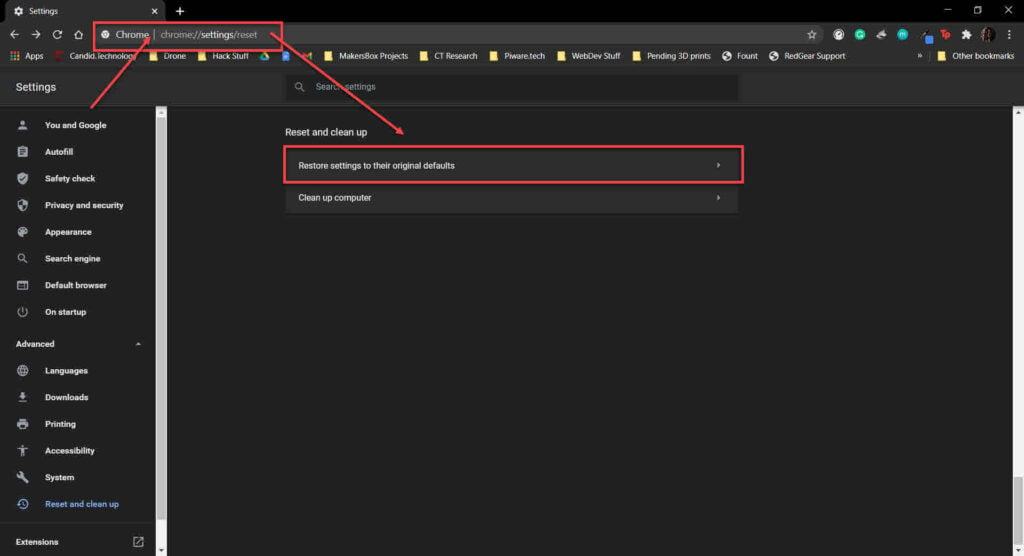
Step 2: Chrome will show you a warning prompt. Click on Reset Settings, and your browser will reset to default settings.
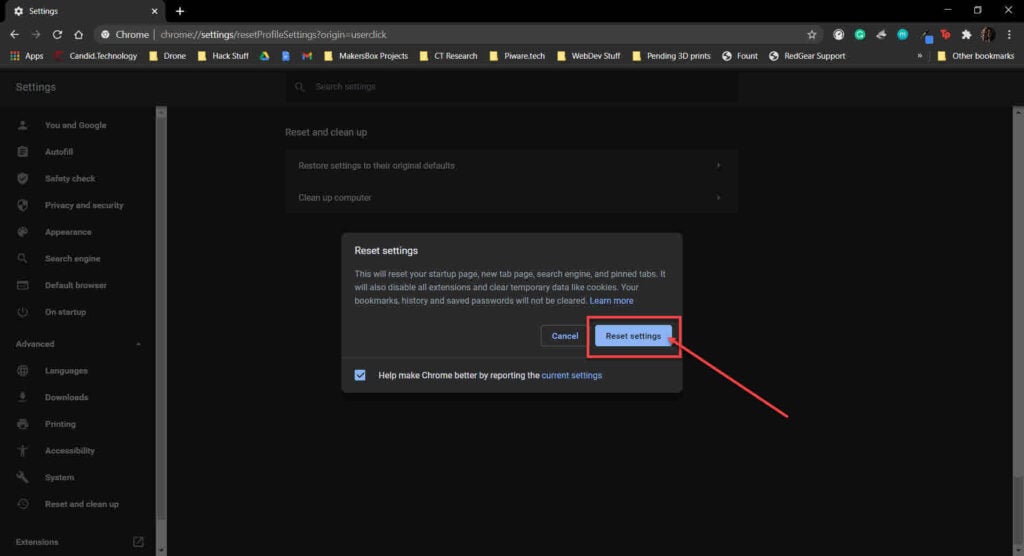
Restart your browser and try connecting MetaMask with Opensea again. This should fix the ‘Can’t connect Metamask to Opensea’ issue.
If we missed out on any other method to fix the ‘Can’t connect Metamask to Opensea’ issue that worked for you, please consider sharing it in the comments below.
Also read: How to change your wallet on Opensea?






