Google Meet is a popular video conferencing tool that allows you to connect with your colleagues, clients, or friends online.
One of the many features of Google Meet is the ability to change your background and apply visual effects during a meeting. This can help create a more professional, fun or personalised video presence.
In this article, we shall detail how you can do exactly that, alongwith giving you some handy tips. But before that, let us understand why you should change your background in Google Meet.
Why change your background in Google Meet?
Changing your background in Google Meet can have several benefits, such as:
- Hiding your background, especially if it’s messy, distracting, or reveals sensitive information.
- Enhancing your video quality by adjusting the lighting, contrast, and colour to have a clear video.
- Adding some fun and creativity to your meetings by using immersive backgrounds, seasonal backgrounds, or custom images you or your organisation provided.
- Applying special effects such as filters makes your video more interactive and engaging.
Also read: How to change your name in Google Meet?
How to change your background in Google Meet?
In this section, we’ll understand how to change the background in Google Meet on Android and computer. Let us start with Android.
Change your Google Meet background in Android
Here are the steps:
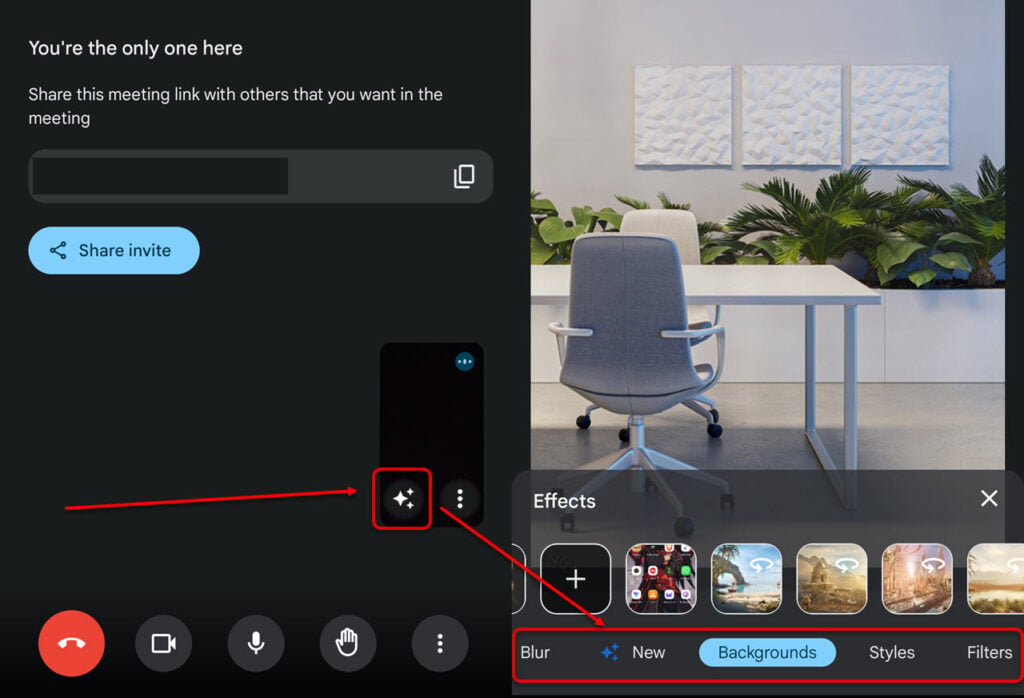
- Join any meeting on Google Meet. You’ll notice an effect button at the bottom left of your video window. Just tap on the button to open the effects and background settings.
- Google Meet offers the following options: Blur, New, Backgrounds, Styles and Filters.
Head to Background and select the most suitable background for the meeting. To upload your background, tap on the plus icon under New and then select your favourite picture or wallpaper from your mobile to set up as a background on Google Meet.
Change your Google Meet background on a computer
The steps slightly change when trying to change the Google Meet background on a computer.
Step 1: Open Google Meet on your computer and click the three-dot button below your video window to the left of the end meeting. After that, select Apply visual effects.

Step 2: Now select an appropriate background from the list of backgrounds.

Also read: Dominos app not working: Quick Fix
Tips for selecting background in Google Meet
Here are some tips for changing your background in Google Meet:
- Ensure that your room has good lighting and contrast to avoid blurry or dark images. If the lighting is not up to the mark, you will notice that your face becomes blurry after you have put on the background.
- Choose a background that suits the purpose and tone of your meeting. For example, you can use a professional or neutral background for work meetings and a fun or creative background for casual meetings.
- Avoid using backgrounds that are too distracting to the participants.
- Before joining the meeting, check your self-view tile to see how you look with different backgrounds.
In conclusion, changing your background in Google Meet is a simple and effective way to improve your video conferencing experience. You can use this feature to hide your background, enhance your video quality, add fun and creativity, or apply special effects. We hope this article has helped you learn how to change your background in Google Meet and make your meetings more enjoyable and productive.
Also read: How to fix Blue Protocol error 102?






