If you’ve an upcoming Tumblr blog that’s going to prospectively do well or already are working on one that is growing daily with more readers coming to see what you’ve got to to offer, then it’s really important that these users are able to identify your blog easily and correctly. Now while your URL and blog title are important towards this end, so is your blog’s avatar, or the profile picture that appears.
Now, you have the option to hide the avatar as well but if you want to keep it on and want to change it to something suitable, do not worry as it can be done quite easily in a few simple steps.
In this article, we’re going to guide you through the process of changing your avatar on Tumblr’s website on PC or mobile, or its Android and iOS apps.
Also read: How to delete posts on Tumblr?
Changing your Tumblr avatar on the website (PC)
Login to your account on Tumblr.com and follow the steps mentioned below to change your avatar.
Step 1: Click on the profile icon at the top-right of the screen (to the left of the compose button). Then from the dropdown list, either select Edit Appearance to change the avatar of your primary blog and skip to Step 3 or click on the name of your secondary blog and continue to Step 2.
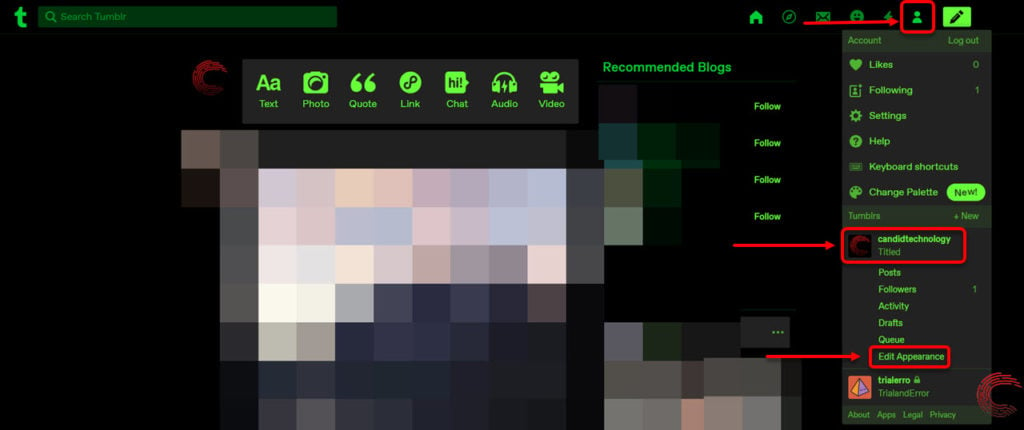
Step 2 (for secondary blogs): Click on the Edit Appearance option from the sidebar menu to the right of your posts.
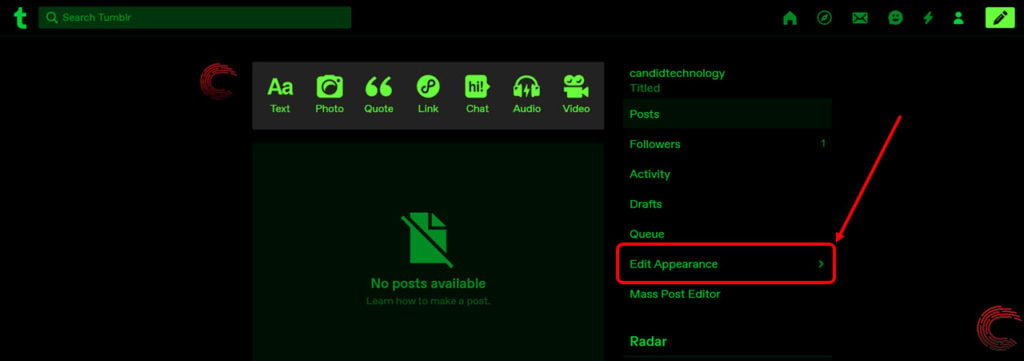
Step 3: On the next page, click on the Edit appearance button at the top-right of your header image.
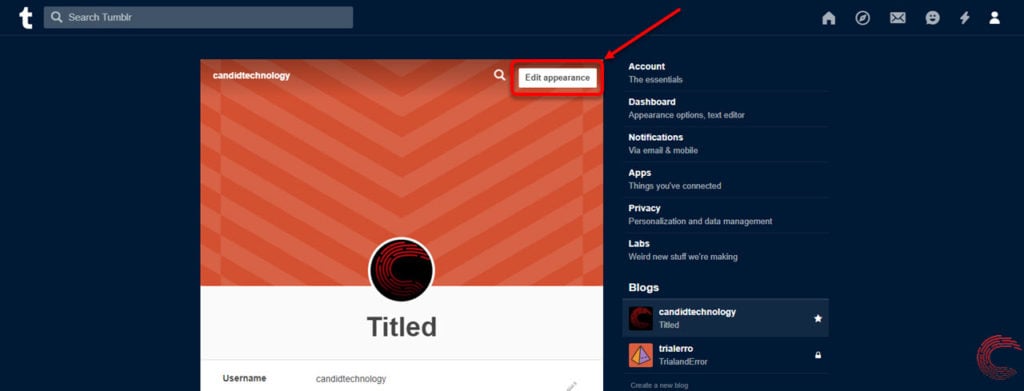
Step 4: Then click on the pencil (edit) icon that appears at top of the avatar image.
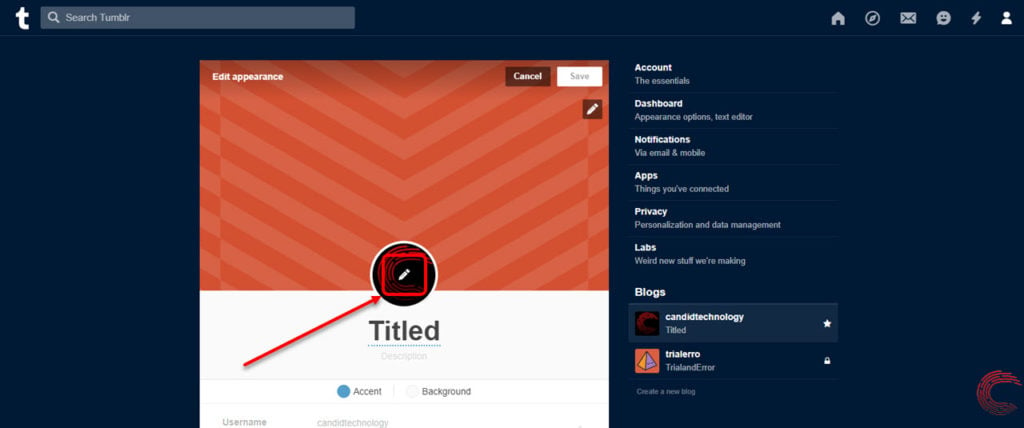
Step 5: Now click on Choose a photo option from the list. Your PC’s file explorer will launch. Choose the image you want to set as your Tumblr avatar and click on the Open button at the bottom -right of the explorer window.

Step 6: Once you’ve uploaded the new avatar, left click in the area of the header image or the empty parts of the page and then click on the Save button at the top-right of the header image box.

Also read: How to delete a Tumblr blog?
Changing your avatar on Tumblr app for Android and iOS
Launch the Tumblr app on your Android or iOS device and follow the steps mentioned below to change the avatar.
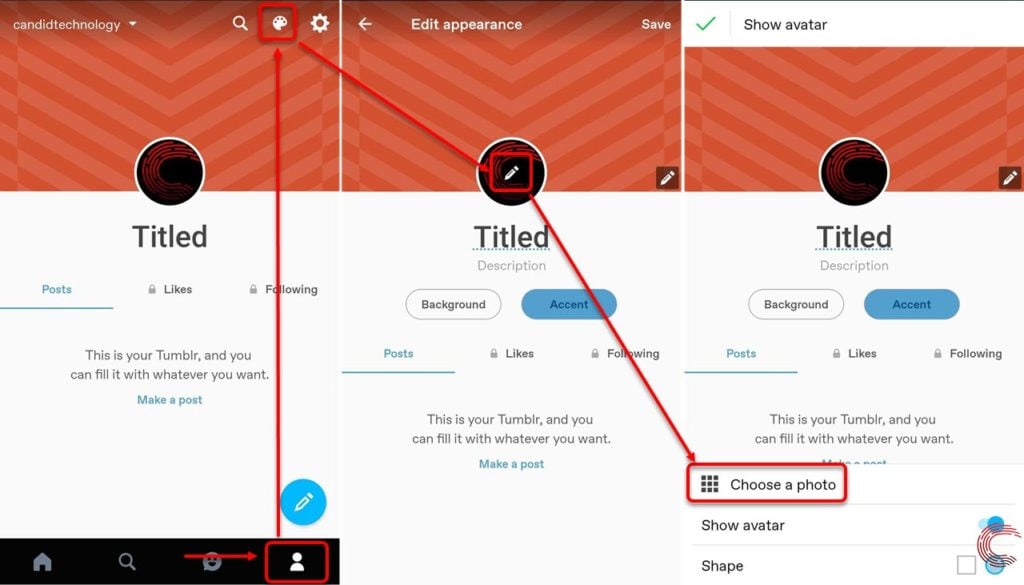
- Tap on the Profile tab at the bottom left of the app.
- Then tap on the Palette icon at the top-right of your profile page (to the left of the settings (gear) icon.
- Then tap on the Pencil (edit) icon that appears above your Tumblr avatar.
- From the options that appear at the bottom, tap on Choose a photo.
- Then choose a photo from your phone’s gallery and upload it to change your Tumblr avatar.
Also read: How to block or unblock someone on Tumblr?





