The release of iOS 11.3 introduced a feature for iPhone, termed Battery Health. Its function is to inform users about the current condition of the Li-ion cell used in their device.
This feature helped users get a rough idea of how their device would perform on a single charge and, in conjunction with Low Power Mode, extend the amount of screen on time they could extract.
Unfortunately, both Low Power Mode and Battery Health are not available on iPad; this is where third-party applications play a vital role.
Read this article, to learn how to check Battery Health of your iPad with a Windows or macOS-based device to ensure you’re getting the most out of your device.
Also read: How to check battery health on MacBook?
Checking iPad’s Battery Health on Windows and macOS
Connect the iPad to a Windows or macOS-based device using a Lightning or USB C cable and follow the steps listed below.
For this article, we will be using iMazing — a tool compatible with both macOS and Windows. Alternate software, Coconut Battery, is only available for macOS.
Click here to download iMazing's tool.
Click here to download Coconut Battery (macOS only)
Step 1: Launch iMazing and click on the battery icon in the bottom right of your screen.
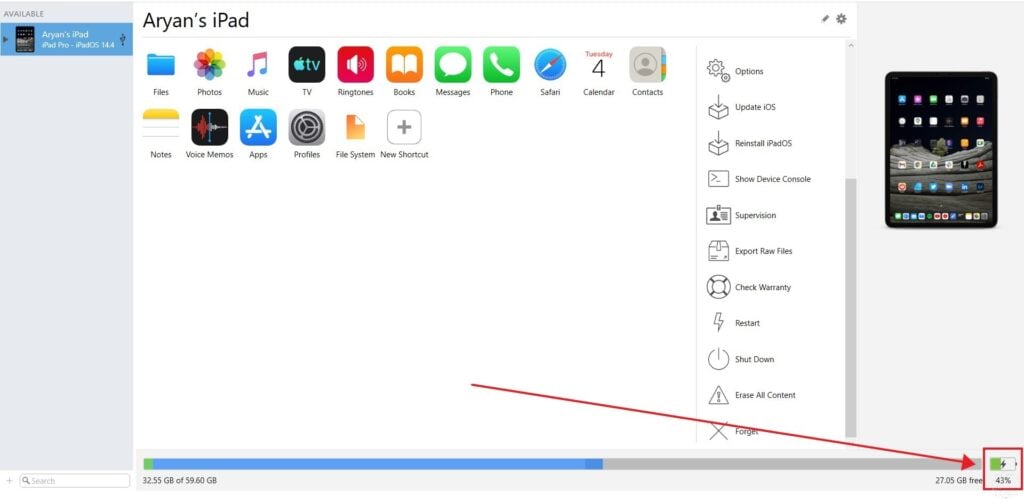
Step 2: Scroll through the metrics to understand battery condition.

Once you disconnect your iPad (or iPhone and iPod) from your Windows or Mac, you can still keep track of these metrics: as iMazing keeps the device information in sync wirelessly.
Some of the metrics available to users are listed below.
- Battery Current Charge: Informs users about the current charge level.
- Battery Design Maximum Charge: Lists the maximum charge capacity.
- Battery Effective Maximum Charge: Lists current charge capacity, i.e. after usage-based degradation.
- Battery Charge Cycles: Details number of charge cycles undergone by the battery.
- Battery Temperature: Lists current battery temperature.
- Battery State: Details if the battery is charging or discharging.
- Battery Serial Number: If included in a callback, this term can help users identify their battery.
- Battery Average Temperature: Average temperature of a device’s battery, through its active period.
- Battery Minimum Temperature: Minimum temperature of a device’s battery, through its active period.
- Battery Maximum Temperature: Maximum temperature of a device’s battery, through its active period.
- Charger: Details the equipment utilised to charge the device.
- Charger Watts: Details the charging adapter’s wattage.
Also read: How to check AirPods battery via iPhone, iPad and Macbook?





