Chrome flags are useful for those who want to activate or deactivate experimental features on Google Chrome that are not available by default. This means these features are still in testing mode, and Google is still optimising them for implementation into the Chrome platform.
Chrome flags allow you to try out new or improved functionalities before officially releasing them to the public. However, if you’re not well-versed in the technical aspects of the platform, you should avoid using the Chrome flag tool, as it can cause instability, data loss, or security issues. Therefore, you should always use Chrome Flags cautiously and at your own risk.
That being said, in this article, we shall explore a bit more on the topic so that you have an increased understanding of Chrome flags, and you, too, can spice things up by enabling some hidden features that Google doesn’t want you to know about.
Also read: What is Youtube Restricted Mode?
How to access and set Chrome flags?
If you still want to use Chrome flags, here are two ways to do this:
From the chrome://flags page
The easiest way to access and set Chrome flags is from the chrome://flags page in Chrome.
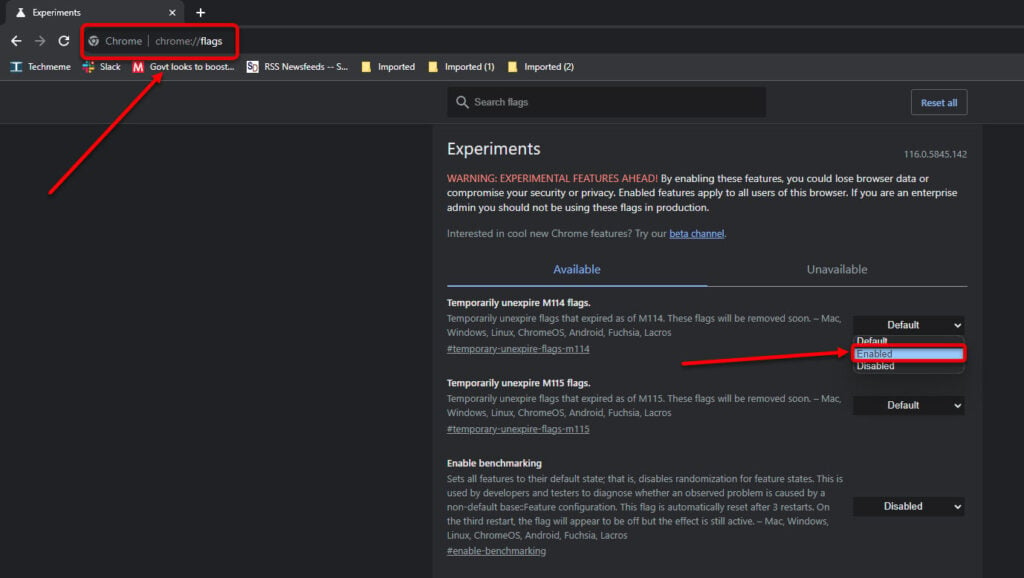
To do this, type chrome://flags in the address bar and hit enter. You’ll see a long list of flags with their names, descriptions, and statuses. You can scroll through them or use the search box at the top to find specific ones.
To enable or disable a flag, click on the drop-down menu next to it and select Enabled or Disabled. Some flags may also have other options, such as Default, Enabled with Trial Testing API, or Disabled with Trial Testing API.
After you have enabled or disabled a flag, you may need to restart Google Chrome for the effect to occur.
Also read: How to access the Locked Folder in Google Photos?
From the command line
Chrome flags can be set from the command line for web developers and power users. This gives you more control and flexibility over the flags, alongwith access to flags unavailable in the first method.
For instance, to run Chrome Canary from a terminal on Mac with the Topics API activated and epoch length set to 15 seconds, you can use this command:
chrome.exe --enable-features=BrowsingTopics:time_period_per_epoch/15sTo combine multiple flags in one command, use a comma. For example:
chrome.exe --enable-features=BrowsingTopics:time_period_per_epoch/15s,PrivacySandboxAdsAPIsOverrideSome cool Chrome flags to try out
Now that you know how to activate Chrome flags, here are some Chrome flags that are worth trying out:
- #enable-force-dark: This flag makes every website dark by inverting its colours. It’s great for browsing at night or if you prefer dark themes.
- #show-autofill-type-predictions: One of the most useful flags on Chrome. It saves time by offering you autofill information that you regularly use.
- #enable-parallel-downloading: Use it to enable parallel downloading to accelerate download speed.
- #enable-quic: Use it to enable experimental QUIC protocol support.
- #enable-accessibility-live-caption: Use it to enable live captions even on those videos and music from platforms where live caption is not supported.
Also read: How to turn off dark mode on Google?
How to reset Chrome flags?
If you have activated Chrome flags and Google Chrome isn’t working properly, you must reset the flags.

Go to the chrome://flags page and click the Reset all button at the top right corner.
In conclusion, Chrome flags are a fun and powerful way to customise your browser and try out new features. However, they also come with risks and limitations, so you must be careful and responsible when using them.
We hope this article helped you understand Chrome flags and that you can use Google Chrome like a pro.






