Most of us don’t care about the format in which a picture is available. All we need is that we should be able to view that picture as soon as possible and be able to share it on social networks such as Instagram or Whatsapp.
Various image formats are available for compressing images, which reduces the time taken by the image to load online. Two of the most commonly used image formats are PNG and JPEG. The choice of using one of these formats depends on the kind of picture, and the level of compression needed.
JPEG is excellent for compressing images but loses image quality. PNG, on the other hand, doesn’t cause quality loss but isn’t as efficient as a JPEG at compression. We have already covered a detailed comparison between the two file types and lossy/lossless compression, which you can check out here.
Due to the reasons mentioned above, most websites use JPEG to compress images. In this article, we will be talking on how to convert an image from PNG to JPEG.
Converting PNG to JPEG (via MS Paint)
The easiest way to convert from PNG to JPEG is to use Microsoft Paint. To switch between formats using Paint, open the image in Paint and follow the steps mentioned below.
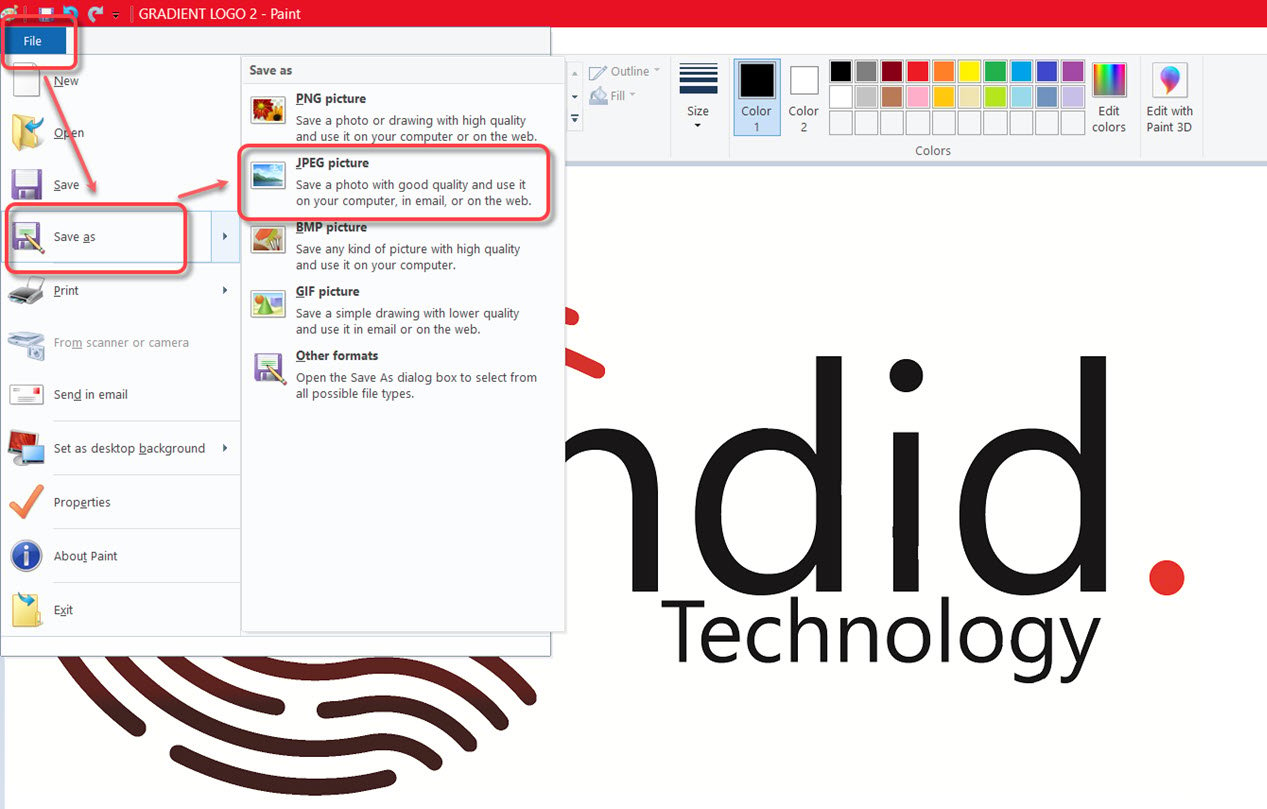
- Click on the File option at the top-left of the Paint window.
- From the dropdown menu, click on Save as.
- Then click on JPEG picture to save your image as JPEG.
- A dialogue box will appear; specify the name of the file and hit Save.
You can also convert your image from JPEG to PNG or BMP, GIF and several other formats — also vice-versa — using MS Paint. Using Paint is a secure method and does not require any online software. But, you cannot convert multiple files via Paint.
Top 5 websites and apps to convert PNG to JPEG
Another way to perform this conversation is to use online software. One can upload multiple images to these sites and perform bulk conversions. But there is a huge privacy risk here. You don’t know where your pictures are uploaded and how they are used.
But if privacy is not an issue, there are a ton of websites where you can convert JPEG to PNG. Here, we bring you five of the best ones.
Online convert
 Online convert lets you convert up to 20 images at a time without creating an account. But the best part about this website is that it allows the user to set a lot of parameters, including the amount of compression required, image quality, DPI and the number of pixels, among others.
Online convert lets you convert up to 20 images at a time without creating an account. But the best part about this website is that it allows the user to set a lot of parameters, including the amount of compression required, image quality, DPI and the number of pixels, among others.
You can find Online Convert here
Iloveimg
 A free website that lets you convert up to 15 images at a time from PNG to JPEG. You can do this without registering on the site — same as Online Convert. This website also provides services to convert from various formats to JPEG. Just click on Select Images and then upload the images via Google Drive, Dropbox or the local storage.
A free website that lets you convert up to 15 images at a time from PNG to JPEG. You can do this without registering on the site — same as Online Convert. This website also provides services to convert from various formats to JPEG. Just click on Select Images and then upload the images via Google Drive, Dropbox or the local storage.
Png2jpg
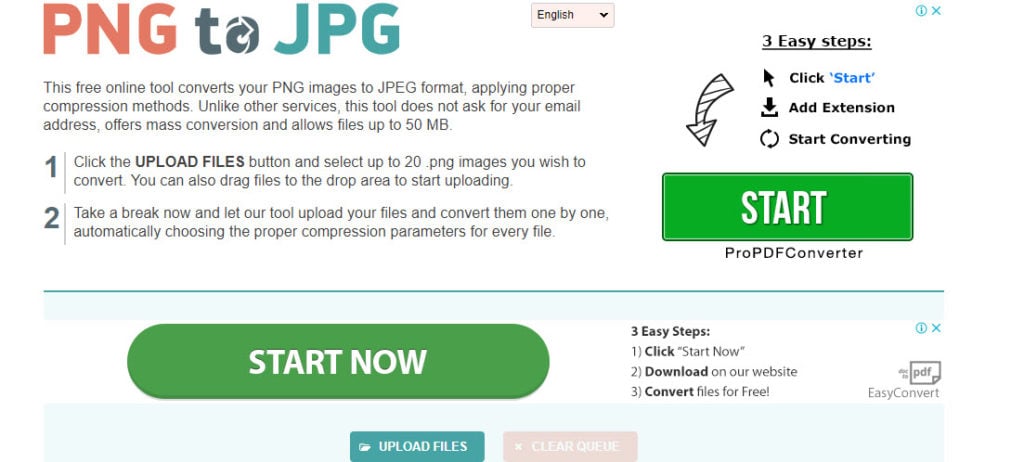 This website lets you convert 20 images at a time but has an upload ceiling of 50MB. Moreover, the site provides support of more than 14 languages, including Russian, French, Portuguese, among others.
This website lets you convert 20 images at a time but has an upload ceiling of 50MB. Moreover, the site provides support of more than 14 languages, including Russian, French, Portuguese, among others.
Zamzar
 A great website to convert files from PNG to JPEG. It has an excellent user interface and has converted 480 million files since 2006. You can also buy their premium plans if you are a business owner.
A great website to convert files from PNG to JPEG. It has an excellent user interface and has converted 480 million files since 2006. You can also buy their premium plans if you are a business owner.
Ezgif
 Another free website which lets you convert batch png files up to 35MB. The user interface is straightforward.
Another free website which lets you convert batch png files up to 35MB. The user interface is straightforward.
Also read: How to convert HEIC files to JPEG and how to open HEIC on Windows?






