Photo: Yasin Hasan / Shutterstock.com
Copying and pasting on a Mac involves a straightforward, consistent process across various applications. These actions are particularly useful when you want to duplicate text, images, URLs, or any other content from one location to another. The great thing is that Mac provides multiple methods to accomplish this, making it adaptable to different preferences.
This article discusses how to copy and paste through the file menu and keyboard shortcuts on Mac.
Also read: How to disconnect iPhone from Mac?
Copy and paste through the file menu
If you want to copy and paste a file or folder through the Mac file menu, follow the steps below.
Step 1: Open the location on Mac where the file or folder is saved and right-click on the item you want to copy; then, in the dropdown menu, click the Copy option.
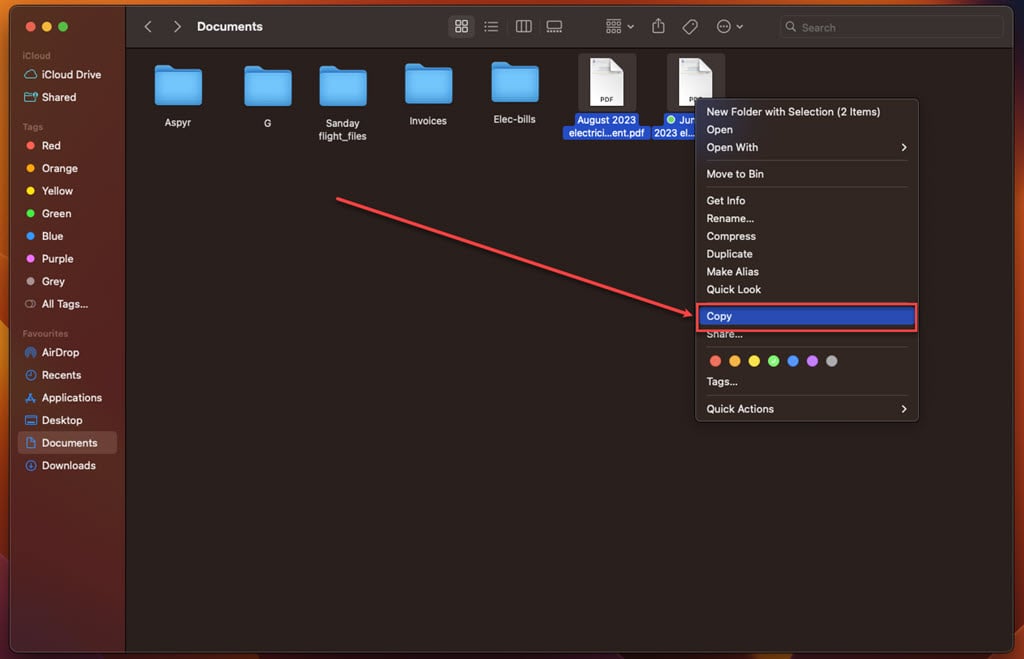
Step 2: Now, open the location where you want the item to be copied and right-click on the screen; then in the dropdown menu, click on the Paste option.

Step 3: A duplicate of the file or folder will be created in the destination folder.

If you want to move a file from one location to another, select the file, drag it to the destination location, and drop it there.
Use the Keyboard shortcut to copy and paste
Using the keyboard shortcuts to copy and paste is a faster option than copying and pasting through the file menu. To copy and paste using a keyboard shortcut, follow the steps below.
Step 1: The keyboard shortcut for copying in Mac is Command key + C. Select the item you want to copy and press the Command key + C.
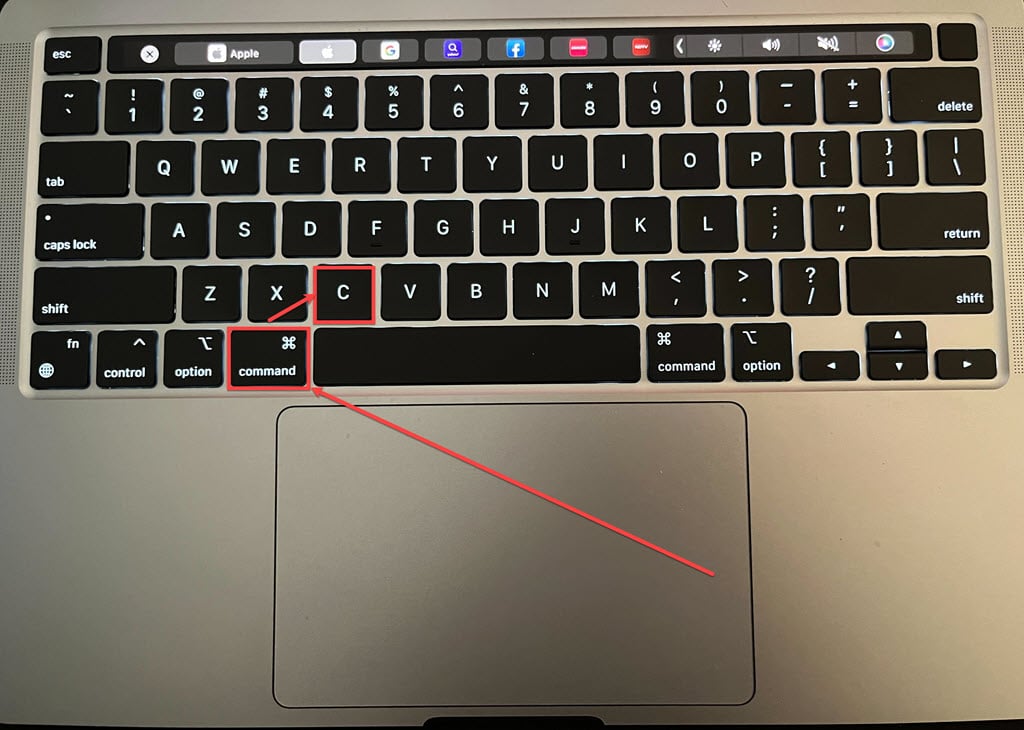
Step 2: Go to where you want to copy the item and press the Command key + V.

Also read: How to minimise all Mac windows?






