Certificates in Microsoft Word can be made directly using templates that are provided. However, if you feel like creating one with a personal touch then you can make it using the Page Layout option present in Microsoft Word. While the certificate templates available in MS-Word are quite fancy, if you want to make a customised and minimalist certificate then check out our guide below that’ll help you create a certificate in Microsoft Word within a few minutes.
Open Microsoft Word on your PC and follow the steps mentioned below to create a certificate using Page Layout.
Step 1: Click on the Blank Document option after launching the writing tool.
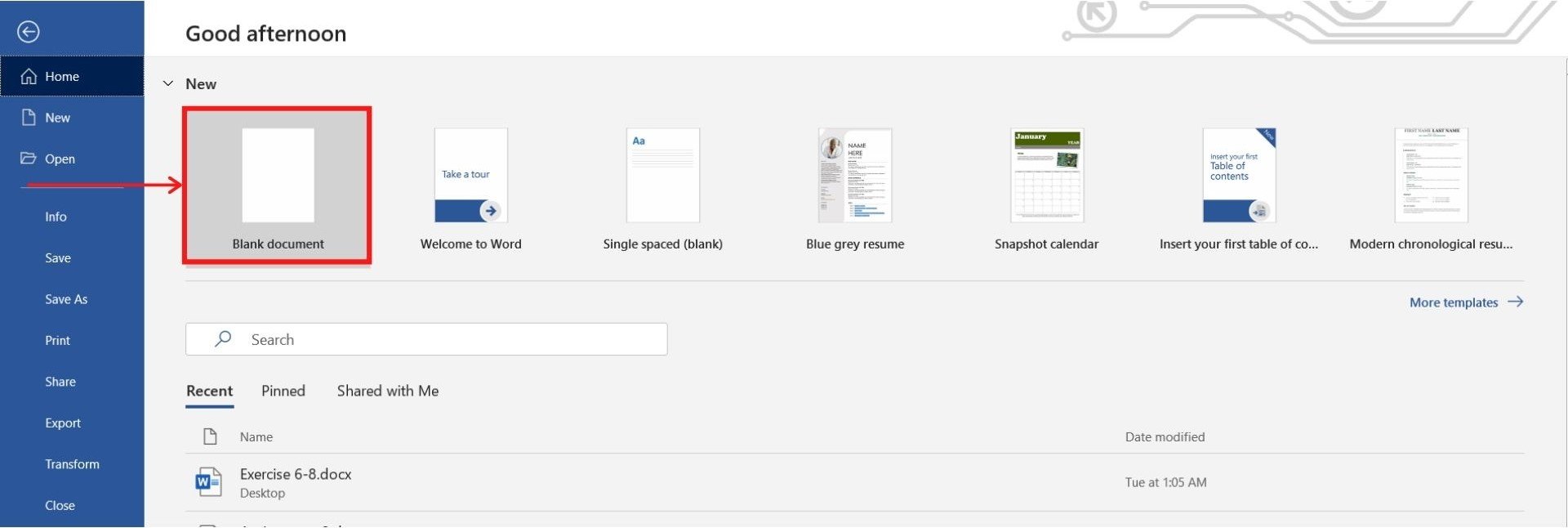
Step 2: Click on the Layout tab (refer to the screenshot below). Now, click on the Orientation option present in the Layout Tab. Since you are making a certificate you need to change the orientation of the page from Portrait to Landscape.
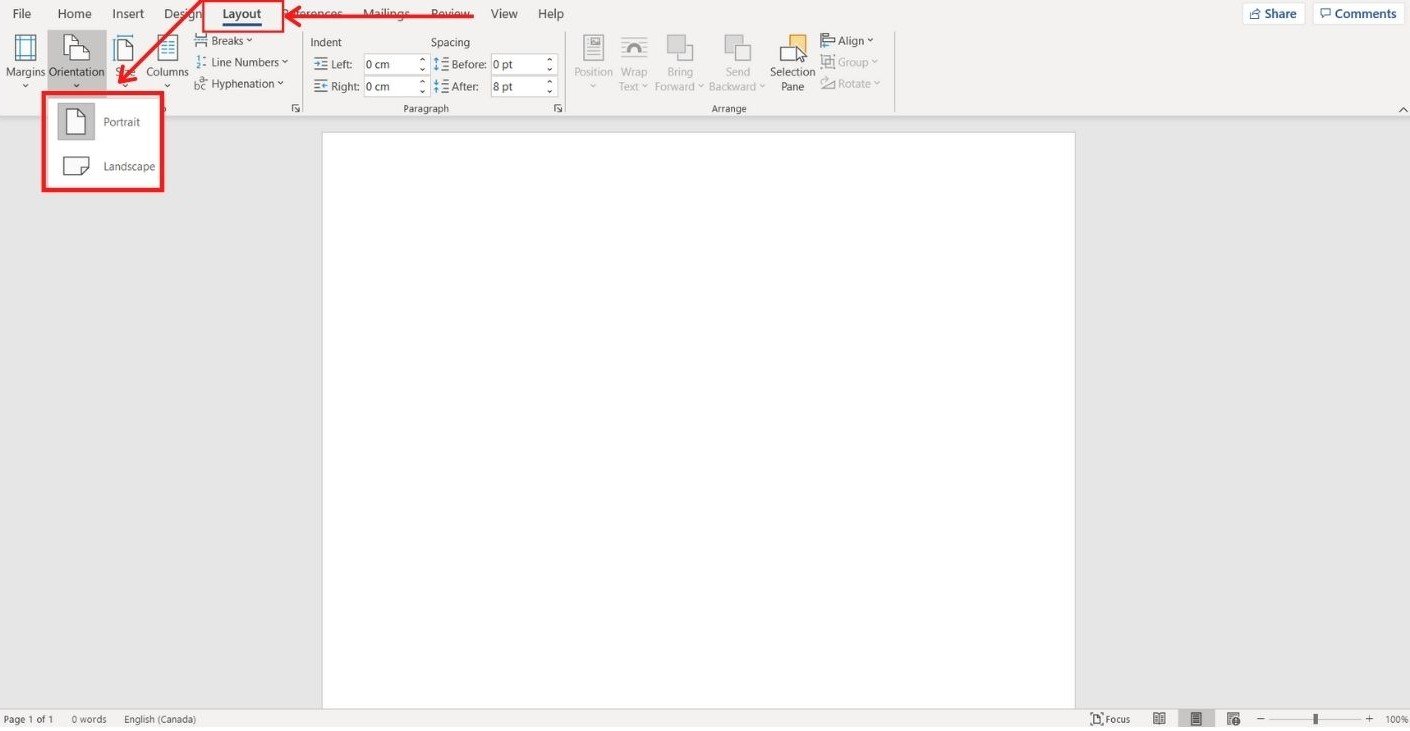
Step 3: Now to give a suitable border and customise the layout of your certificate. Click on the small arrow present at the bottom-right corner of the Page Setup group in the toolbar at the top.
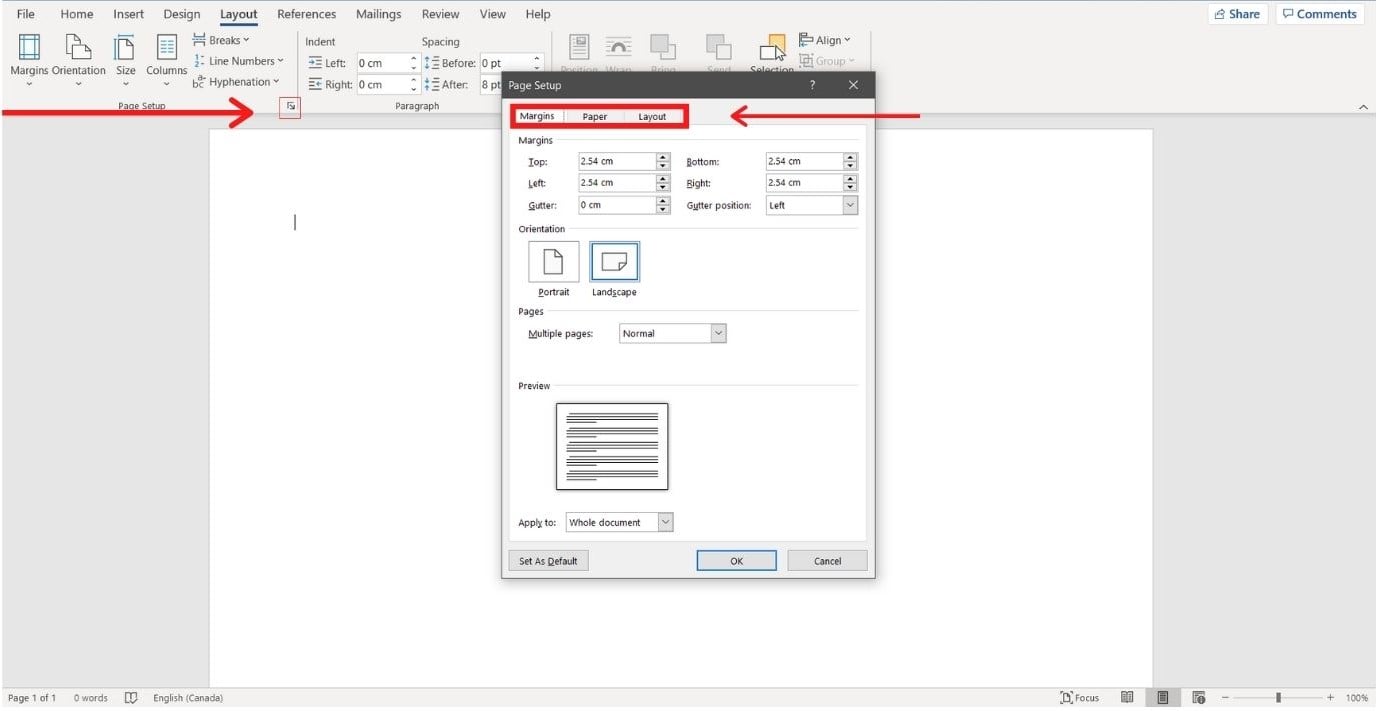
The Paper Size option in the Paper Tab lets you select different forms of paper sizes like Legal, Executive, A4, A5, and much more. You can also select the width and height of the page.
Step 4: To give border to your certificate, click on the Borders option in the Layout tab of the already opened window.

From there you can select the border for your certificate and adjust the width of the border. You can even select whether you want to apply the border on all four sides. You are also allowed to select the colour of the borders.

Step 5: After you are done with the border and page customization you can start writing your content. You can give your content a makeover by using a different font colour, size, alignment, Word art, among several other things.
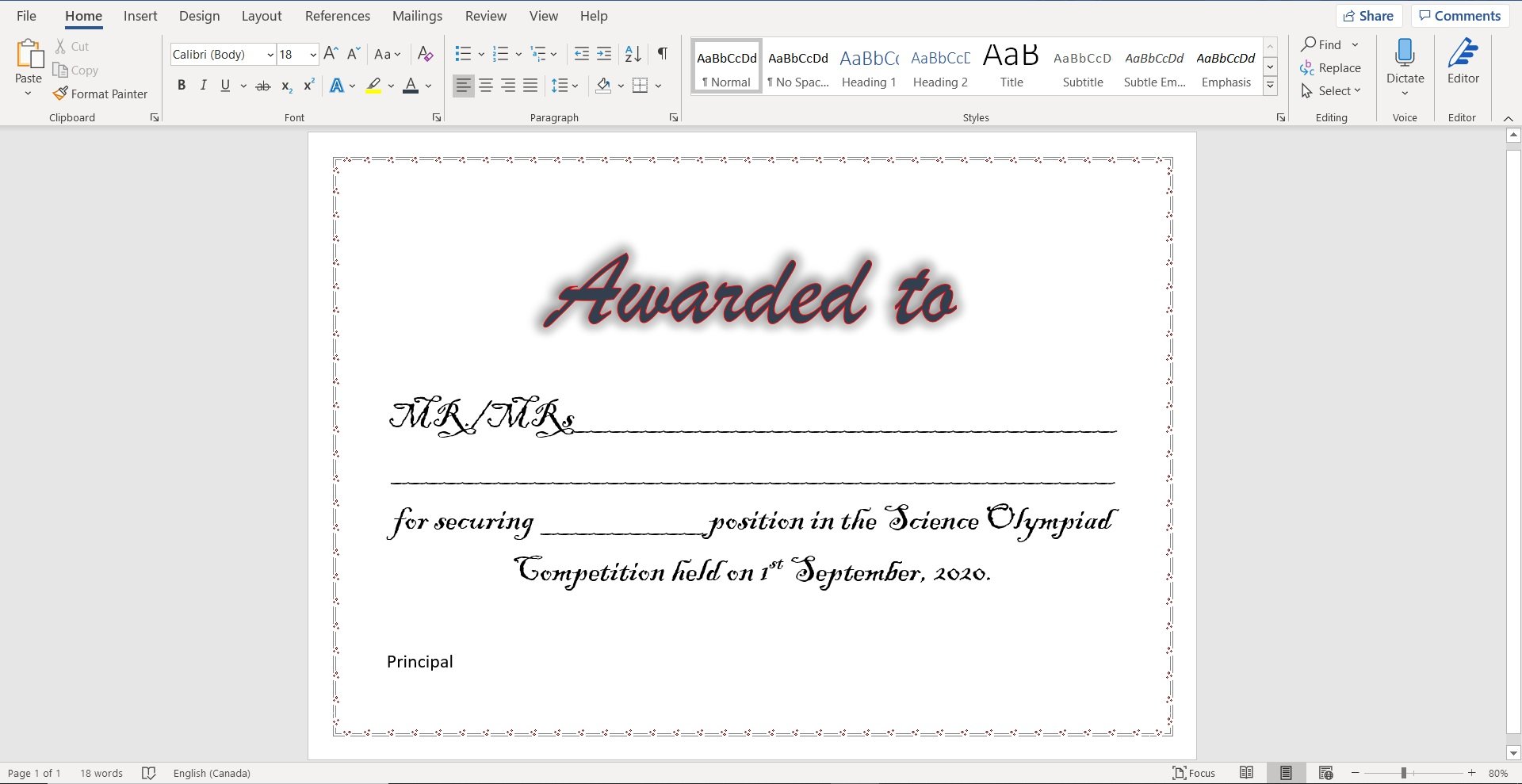
The screenshot above is a sample of a certificate made from a simple Page Layout procedure. Making the certificate through this way is pretty easy, and although it takes a few minutes more than selecting a premade template, it does allow you to give a personal touch.
Also read: How to add or remove hyperlinks in Microsoft Word?






