It is quite hard to search for a particular file or document if you do not organise them in folders. This is especially true in the case of frequently used documents or downloads folder. Therefore, it is always advisable to organise your files in different folders and name them categorically to help you navigate easily in the time of need.
In this article, we explain how you can create a new folder on your MacBook, move items into folders, and how to quickly make a folder of selected items.
How to create a new folder on your MacBook?
To create a folder on your Mac quickly, you can press Shift+Command+N or right-click by tapping with two fingers on the keypad and select New Folder from the list of options. If the shortcut doesn’t work for you, follow the steps given below to create a folder on Mac.
Step 1: On your desktop or via Finder, select File on the status bar
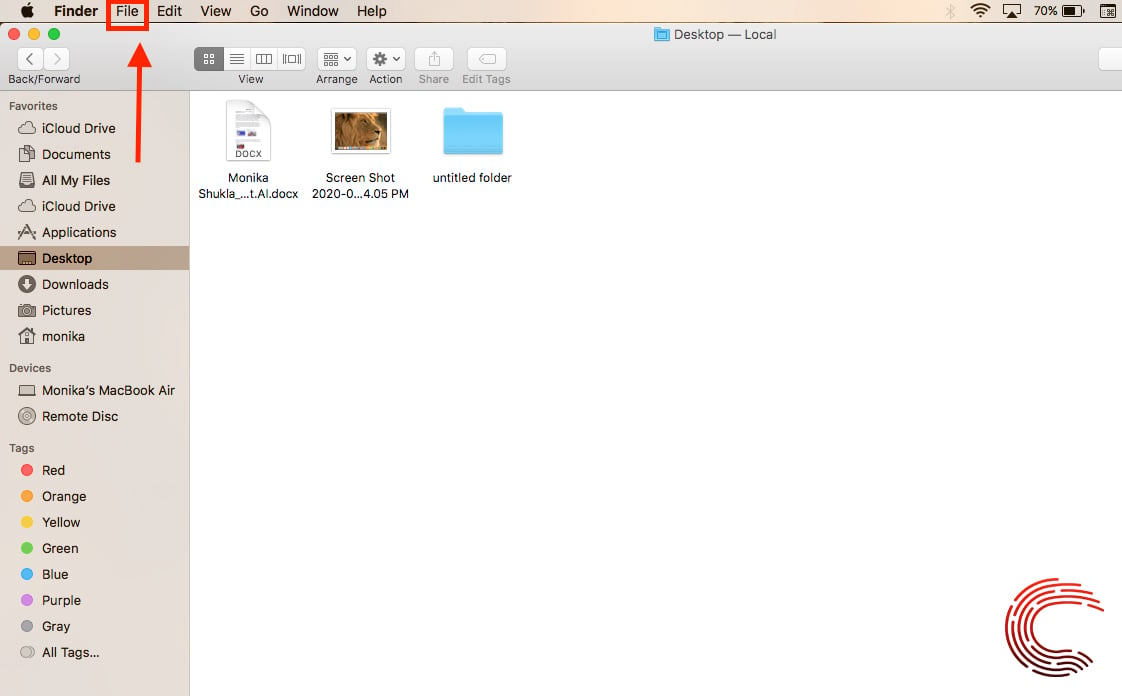
Step 2: Click on New Folder from the dropdown menu.
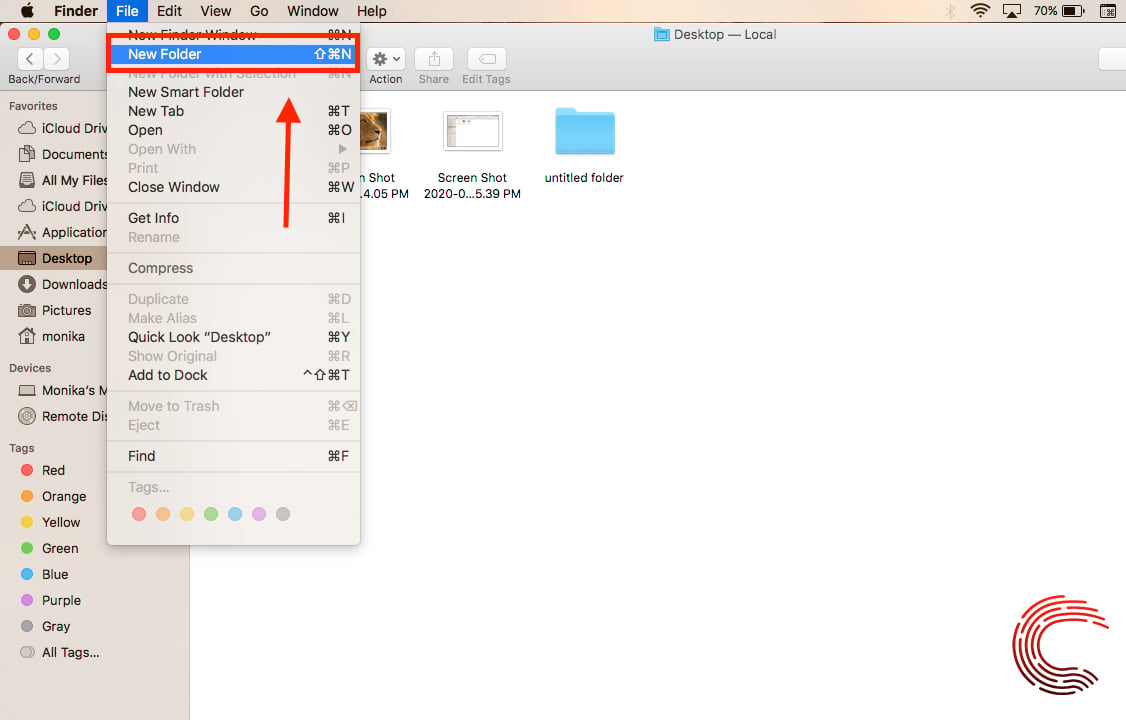
Step 3: Type the folder name and press the Enter/Return key on the keyboard.
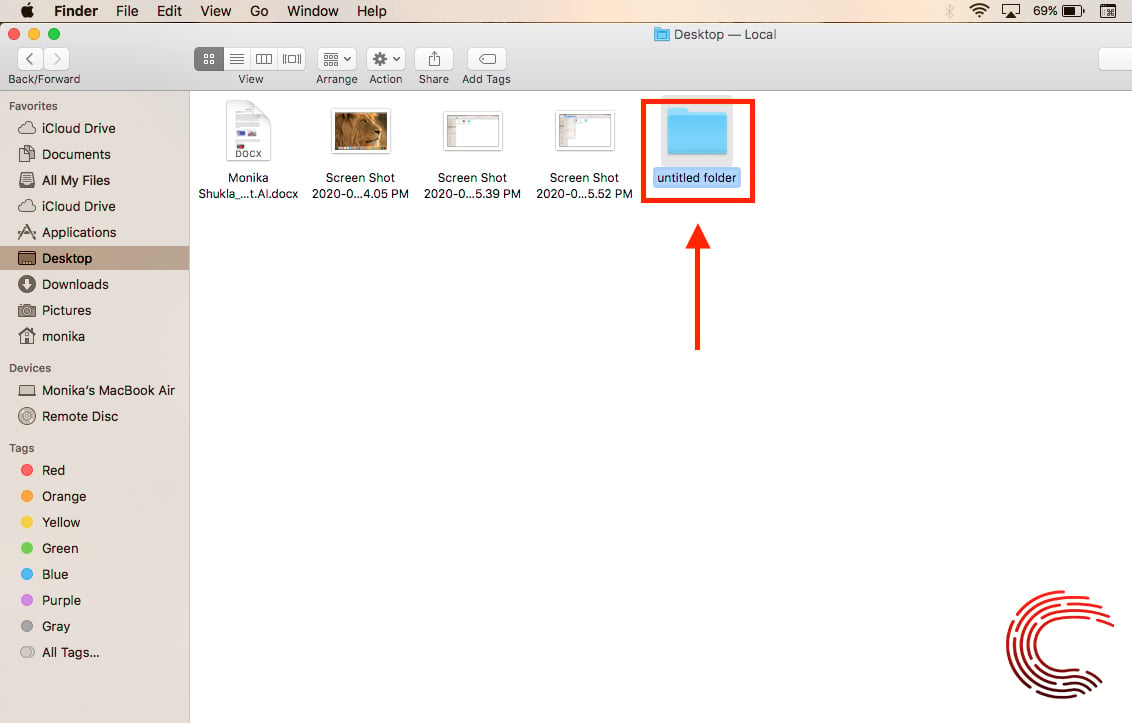
Also read: How to check your MacBook’s specs?
How to move items into folders on MacBook?
Step 1: Open Finder window by clicking the icon on the dock. Or go to the desktop if you want to perform this action there.

Step 2: To move one item to a folder- Click on the item and drag it to the folder of your choice.
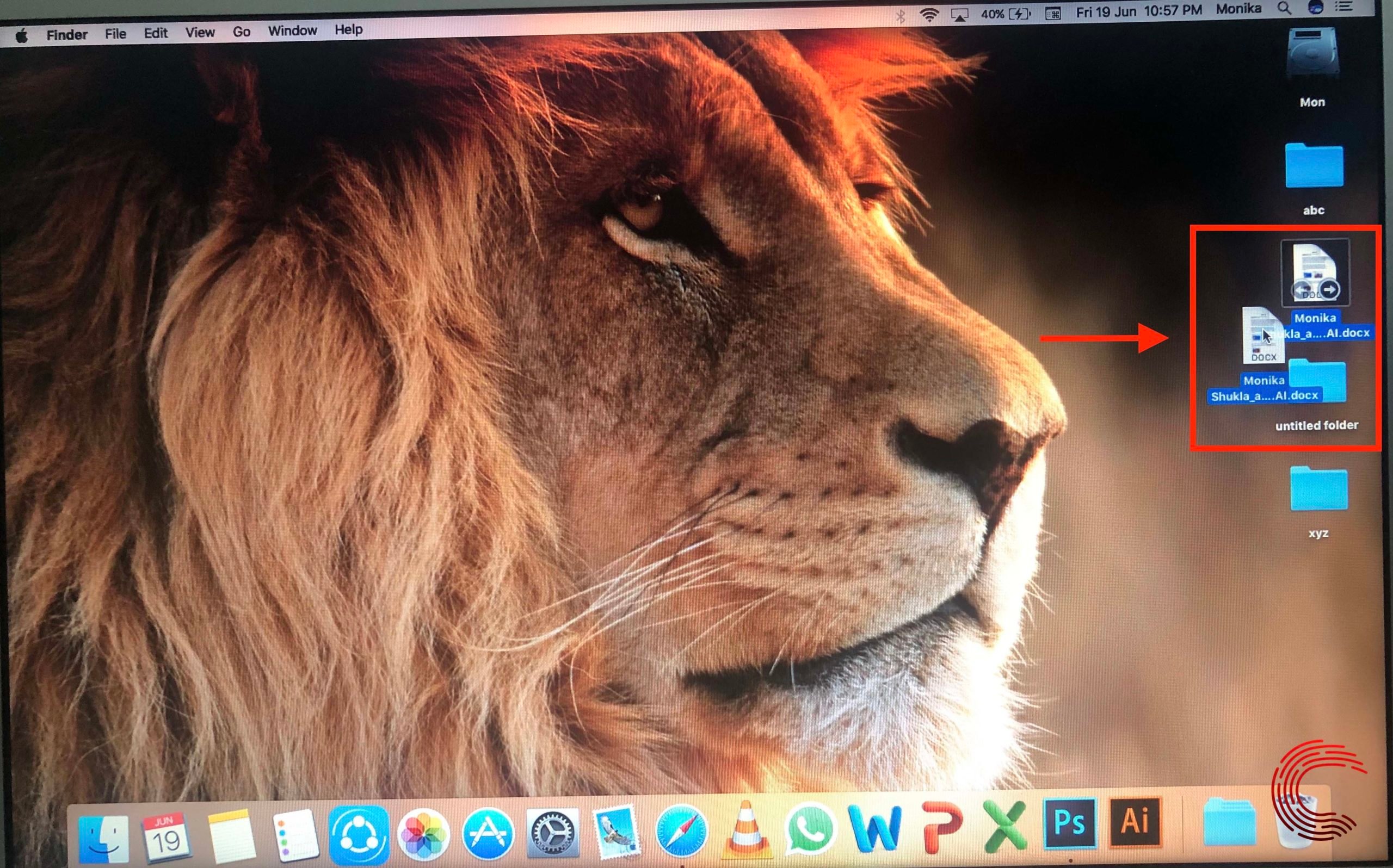
Step 3: To move multiple items into a folder, select all the items by clicking on them while holding the Shift key. Now drag and drop the items to the folder. It will put all the items in that folder.
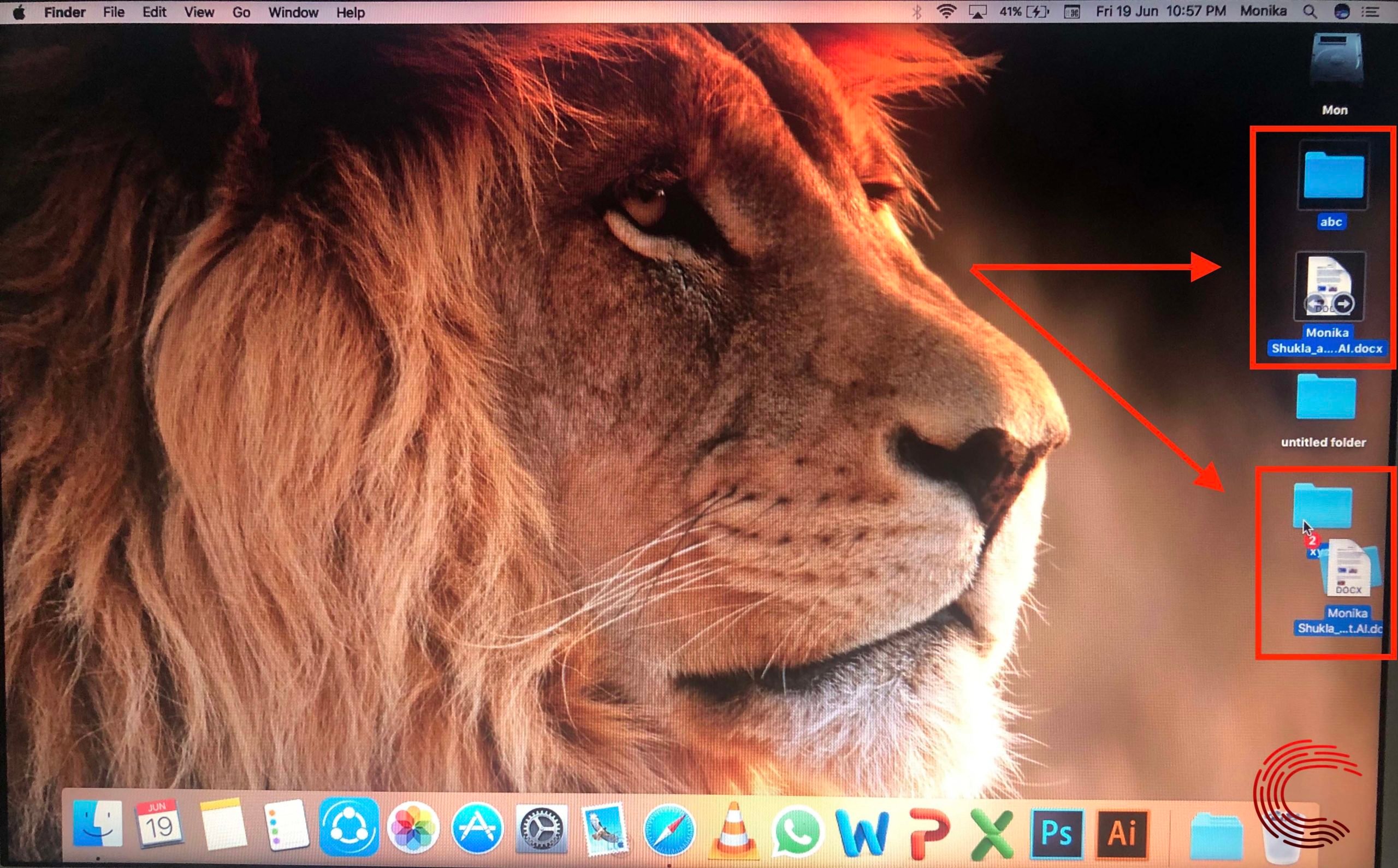
Also read: How to check battery health on MacBook?
How to quickly make a folder of multiple items by grouping them on MacBook?
You can directly put multiple items by selecting them and creating a new folder on your desktop or anywhere in your laptop by going to the Finder window.
Step 1: Select all the items by holding Shift key and clicking on them. This will group all of them together.

Step 2: Right-click by tapping on the keypad with two fingers simultaneously, then select New Folder with Selection. This will put all grouped items into a new folder.
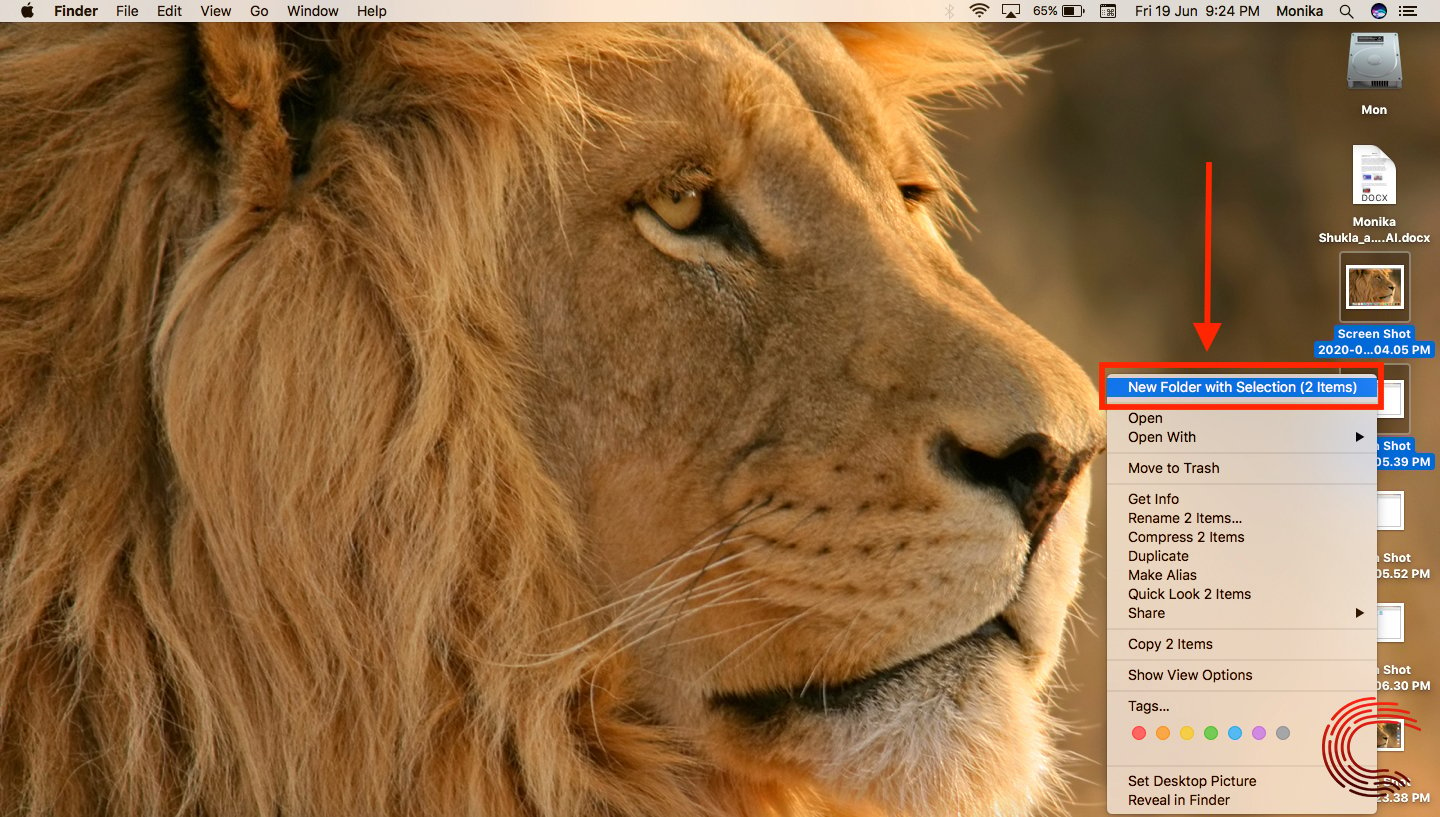
Step 3: Name the folder and press Enter/Return key.
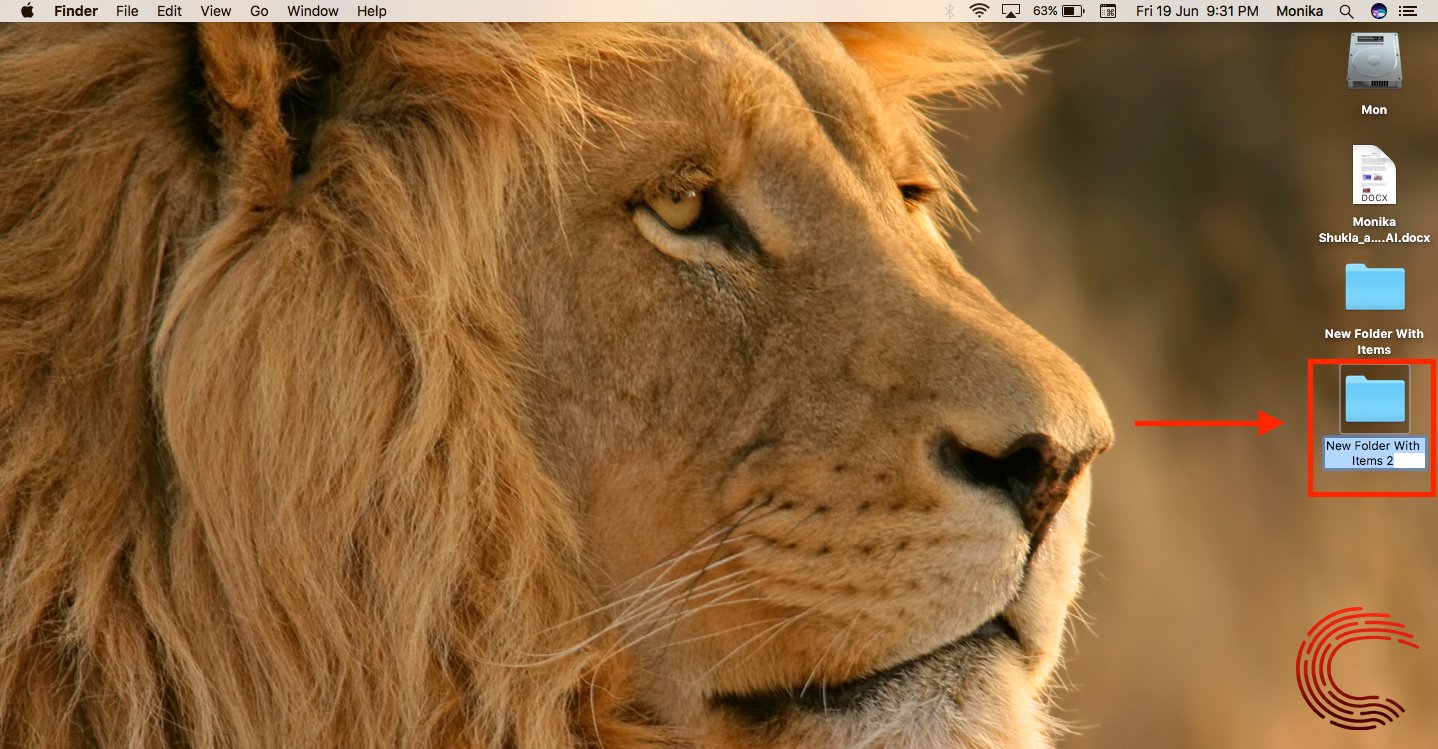
Also read: How to find a MacBook’s model number?






