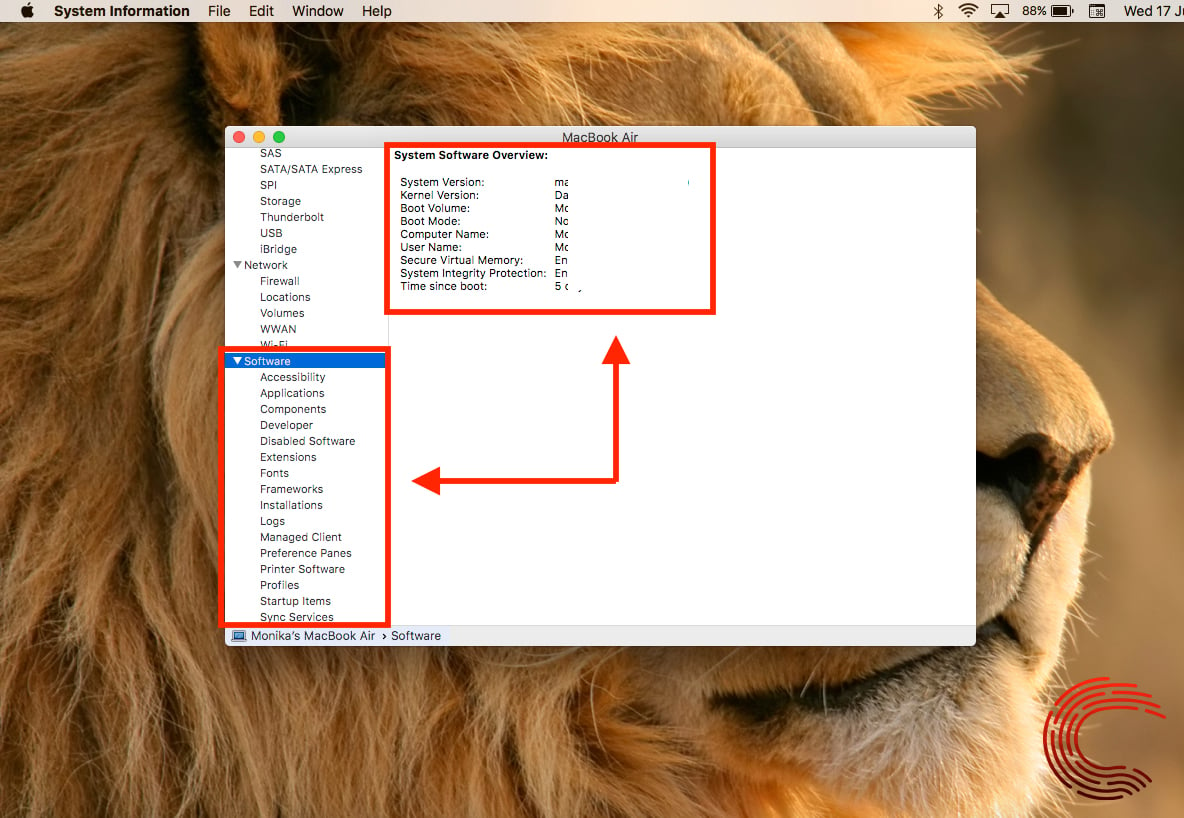When you buy a Macbook, most probably you are well-versed with its processor, RAM and every other hardware spec. However, after a while, it is only natural to forget these specifications when we further require them to check if a particular software you want to work on is compatible with your Macbook. Also, in case, you want to resale your laptop or are buying a used Mac, you would require to know its model number at the least.
In this article, we will tell you how to know your Macbook’s specifications in a few simple steps. Below are specific guides to check your Macbook’s OS, processor, memory, display and storage, as well as a detailed spec report of your Macbook.
How to check MacBook’s basic specs? OS, Processor, Memory
To know the basic overview of your Macbook like which operating system you’re using, what kind of processor it has, and how much memory it comprises of; follow the steps below.
Step 1: On your Mac’s desktop, click on the small Apple icon on the top-left corner of the screen.
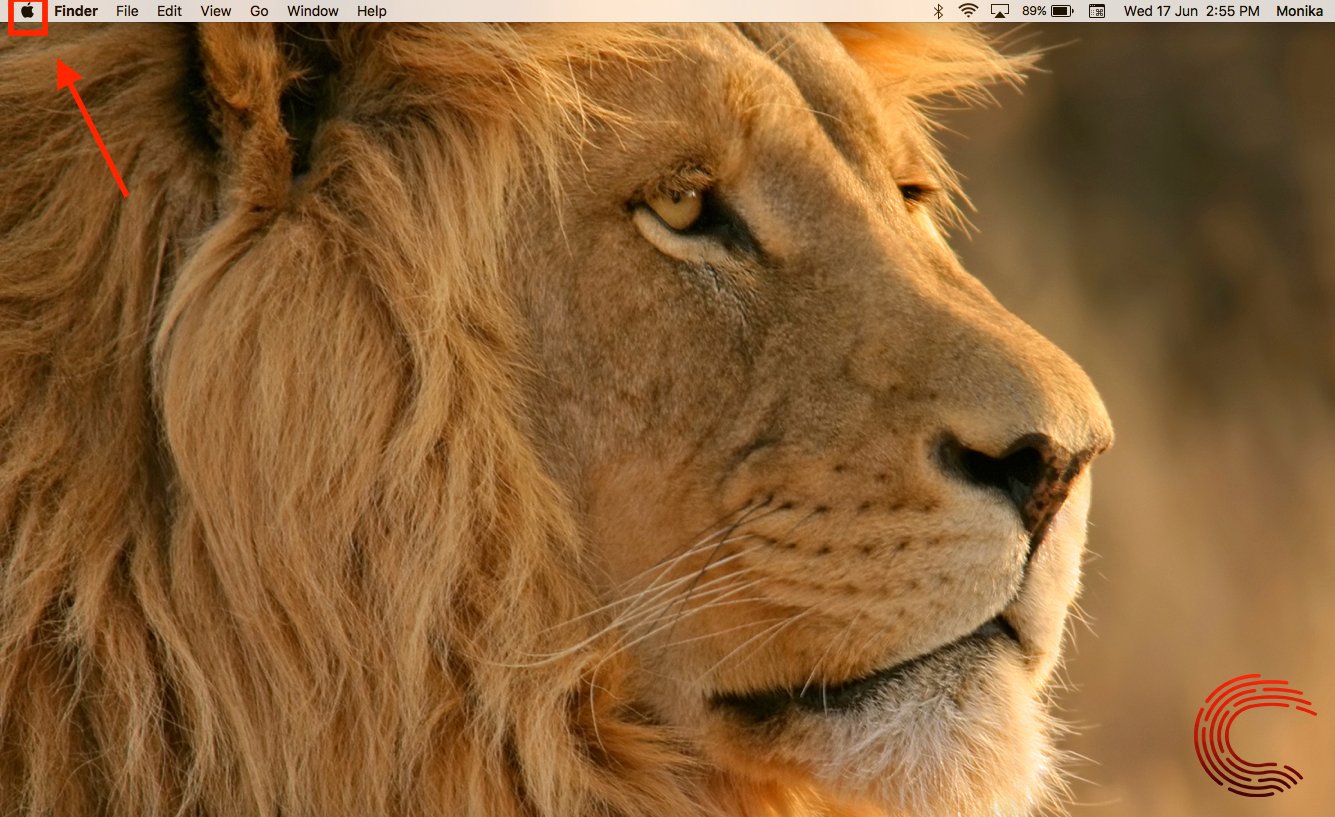
Step 2: From the drop-down menu, select About This Mac.

Step 3: You can now see an overview of your Macbook’s model number, operating system, processor, memory, graphics and serial number.

Also read: How to contact a seller on Amazon?
How to check MacBook’s display?
If you want to know what kind of the built-in screen your Macbook has, click on the Display tab on the About This Mac window.

This will tell you the screen size and resolution. You can change the Displays Preferences by clicking on the tab on the bottom-right corner of the window.
Also read: How to transfer images and videos from Nintendo Switch?
How to check MacBook’s Storage?
To know the storage capacity and specifications of your Macbook, click on the Storage tab on the About This Mac window.

This will give you an overview of how much space is available out of the total disk space in your laptop; specifying data of space used by the system, files, and other applications.
You can manage the space by clicking on the Manage button on the right-hand side of the window.
Also read: What is the difference between Router and Switch?
How to Check MacBook’s detailed specs via System Report?
If you’re looking for a detailed report of your laptop, follow the steps below to know the same.
Step 1: On your Mac’s desktop, click on the small Apple icon on the top-left corner of the screen.
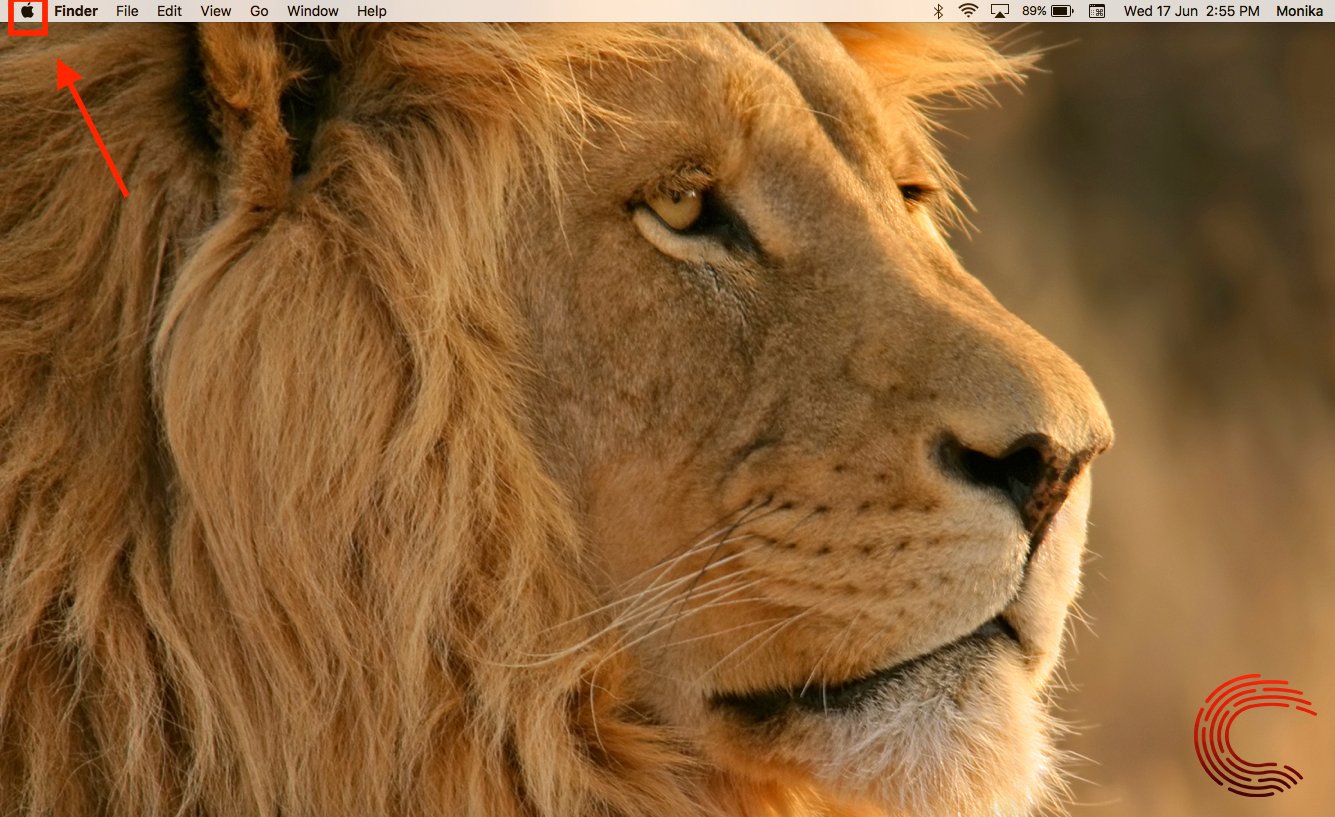
Step 2: Select About This Mac from the drop-down menu.

Step 3: Click on the System Report located at the bottom-right of the window.
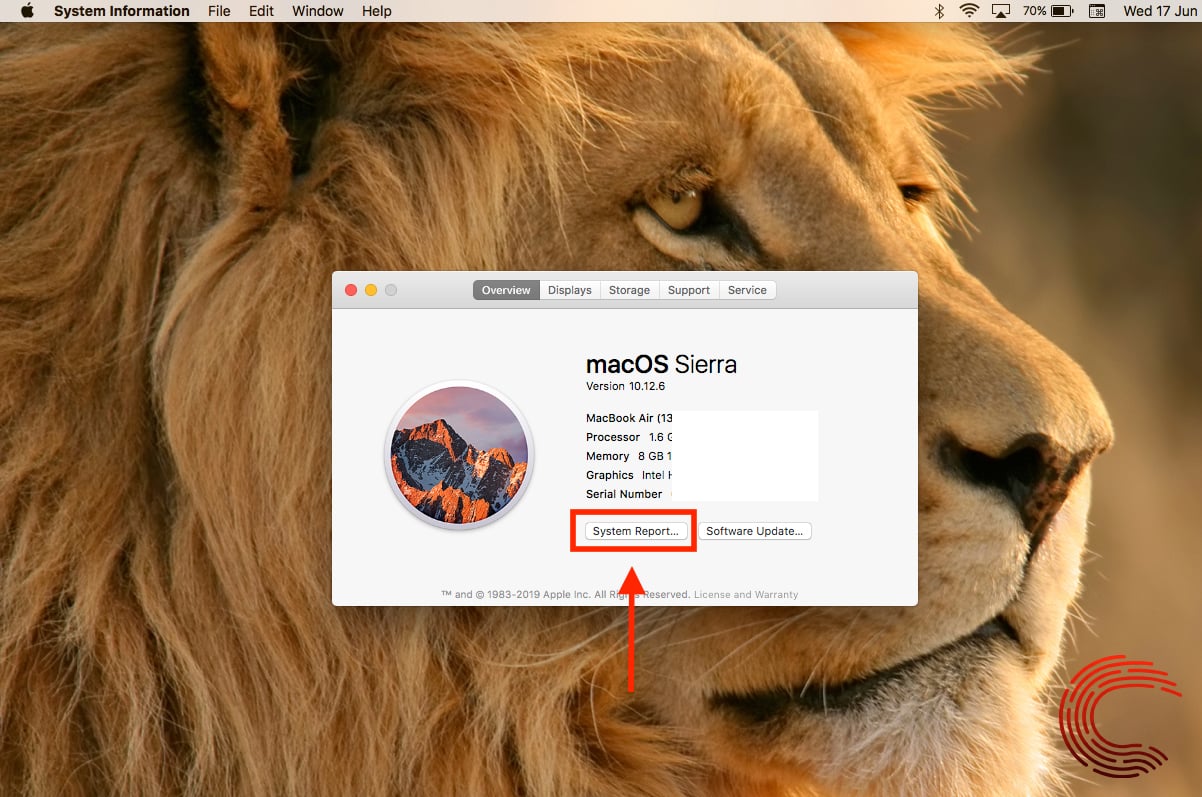
Step 4: A pop-window will appear with details of your Macbook system categorised under- Hardware, Network, Software (refer to the screenshot below).

Step 5: In case you want to know more details about the graphics card in your laptop, click on Graphics under Hardware category on the left side.

Step 6: For more information on your system memory, click on the Memory option on the left-hand side, under the Hardware category.
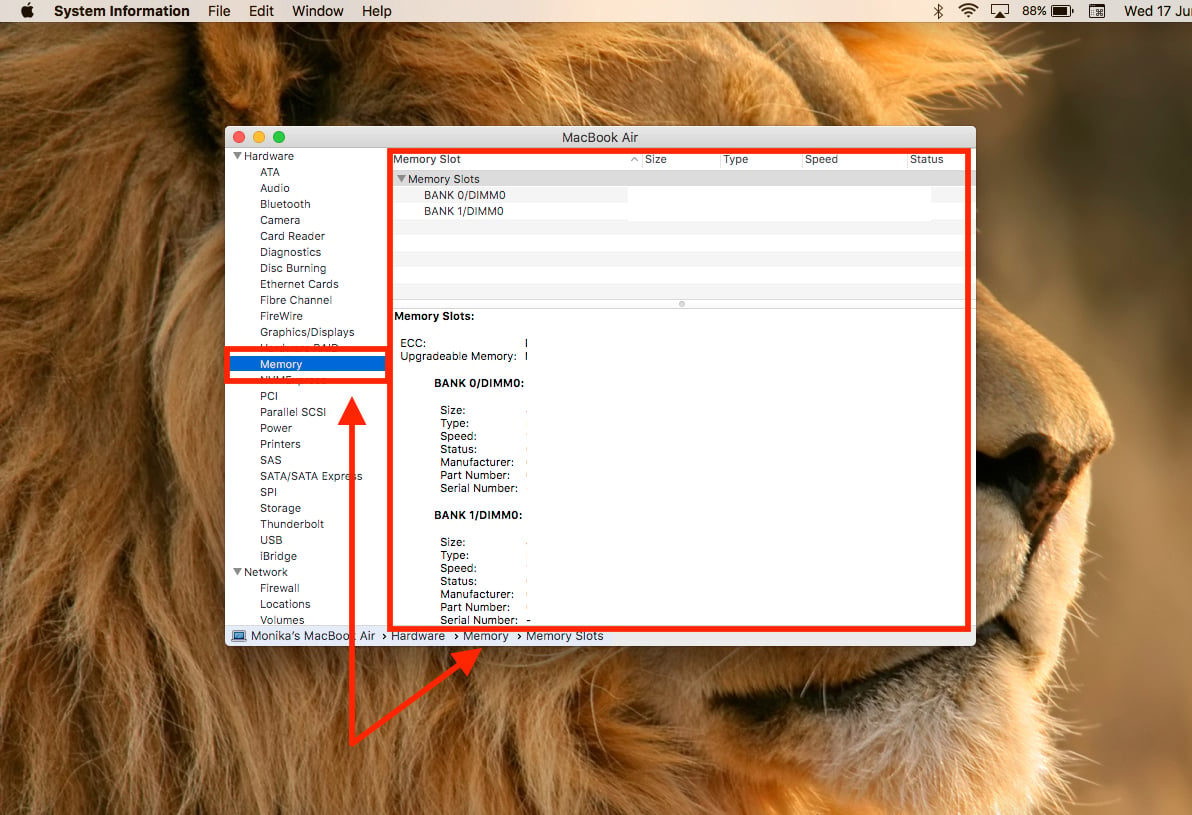
Step 7: To know more about your Mac’s storage, select Storage from the options listed on the left side of the window, under the Hardware category.
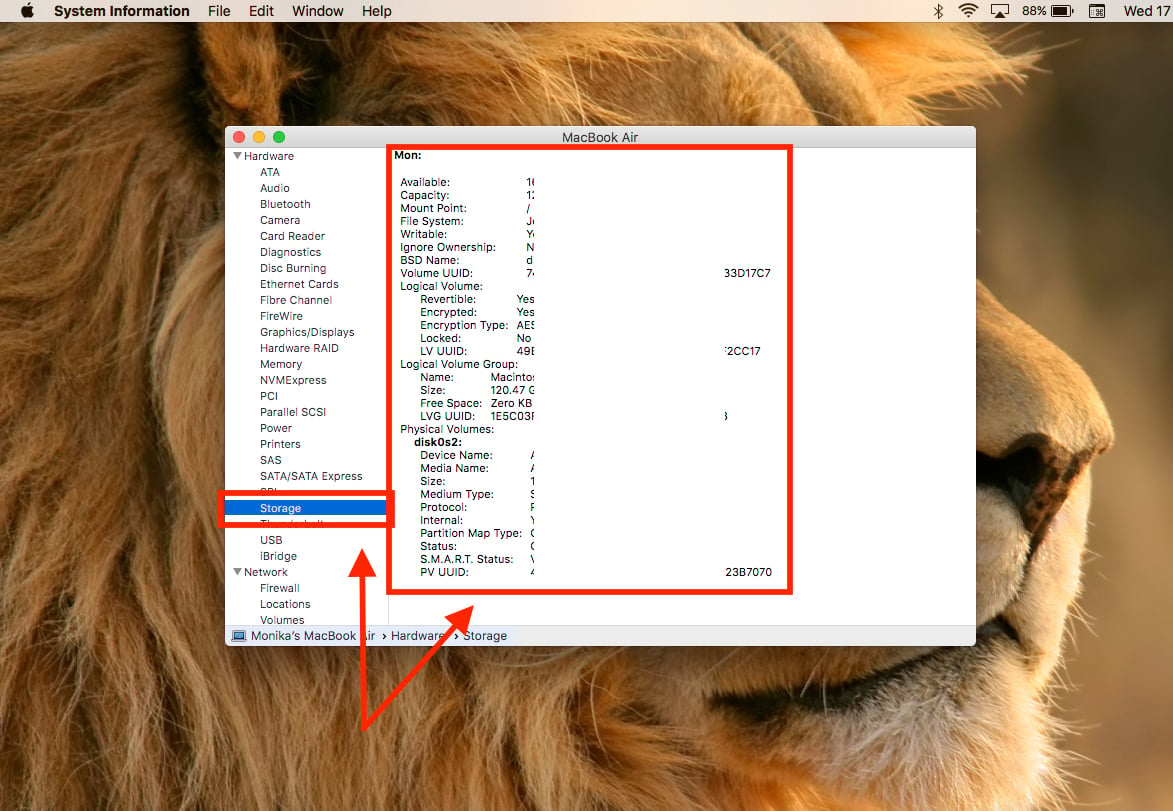
Step 8: In order to know if the software you want to run on your Mac is compatible, select Software from the options listed on the left side of the window. This will show you the details of your system software.