Symbols are aplenty, but there are only limited keys on the Mac keyboard, and so only a few of the relatively more important symbols make their way on top of them. However, there are several symbols that we may require from time to time, and one of those is the degree˚ symbol.
Thankfully, typing a degree symbol on Mac is just as easy as typing any other letter by using few shortcut keys on the keyboard.
There are two ways to insert a degree symbol on Macbooks and since these are system-level functions of Mac, it will work everywhere including web browsers, and other apps.
- Keyboard shortcut to make a degree symbol on Mac
- Make a degree symbol on Mac via the Emoji and Symbols menu
Also read: How to turn off auto-correct on MacBook?
How to make a degree symbol on Mac using keyboard shortcuts?
Keyboard shortcuts are the most efficient and easy way to get something done. Follow the steps below to insert a degree symbol in the text using the Mac keyboard shortcuts.
- Position the cursor in the text body where you want to insert the degree symbol then press Option+K to insert a small degree symbol. For example, 30˚.
- Alternatively, press Shift+Option+8 to insert a slightly bigger degree symbol. For example, 20°.
Also read: How to import photos from your iPhone to MacBook?
How to make a degree symbol on Mac via Emoji and Symbols menu?
In the earlier versions of macOS, this menu was known as Special Characters Menu. You can insert the degree symbol using this menu easily by following the steps given below.
Step 1: Position your cursor in the text body where you want to insert the degree symbol. Then click on Edit, located on the taskbar at the top of the screen.
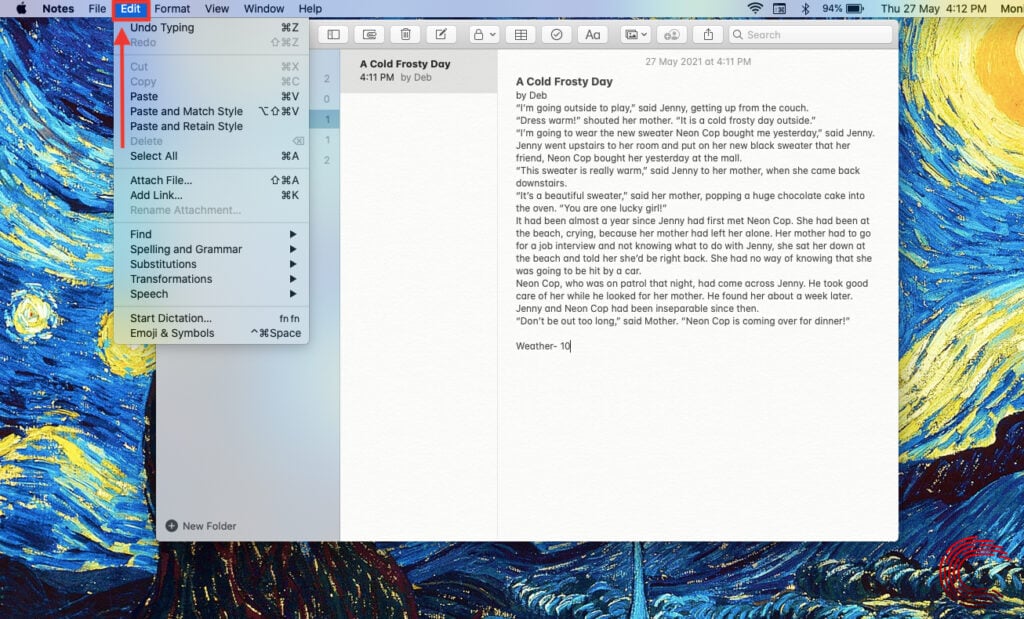
Step 2: Select Emoji & Symbols from the drop-down menu or use the keyboard shortcut: Control+Command+Space.

Step 3: Type Degree in the search box of the pop-up window.

Step 4: A ˚ symbol will appear alongwith ℃ and ℉. Click on the degree symbol you want to insert.

Also read: How to enable cookies on your MacBook?






