Most of the times, auto-correction serves as a blessing; however, it can be a curse when you’re typing in a hurry and forget to re-check the corrected word. In such cases, sometimes the MacBook misunderstands the context and replaces words, which completely changes the meaning of the sentence.
While this feature saves you from making elementary spelling mistakes, it can also be much frustrating to deal with at times. The good thing is that MacBook lets you disable the auto-correct feature and let you take control of your writing.
In this article, we will guide you through how to turn off auto-correct on your MacBook and also how to disable auto-correct in a specific app on your Mac.
Also read: How to snip in MacBook?
Turning off auto-correct on MacBook
If you are against MacBook fiddling with your writing, and get irritated when it corrects the spelling automatically then follow the steps below to disable the auto-correction feature on your MacBook.
Step 1: Click on the Apple icon on the top-left side of your screen.
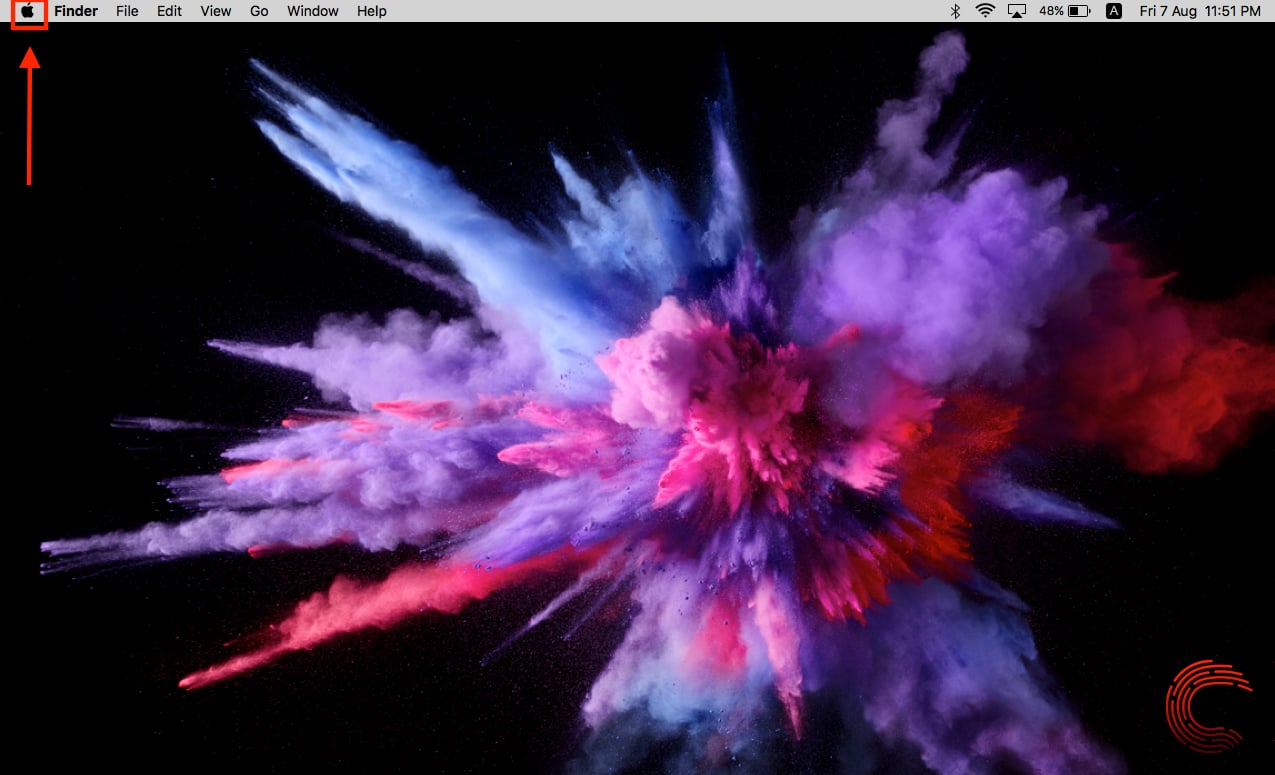
Step 2: Select System Preferences from the dropdown list

Step 3: Click on Keyboard.
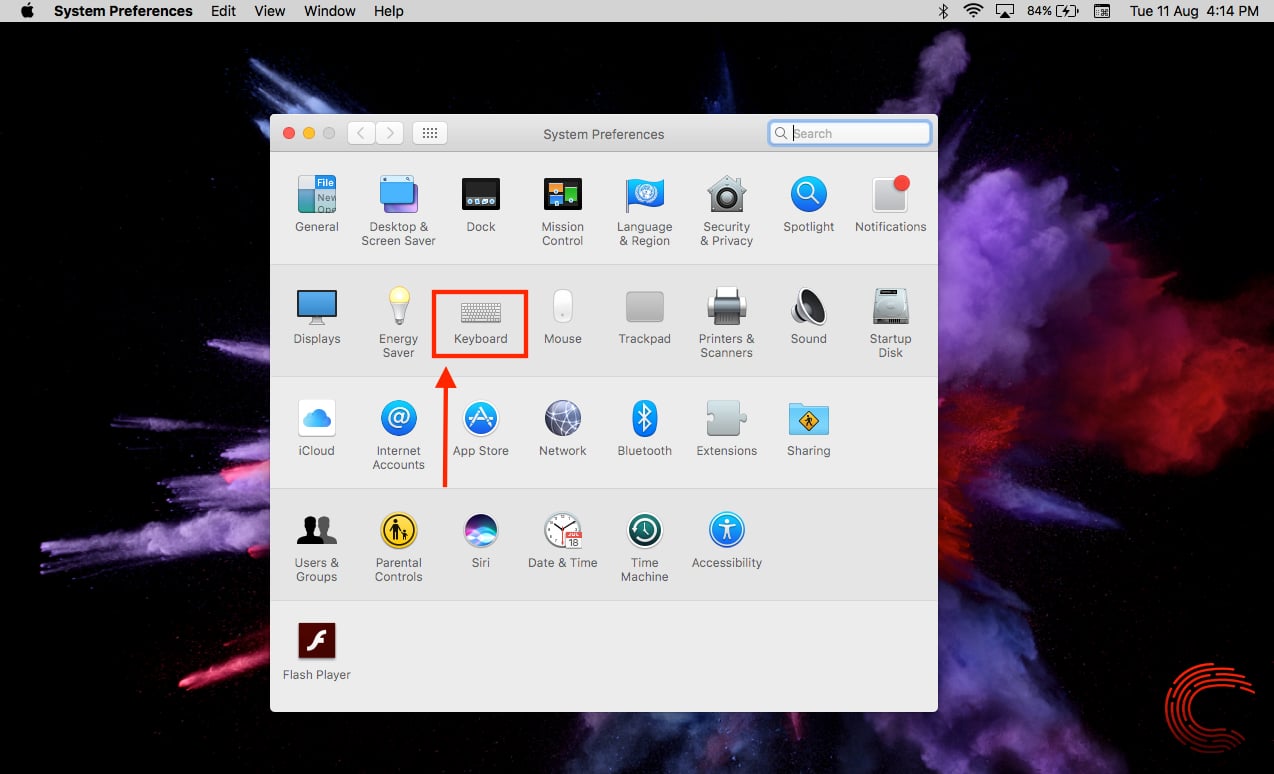
Step 4: Select Text from the options bar.

Step 5: Un-check Correct Spellings Automatically.

Also read: How to create a folder on MacBook?
How to disable auto-correct in a specific application on MacBook?
You might want to turn off auto-correction in one or more specific applications and not across the MacBook. To do so, open the app and follow the steps below.
Step 1: Click on Edit on the taskbar at the top of the screen.

Step 2: Select Spellings and Grammar.
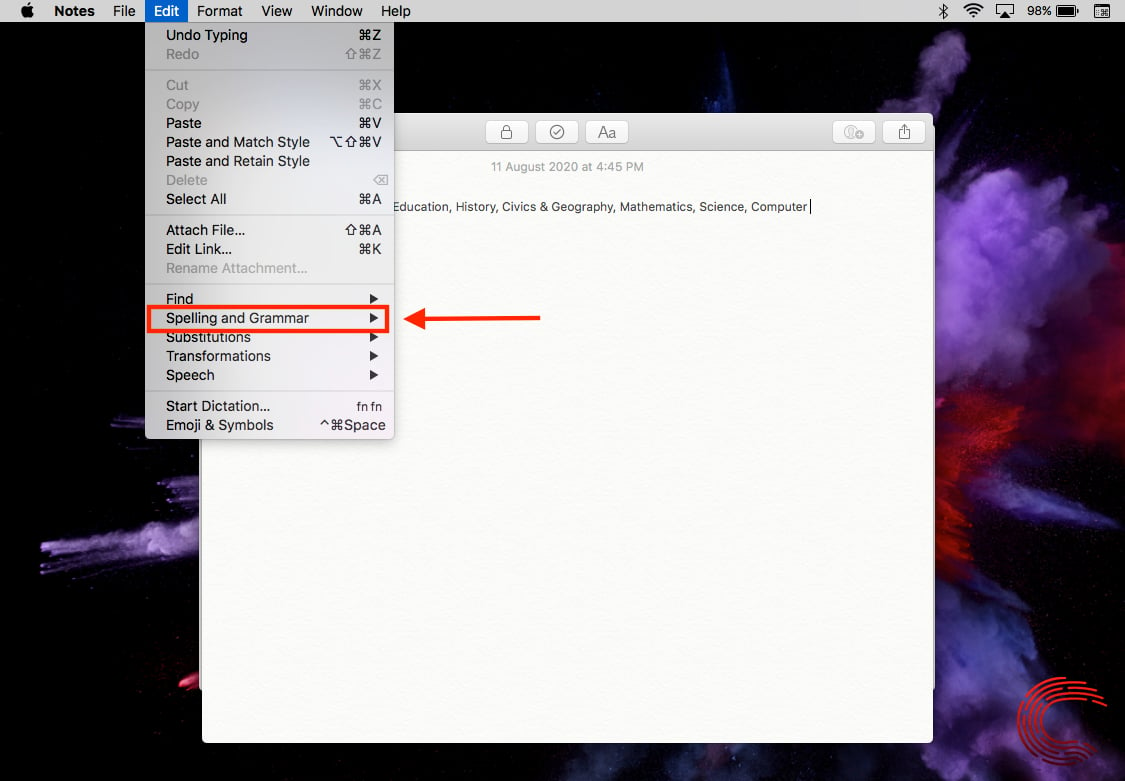
Step 3: Un-check Correct Spelling Automatically. It will not replace the wrong spelling with the correct one automatically anymore. But if you tick mark the Check Spelling While Typing option, it will underline the incorrect spelling in red colour.

You can also Check Grammar with Spelling by clicking on the option in the list.
Also read: How to create a folder on MacBook?






