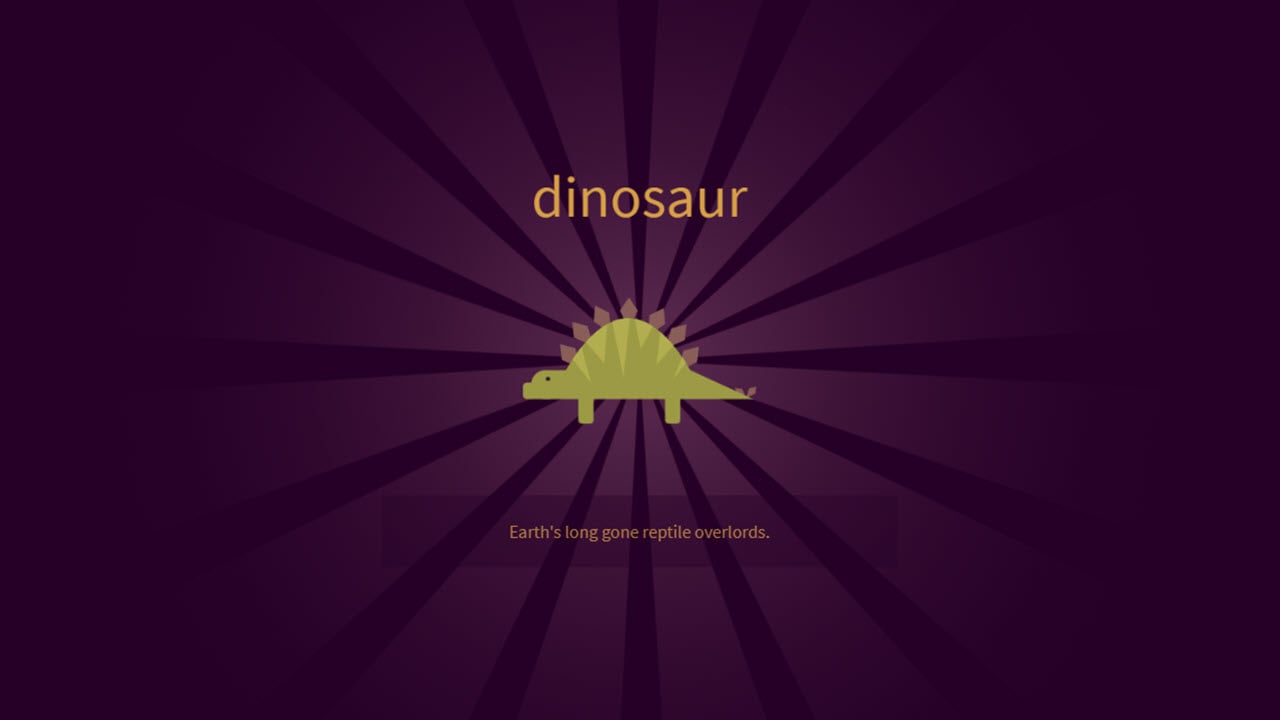Spoilers are probably one of the most hated things globally, especially if the person is a series or films lover. However, unlike most other applications, Discord makes giving spoilers much more fun and in such a way that you aren’t responsible for the spoiler. This is done using Spoiler Tags.
Spoiler Tags in Discord hide any text and deliver it in a spoiler format so that the receiver is unable to see any content under the tag unless they click on the post.
The different methods to use spoiler tags in Discord are:
Also Read: How to send videos on Discord?
How to add Spoiler tag in Discord using Markdown Syntax?
Markdown is a markup language used in Discord for formatting purposes. The markdown syntax to insert spoiler tags is adding two vertical bars (||) on either side of the text, which needs to be hidden.
The text would have a black label on the highlighted text.

The text enclosed within the two vertical lines was hidden to the receiver when originally received, as seen in the first line. To view this hidden text, the receiver needs to click on the black part to reveal the spoiler, as shown in the second line.

Also Read: How to Strikethrough text in Discord? Other Markdowns explained.
How to add a Spoiler tag in Discord using the keyword Spoiler?
Spoiler tags in Discord can be inserted using the keyword spoiler in the manner – ‘/spoiler’, a forward slash and the word spoiler. This is a built-in function, and when written in the text editing area. Refer to the example below..

Any message that the user would want to send as a spoiler has to be written in front of the colon.

Below is an example of what the receiver sees.

The disadvantage of this function is that, unlike the markdown syntax method, this method does not provide flexibility in inserting the spoiler tags. The keyword ‘/spoiler’ works only when used at the starting of the sentence.
If the user does not want the entire text, but only a part of the text to be hidden, they’ll have to use the markdown syntax explained above.
Thus writing something like “Spoiler head: ….” is not possible with the /spoiler. When using the /spoiler method, the user can not enter empty lines or even add the spoiler in the second line after adding some other text in the first line.
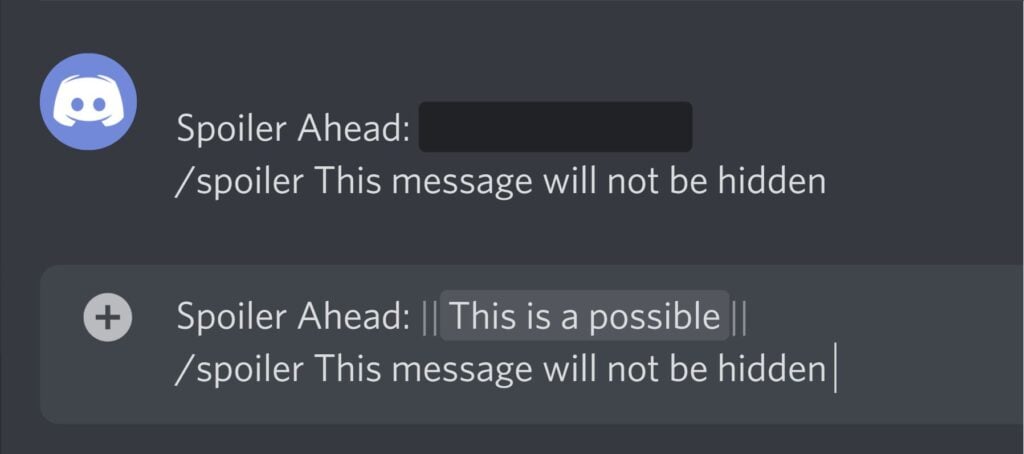
Also read: How to disable Discord notifications?
How to add a Spoiler tag in Discord using the mark as Spoiler option?
The mark as spoiler option is used for attachments, images and videos. The editor has a plus (+) sign to the left of the text area from where attachments can be uploaded. As this attachment is being uploaded, you’ll see the Mark as spoiler checkbox.

Checking the box will allow you to send attachments with a spoiler tag.

The receiver will have to click on the attachment. The only drawback to this method is that it is not available on mobile phones. This can be done only on PCs.
Also read: What does Idle mean in Discord?
How to add a Spoiler tag in Discord using the eye icon?
This is a super easy method to mark any given text as a spoiler. Like the markdown double bars, there is full flexibility in what and how much text to hide as a spoiler.
To access the eye icon, highlight the text that you want to hide, and you’ll see the toolbar.

Clicking on the eye icon will enclose the highlighted text within double vertical bars.

This now will yield the same output as before.
Any spoiler seen cannot be unseen by clicking on it again. It will stay revealed unless the user decides to leave that specific channel.
Also Read: How to screen share on Discord mobile app?
How to show Spoiler content?
For all those strong people out there who do not fear spoilers, Discord allows users to choose when the spoiler should be seen — always, on click or on servers that the user moderates.
To access this feature, click on the Settings option and then on Text & Images. Scroll to the end of the page, and you’ll see Show spoiler content.

This feature is only available on Discord’s desktop website.
Also Read: How to unban someone on Discord?