There are several different popular streaming services around at the moment competing for watch hours. Disney+ is a popular streaming service, but sheer popularity doesn’t guarantee seamless performance.
In this article, we’re looking at Disney+ error code 142, its causes and the solutions you can take to fix the problem.
What does error code 142 mean?
While Disney+ hasn’t officially explained the error code on their support pages, an unstable internet connection is a leading cause that triggers this error. However, other leading causes include:
- Outdated or corrupt app
- VPN/Proxy issues
- Wrong streaming device
Also read: How to fix ‘Disney+ not working’ error?
How to fix error code 142?
Here are eight fixes you can use to resolve the Disney+ error code 142.
Check your internet connection
The first thing you should do is check if you have an active internet connection. If you’re on WiFi, check to see if you have an active internet connection and stable signal strength. If you’re on mobile data, check to see if it’s enabled and if you have good network coverage.
Restart the app
Closing the app entirely and starting it again is a relatively simple fix that gets the job done. Whether you’re on a PC, your phone, console or a TV, close the app and try relaunching it to see if the Disney+ error code 142 gets resolved.

Sign out of the service
Signing out and then signing back in again can also give the app a much-needed refresh. Regardless of your platform, try signing out of your account and signing in again to see if that fixes your problem.
Check for server outages
Next up, check to see if there are any server outages. Although rare, server outages can leave services useless as there’s nothing you can do in such situations. Check the official social media accounts of Disney+ or services like DownDetector to see if there’s something wrong with the servers.
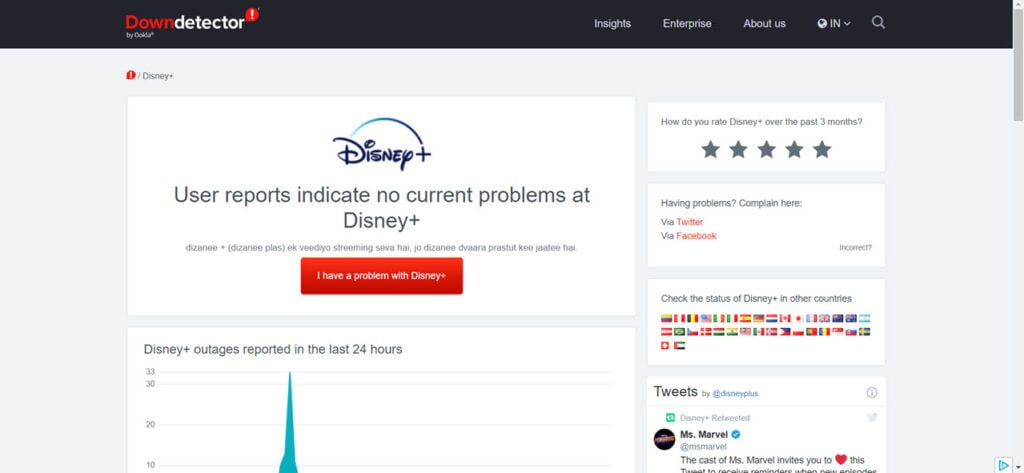
Also read: Windows 11 Pro vs Home: 6 Key Differences
Update the Disney+ app
The next step is to look for an update for the app. If there’s something wrong, chances are the developers are already working on a fix, and an update is already on the way. Check to see if there’s an update available on the device you’re using and if there is, install it immediately and try again.
Reinstall the app
If updating didn’t do the trick, try reinstalling the app to see if that does the trick. Regardless of the platform, reinstalling the app can eliminate any corrupt files that may be hampering the app’s functionality.

Try using another browser
If you’re accessing Disney+ in a browser, try switching browsers to see if that solves your problem; the same goes for using different streaming devices. If you’re on a PC, try switching your browser to see if that gets the streaming service up and running.
Disable VPN or proxy
Incorrectly set VPNs or proxies can also cause streaming services to stop working correctly. Some content on these services is geo-restricted, and using VPNs to access said content can lead to further problems. If you’re using a VPN or proxy, try disabling it and reaccessing Disney+.
Let us know in the comments below if we missed out on any fix for the Disney+ error code 142 that worked for you.
Also read: Why is MX Player not working?







Helpful. Thanks for sharing this information