The Apple Pencil has changed how people use iPads by offering a precise and responsive tool for drawing, note-taking, and other creative tasks. However, a common concern among users is whether using the Apple Pencil can lead to scratches on the iPad’s screen.
This article discusses how the Apple Pencil works with the iPad, possible causes of screen scratches and tips to protect your screen.
Also read: How to connect Apple Pencil to iPad 10th Gen?
How does Apple Pencil work with the iPad?
Like any modern input stylus, the Apple Pencil relies directly on the iPad screen to register input commands. When you touch the screen with the Apple Pencil, the iPad analyses changes in the electrostatic field and turns them into actions on the screen. The way the Apple Pencil and iPad work together makes drawings and writing look realistic, but we won’t go into all the technical details right now.
If you look at the Apple Pencil, you’ll see a rubber tip that touches the iPad screen. On the other hand, iPads have strong glass screens that handle pocket lint, dirt, coins, and metal objects. Considering all this, the chance of the Apple Pencil causing scratches during regular use is very low. Still, it’s important to be aware of situations where the iPad screen could get scratched.

Also read: How to erase with Apple Pencil?
Possible causes of iPad screen scratches
Here are a few scenarios where your Apple Pencil might scratch your iPad screen:
- Worn-Out Pencil tip: Apple Pencils have specialised conductive rubber tips designed not to damage the iPad screen. However, as the tip wears out over time, it may broaden and accumulate dirt, posing a risk of scratching the screen. Replacing the worn-out tip is the best preventive measure.
- Dirt and Dust on the screen: Foreign particles on the iPad screen, either from a worn-out Pencil tip or external sources, can lead to scratches. Outdoor use, where dirt may find its way onto the screen, increases this risk.
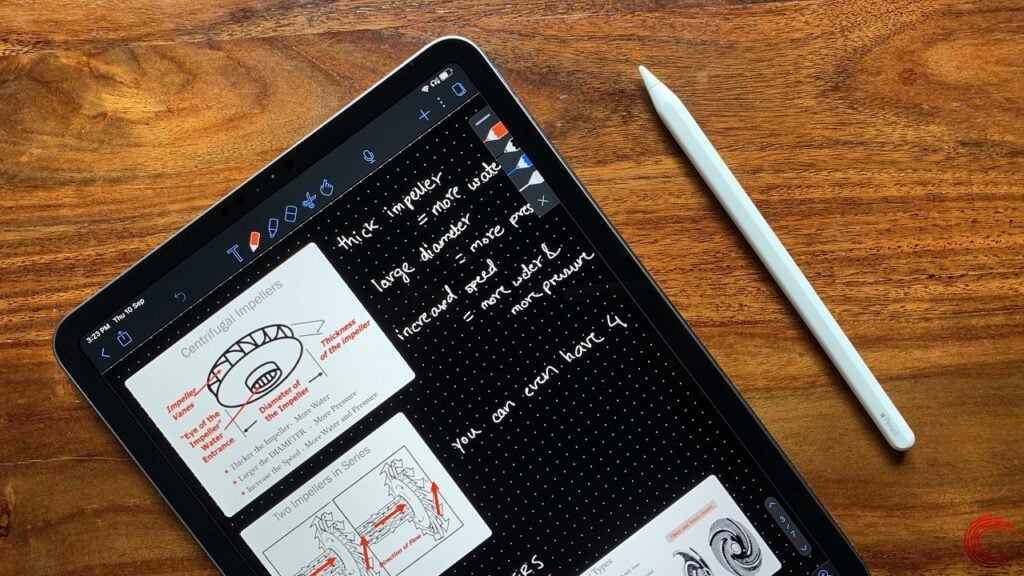
Tips to avoid screen damage when using Apple Pencil
- Regularly replace Worn-out tips: Check and replace the Apple Pencil tip when it starts to broaden. Apple provides spare tips and a removal tool. Replacing worn-out tips prevents potential screen damage.
- Apply a screen protector: A high-quality screen protector provides an additional layer of protection, eliminating concerns about scratches caused by the Apple Pencil. Choose reputable brands for optimal performance.
- Clean the screen and Pencil: Basic maintenance, such as cleaning the iPad screen and Apple Pencil tip before use, helps remove debris and reduces the risk of scratches.






