The Apple Pencil is a powerful gadget that enhances the iPad experience by providing precise and responsive input for tasks like drawing, note-taking, and more. If you just bought an Apple Pencil or are thinking of buying one, you must be wondering how to connect it to your iPad.
This guide discusses various things you should check before connecting the Apple Pencil to the iPad and the steps to pair them.
Also read: How to disconnect Apple Pencil?
Before connecting, check the following
Before you start the procedure to connect your Apple Pencil to your iPad 10th gen, check the following:
Update your iPad
It’s important to keep your iPad’s software up-to-date to ensure optimal performance when using the Apple Pencil. Check for the available updates and install them if available. Here are the steps to check for updates:
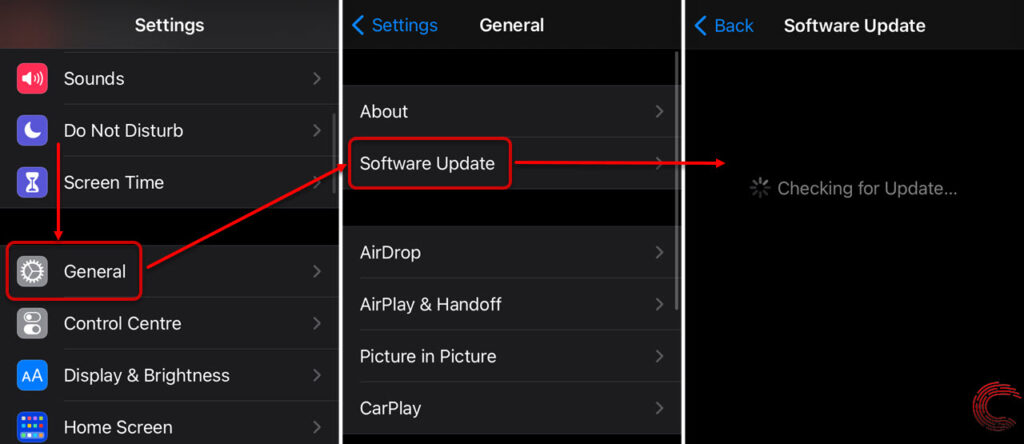
- Go to Settings app and tap on General.
- Tap on Software Update.
- It will check for updates; if you see any updates, download and install them.
Check compatibility
Ensuring that your iPad 10th Gen is compatible with the Apple Pencil is essential. The Apple Pencil is specifically designed for certain iPad models. Here is a list of compatible iPads:
Apple Pencil 1st Gen
Below are the iPad models that are compatible with 1st Gen Apple Pencil:
- iPad mini (5th generation)
- iPad (6th, 7th, 8th and 9th generation)
- iPad (10th generation)
- iPad Air (3rd generation)
- iPad Pro 12.9-inch (1st and 2nd generation)
- iPad Pro 10.5-inch
- iPad Pro 9.7-inch
Apple Pencil 2nd Gen
Below are the iPad models that are compatible with 2nd Gen Apple Pencil:
- iPad Mini (6th generation)
- iPad Air (4th generation) and later
- iPad Pro 12.9-inch (3rd generation) and later
- iPad Pro 11-inch (1st generation) and later
Apple Pencil USB-C
Below are the iPad models that are compatible with Apple Pencil USB-C:
- iPad (10th generation)
- iPad mini (6th generation)
- iPad Air (4th generation and later)
- iPad Pro 11-inch (all generations)
- iPad Pro 12.9-inch (3rd generation and later)
The iPad 10th Gen is compatible with the 1st Gen Apple Pencil and Apple USB-C, so if you haven’t purchased the Apple Pencil yet, make sure to purchase the correct one.
Charge the Apple Pencil
Before initiating the pairing process, ensure your Apple Pencil is adequately charged. Connect it to the iPad or use a lightning cable to charge separately.
Check for adapter and cable
When connecting your 1st Generation Apple Pencil to your 10th Generation iPad, ensure you have the necessary USB-C to Apple Pencil Adapter alongwith a suitable cable, like the USB-C Charge Cable.
Also read: How to know if Apple Pencil is charging?
Connect Apple Pencil to iPad 10th Gen
The procedure to connect USB-C and 1st Gen Apple Pencil is the same. If you have checked all the requirements mentioned above and are ready to connect your Apple Pencil to your iPad 10th Gen, here are the steps to connect it:
Step 1: Remove the back cover of your Apple Pencil.

Step 2: Connect the USB-C to the Apple Pencil Adapter to the Apple Pencil, take the USB-C cable, and plug one end into the adapter and the other end into your iPad.

Step 3: A pop-box will appear on the screen; tap on Pair. Wait for the process to complete, then unplug the Apple Pencil from your iPad and use it.
Your Apple Pencil and iPad will remain connected until you restart your iPad or link your Apple Pencil to a different iPad. When you’re ready to use your Apple Pencil again, follow the same steps to pair it with your iPad.
Also read: 5 things to do if your Apple Pencil isn’t working






