OpenSSL is a widely used open-source software library that provides a secure communication framework for applications. It is a crucial component for many cryptographic operations and is used in various applications, including web servers, email clients, and more. Since online security and encryption are important, it’s good to know if macOS already has OpenSSL ready to use or if you must add it yourself.
In this article. we have discussed whether OpenSSL is available on Mac and how to install it in a few simple and easy steps.
Also read: Fix: Find My Mac couldn’t be disabled
Is OpenSSL available on Mac?
No, macOS Catalina and later versions do not come with OpenSSL preinstalled.
Macs used to include OpenSSL as part of its standard libraries, but since macOS Catalina (10.15) and later versions, it switched to using its own implementation of the cryptographic libraries called LibreSSL. This was done for security reasons and to avoid the licensing issues associated with OpenSSL.
Installing OpenSSL on macOS
You can install it on your Mac if you still need to use OpenSSL for specific purposes. You can do this by using package managers like MacPorts or Homebrew. To install OpenSSL through MacPorts, follow the steps below.
Step 1: First, visit the MacPorts OpenSSL page.
Step 2: Install the MacPorts on your Mac.
Step 3: After installing MacPort, Open Finder, click the Applications option in the sidebar, and then click on the Utilities folder.
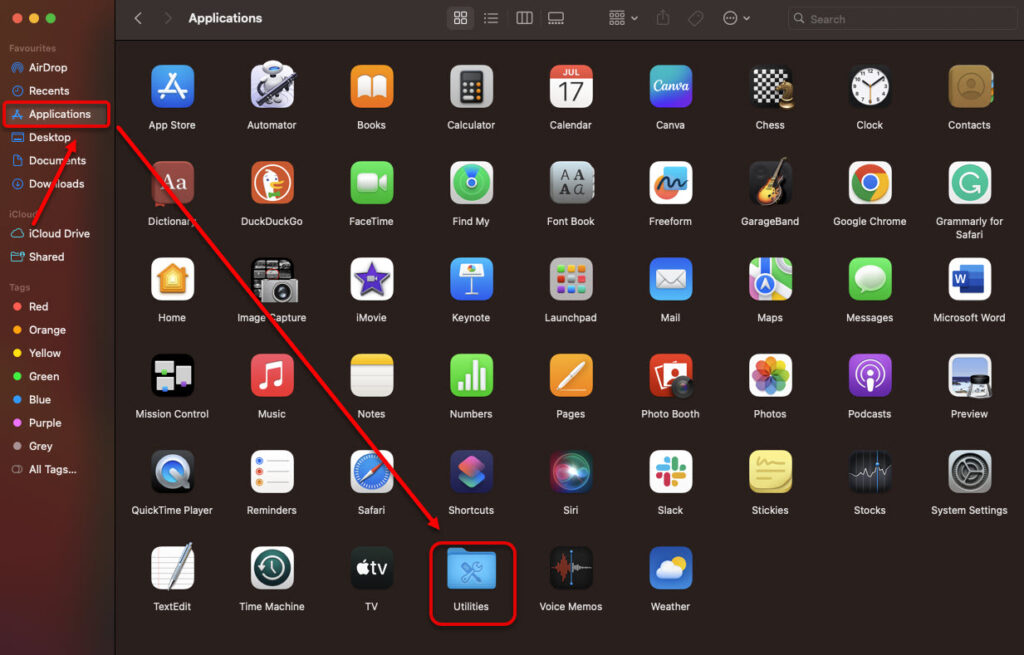
Step 4: Double-click on the Terminal.

Step 5: In the terminal, type the command sudo port install openssl and hit the Enter button to install the OpenSSL on your Mac.
If you want to see what files were installed by OpenSSL on your Mac, type the command port contents openssl and hit the Enter button and if you wish to upgrade the OpenSSL later, type the command sudo port selfupdate && sudo port upgrade openssl and hit the Enter button.






