When the series 5 Apple watch came out the company went all out on its always-on-display and how big of an innovation it was. It was good, no doubting that but perhaps not as unique as Apple claimed as another big contender in the smartwatch space — Samsung — also has had the feature since 2017.
It’s exactly what it sounds like. Instead of turning the display off when you’re not looking at your watch. The display continues showing basic information such as time, date or even battery life with the screen slightly dimmed so it doesn’t burn through your battery.
Managing battery life with these displays has always been one of the biggest challenges and continues to be. Manufacturers are still pushing to find a way to offer more battery life and maximum screen time simultaneously.
Samsung released the always-on-display on its Galaxy Gear Sport in October 2017. and since then all of Samsung’s watches have had the always-on-display feature as well.
In this article, we’re going to take a look at how you can enable always-on-display in any Samsung Galaxy smartwatch.
Also read: How to use WhatsApp on Samsung Galaxy smartwatches?
Enabling always on display
Step 1: Press the Home button to go into the menu and head over to Settings.
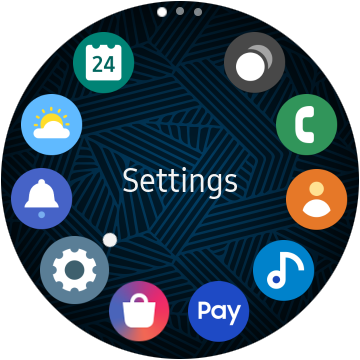
Step 2: Under there you’ll see a setting called Watch Faces. Tap on it to go further.

Step 3: Tap on the Watch always on setting.

Step 4: Here you can toggle Always on DIsplay on or off.

Alternatively, you can also swipe down from the top of the screen on your watch to open the quick settings panel and toggle always on display at your convenience.

Do keep in mind that your battery life will take a significant hit for as long as you have the setting enabled.
Another thing to take into account is that always-on-display doesn’t work when the Good Night mode on your watch is enabled, so be sure to toggle that off as well if you intend to keep the feature activated permanently.






