Javascript makes the webpage more responsive and user-friendly. It is a scripting language through which you can perform functions such as lazy loading, autofill, fix the page layout, among others.
This scripting language can also be used for flashing ads and breaking news on the website. All in all, it is a viable option if you like to add specific tweaks on your website and make it more flashy.
All the browsers have the option to disable the Javascript, which is a nifty tool in case you do not like pop-ups and the likes. In this article, you will learn how to disable and enable Javascript in the new Chromium-based Microsoft Edge browser.
This guide might not be useful for those running the legacy (older) version of Microsoft Edge browser. The company released a new version on January 15, 2020, and this guide will help you enable or disable Javascript on the new Edge browser. If you haven’t updated your Edge browser yet, can learn more about it here.
Enable/ Disable Javascript in Edge (PC)
Here are the steps to disable Javascript in the new Edge browser.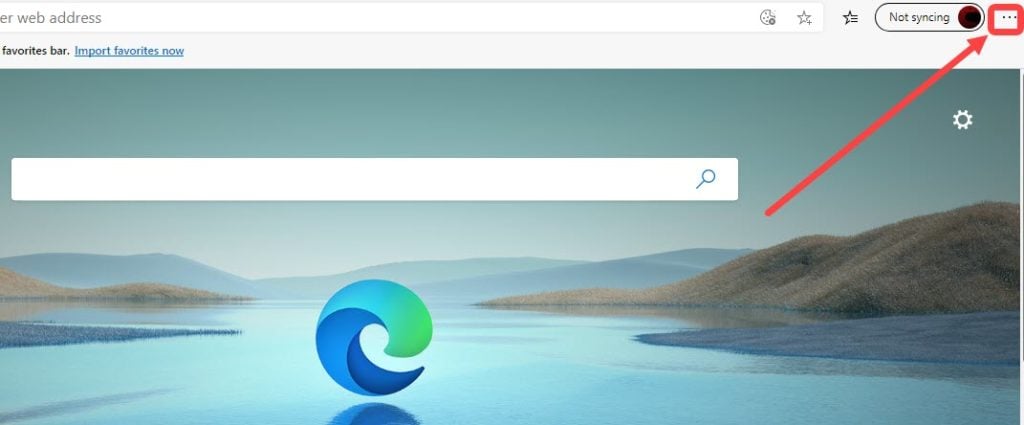 Step 1: Open the Edge browser and then click on the three-dot button at the top right.
Step 1: Open the Edge browser and then click on the three-dot button at the top right.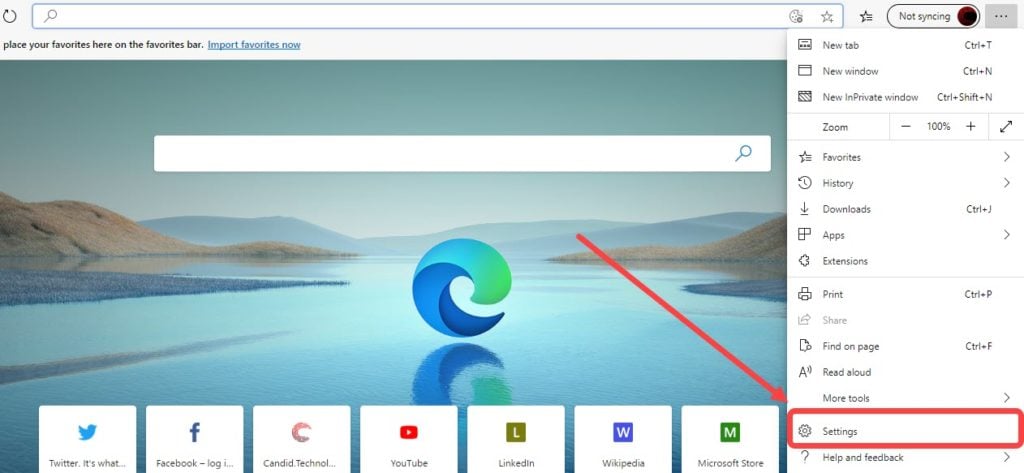 Step 2: Now, click on the Settings option from the drop-down menu.
Step 2: Now, click on the Settings option from the drop-down menu. Step 3: On the left sidebar menu, select the Site permissions option.
Step 3: On the left sidebar menu, select the Site permissions option. Step 4: Next, click on the Javascript heading.
Step 4: Next, click on the Javascript heading. Step 5: Turn off the toggle beside the Allowed(recommended) option, so that the toggle button appears grey (with the white dot to the left) instead of blue.
Step 5: Turn off the toggle beside the Allowed(recommended) option, so that the toggle button appears grey (with the white dot to the left) instead of blue.
By default, the toggle will be switched on. This means that Javascript is turned on from the very beginning. By following the above steps, you can turn off the Javascript. To turn it on again, follow the steps given above and then again turn on the toggle.
Also read: How to clear cache on Google Chrome? Shortcut and traditional method
Enable/ Disable JavaScript in Edge (mobile app)
You can also modify the Javascript settings on the Edge mobile app. Here are the steps to do so.
- Open the Edge browser and then tap on the three-dot button at the bottom.
- Now, tap on Settings.
- Tap on the Site permissions below the Advanced heading.
- After that, tap on JavaScript.
- Turn off the toggle button.
You can go to the same setting again to turn on the JavaScript setting.
I hope this article has helped. We have covered more such tech basic articles which you can access here.








