Having cellular issues, especially on the go, can be problematic. If you’re cut off from your cellular network, your abilities to make calls, send SMSs and access the internet will be affected. However, sometimes just a specific part of the service stops working.
In this article, we’re going over the “can’t send message error 38”, its reasons and how you can fix the problem.
Also read: SMS not working after SIM change: 7 Fixes
What causes the error 38?
The error is usually faced by Vodafone customers and can be caused by any of the following factors
- Poor network connectivity
- Conflicting network settings
- Physical damage to the SIM card
How to fix error 38?
Here are a few simple fixes you can try.
Restart your phone
The first step of troubleshooting any device is restarting, and it stands for our smartphones as well. If something is acting up, chances are rebooting your phone can fix that.
Reinsert the SIM Card
Sometimes the issue can be as simple as the SIM card not being inserted properly. It could also be dusty and not make proper contact with the terminals on the SIM slot.

Try switching off your phone, removing the SIM card and then inserting it again. If you can make phone calls or are getting network coverage now, an improperly inserted SIM card was causing your issues.
Reset your phone’s network settings
Incorrect network settings can cause all sorts of problems, including SIM cards not being detected or malfunctioning. Doing this resets your WiFi networks, Bluetooth connections, cellular and even VPN settings.
Check out our detailed guide on how to reset network settings what doing so can do here
Automate the network selection
Selecting the wrong network on your phone can also often cause this problem. Check to make sure that network selection is set to automatic.
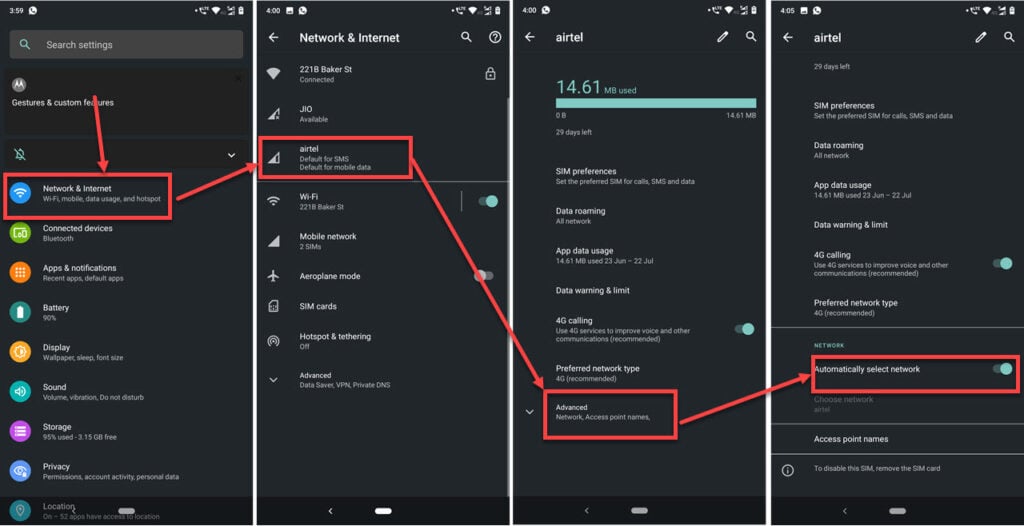
- Head over to your phone settings and tap on Network & Internet.
- Tap on your SIM card.
- Tap Advanced.
- Make sure the Automatically select network option is enabled.
Now restart your phone, and it should be able to connect to the network and send SMS messages.
Also read: Sim card not working: 9 Fixes






