SIM cards are important aspects of a phone. After all, if you don’t have one, you can’t make any calls, send SMSs or get data on your phone. So if your SIM card stops working out of the blue, it can be a real nightmare.
In this article, we’re going over a few fixes that can help get your SIM up and running again.
Restart your phone
One of the first things you should do when troubleshooting issues like this is to restart your phone. Restarting your phone can help freshen things up, which can, in turn, resolve a bunch of seemingly random issues that pop up out of nowhere.
Also read: How to set up Dual SIM on iPhone?
Reinsert the SIM
Another possible cause of the issues is if your SIM is improperly inserted or not making proper contact with the module inside your phone. Switching your phone off, taking out the SIM and reinserting it again can help solve this.
Use the Airplane mode
Enabling airplane mode and then disabling it effectively restarts all the network equipment inside your phone, including your WiFi, Bluetooth and, of course, the network modules. It’s just like soft rebooting your phone and can help solve this problem.
Check your IMEI number
If for some reason, your phone doesn’t have a proper IMEI number, it can cause a bunch of issues with your phone, including not detecting the SIM card or not being able to register on a network.
Open your dialer app and dial *#06# to check your IMEI number and ensure everything’s in place.
Clear your phone’s cache
Now, this is an Android-specific method and requires you to boot into the phone’s bootloader. Here’s how.
Turn your phone off and then hold down the power and volume down keys for about 15 seconds to enter the bootloader. If that doesn’t work, consult your phone’s manual or even a simple Google search will suffice. Once you’re in, you should see an option to clear the phone cache. Do that, and your phone should work just fine after the restart. If you don’t see any such option, try out the other methods listed here.
Also read: How to block your Airtel SIM card?
Check if your SIM card is enabled
Some phones have an option that can be used to enable or disable SIM cards in the phone. Check your settings to ensure that your SIM isn’t disabled.
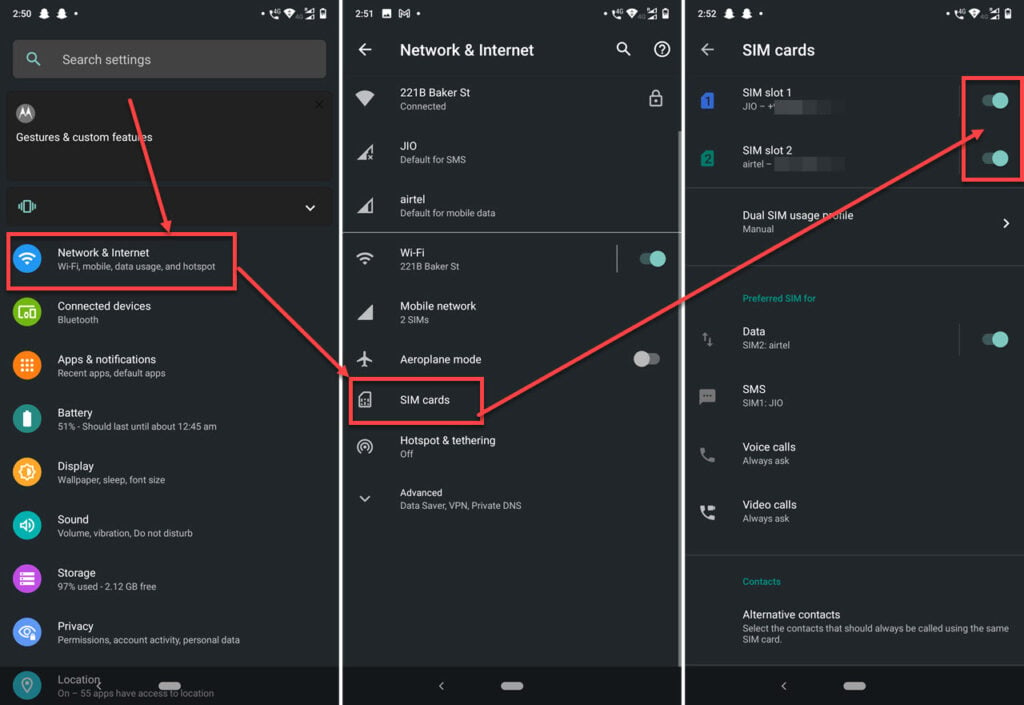
- Head over to your phone’s settings and tap on Network & Internet.
- Tap SIM Cards.
- Make sure both your SIM slots are enabled.
Reset your phone’s network settings
Incorrect network settings can cause all sorts of problems, including SIM cards not being detected or malfunctioning. Doing this resets your WiFi networks, Bluetooth connections, cellular and even VPN settings.
Check out our detailed guide on how to reset network settings what doing so can do here.
Set the network mode to auto
Open your phone’s settings and follow the steps mentioned below.

- Head over to your phone’s settings and tap on Network & Internet.
- Tap on the SIM that’s causing problems.
- Tap Advanced.
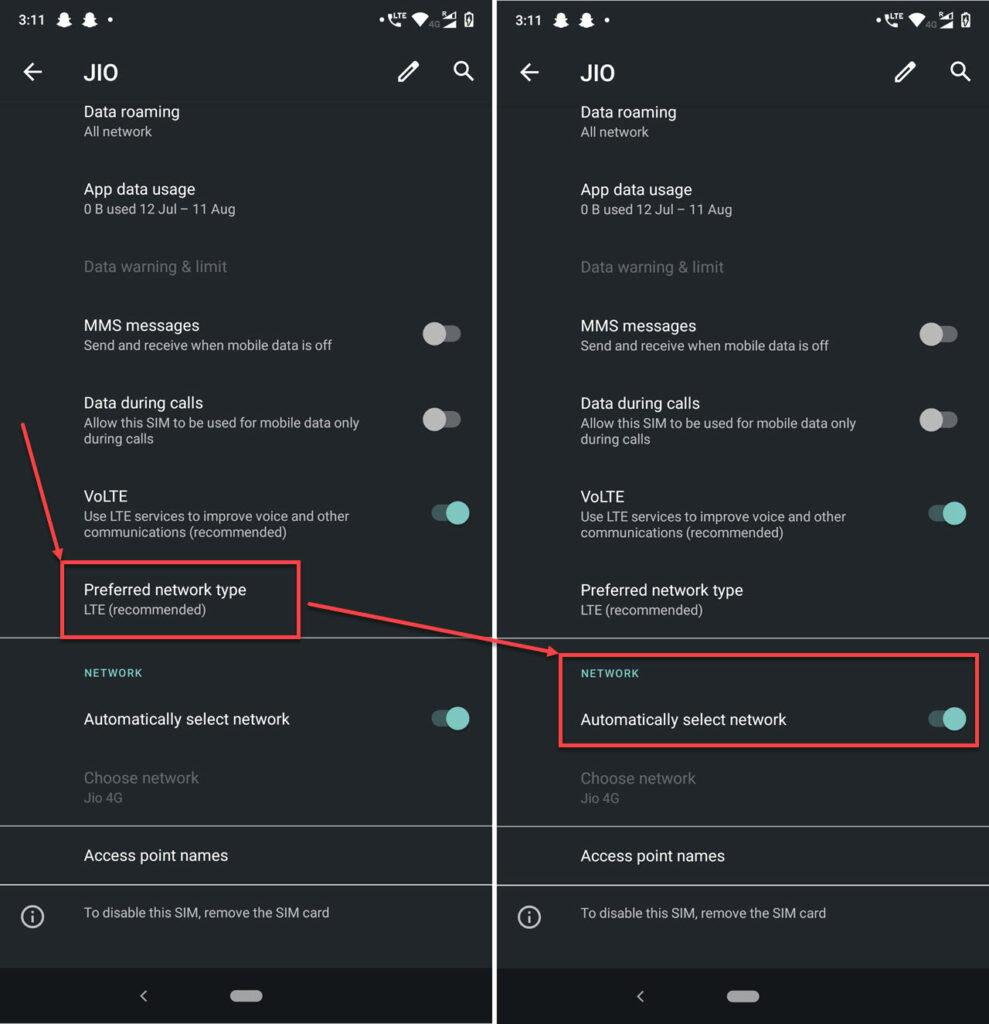
- Tap Preferred network type. Make sure that the recommended network type is selected.
- Also ensure that the Automatically select network toggle is enabled.
Also read: Alt Tab not working: 6 Fixes
Check your APNs
Incorrect APNs can also mess up a SIM card’s network registration. Follow these steps to make sure you’re on the right APN. Make sure to confirm your APN settings with your network carrier beforehand.

- Head over to your phone’s settings and tap on Network & Internet.
- Tap on the SIM that’s causing problems.
- Tap Advanced.
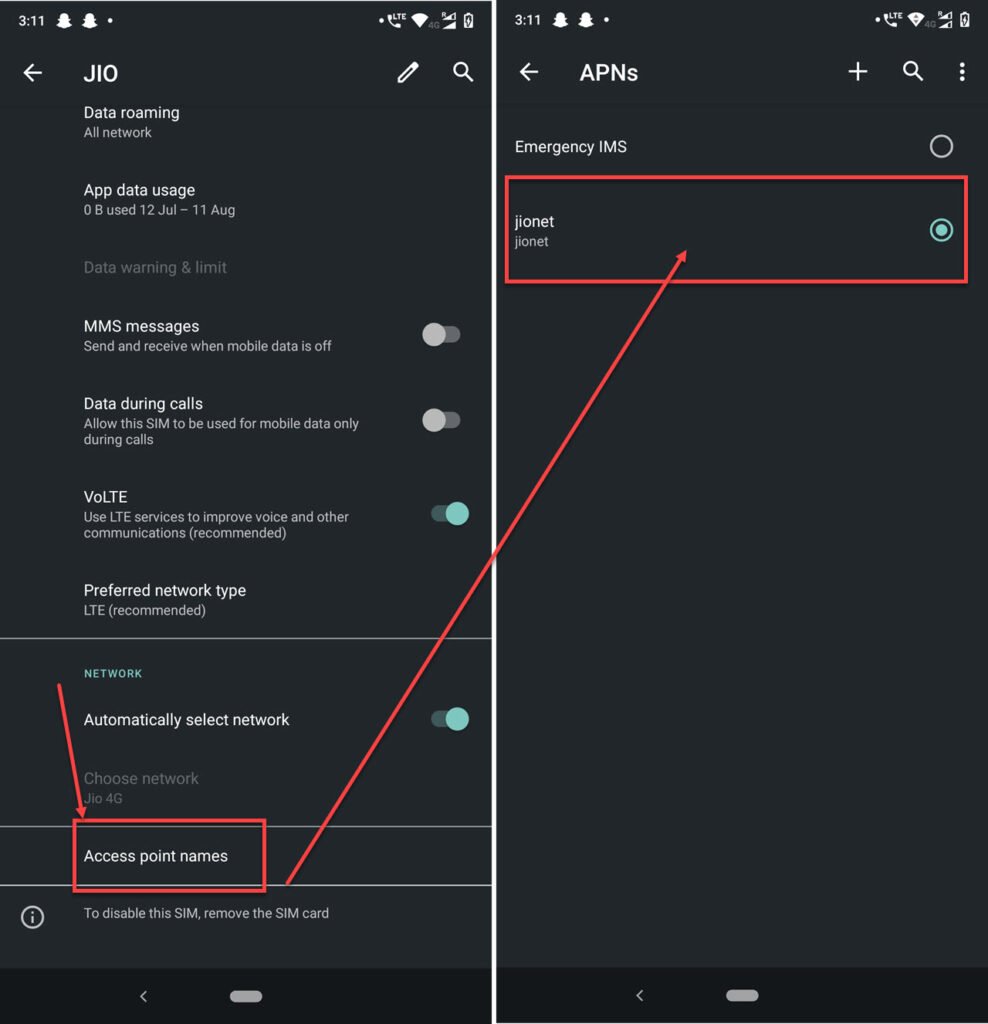
- Tap Access point names.
- Make sure the right APN is selected.
Also read: Why is Jio Sim not working?






