Have you ever encountered Error code Val 5 while playing Valorant? You are not the only one as many gamers have reported this issue on Valorant.
The error looks something like this: The game has lost connection. Please relaunch the client to restore connectivity.
In this article, we’ll investigate why you are seeing Error code Val 5 and how to fix it.
Why are you seeing Error code Val 5 in Valorant?
Here are some possible reasons why you are getting Error code Val 5 while playing Valorant:
Unstable or slow internet connection
If your internet connection is unstable or slow, you may see this error. An unstable internet connection can cause the game to lose connection to the server, resulting in Error code Val 5.
Valorant servers are down
If the Valorant servers are down due to server overload or maintenance schedule, you will see this error. This is usually a temporary issue and the servers will be back up and running soon.
Problem with your account
This is a less common reason but there may be a problem with your Valorant account that is preventing you from connecting to the game.
Vanguard service is disabled
Riot Vanguard is a kernel-mode anti-cheat software designed to prevent cheating in the company’s games, including Valorant. Vanguard runs in the background at all times when Valorant is installed on a computer. If you have disabled this software, then you will see Error code Val 5.
Also read: Valorant freezes PC on startup: 13 Fixes
Error code Val 5: Possible fixes
Now that we have understood the possible reasons for Error code Val 5, let us dive into some fixes:
Check if Valorant servers are up and running
If you ever face this error, the first thing that you should check is the Valorant servers. Head to Riot Games’ status website and then select Valorant. After that select your region and it will tell you whether there is any problem with the server in your region or not.
If there is a server problem, then there is little you can do but wait it out. However, if there is no server issue and still you are seeing Error code Val 5, move on to the next steps.
Soft reboot your devices
You should power cycle your computer and router to resolve Error code Val 5. Shut down all the programs and then turn off your computer. Wait for a minute or so and then turn it back on.
Unplug the router from the main power source and then wait for 30 seconds before plugging it back again.
If soft rebooting your devices didn’t work, move on to the next steps.
Resolve your internet issues

Here are some points to remember and check if you are trying to fix your internet:
- First, make sure that there isn’t any internet outage in your area. You can ask your Internet Service Provider for the information or you can visit their website.
- If there is no outage, then it is time to check the hardware to make sure that they are not damaged. Check all the hardware associated with the internet connection. That includes your router, modem, power cable, and the main power source, among others. Ensure that all the hardware is undamaged and working properly. If you notice any damage, change it asap.
- If the hardware is fine, then it is time to check the connections. Make sure that the cables are secured firmly in the proper ports.
- Sometimes, there is too much distance between the WiFi and the receiving device. Make sure that the distance is less. Or, you can directly connect the internet to your computer as it provides a more stable speed compared to WiFi.
- Also, remove any other electronic appliances that might interfere with the WiFi signals. While you are at it, place the WiFi on a raised platform so that the devices catch signals seamlessly.
- If there are many devices connected to your network, remove them before playing games on the internet as the devices share the limited bandwidth of the plan. You can also think of upgrading your existing internet plan.
Run Valorant as an administrator
You can try to run Valorant as an administrator to resolve Error code Val 5. Right-click on Valorant and then click on Compatibility. After that, select Run as an administrator.
Uninstall and then reinstall Vanguard
First, uninstall Vanguard by heading to Add or remove programs. Next, start Valorant again to reinstall Vanguard software automatically.
Check your network drivers
Sometimes, your network adaptor’s drivers could be causing connectivity issues. Follow the steps below to update it:
Step 1: Press the Windows key + R, type in devmgmt.msc and press enter.

Step 2: Double-click Network adaptors to expand it and right-click your Wi-Fi card or ethernet adaptor, depending upon what you need to fix and then click on Update driver.
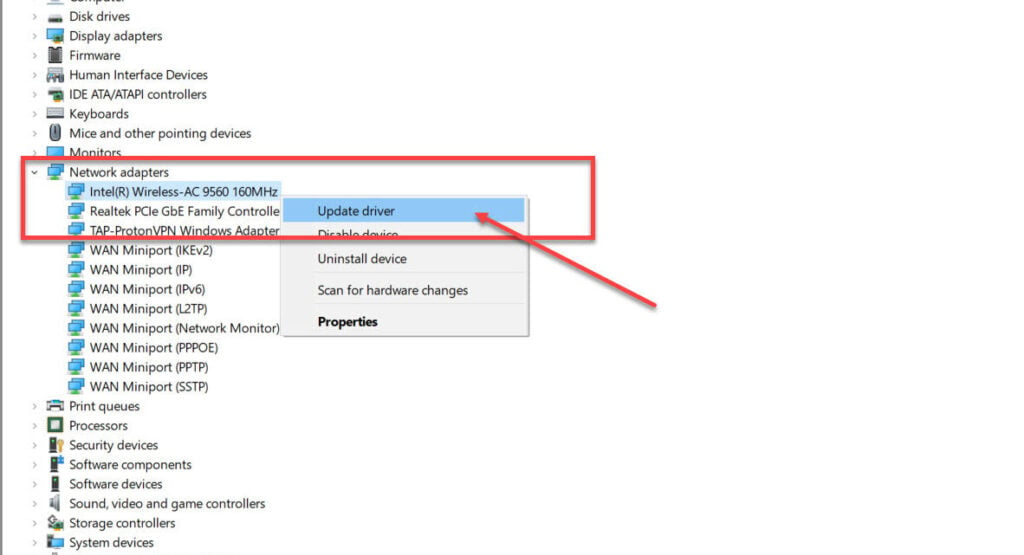
Step 3: Select Search automatically for drivers, and Windows will find and install any available updates. ‘
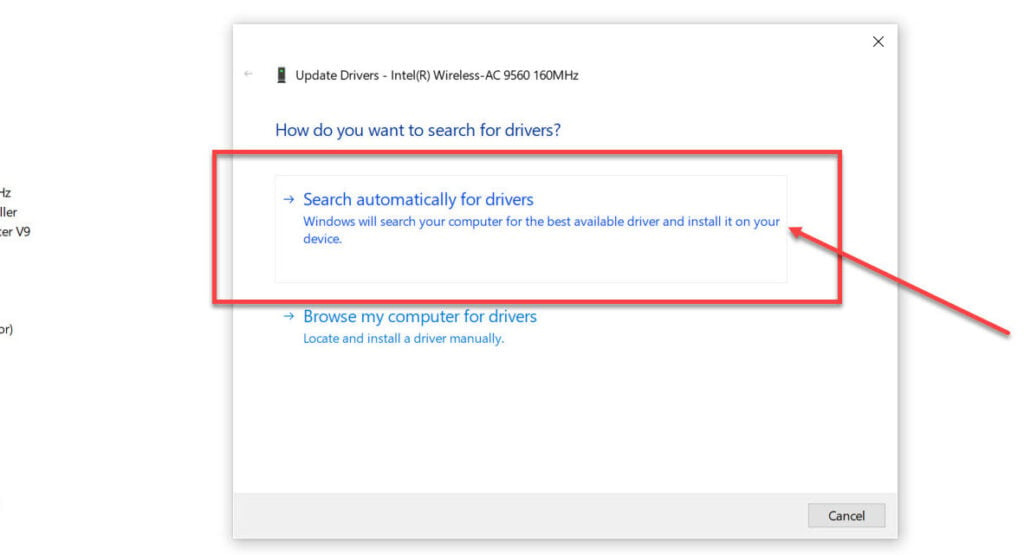
If nothing else works, contact Riot support and explain your problem in detail for more technical expertise.
Also read: Fix: This build of vanguard requires TPM version 2.0






