Roblox gives an avatar to all its users which looks similar to all the games played by the user on Roblox. Avatars can be dressed as per the user’s choice and the items available. The users are encountering an error while trying to dress up their avatar on Roblox, the error read as ‘error while updating the worn items’.
In this article, we have discussed what is causing the error while updating worn items in Roblox and how to change avatar accessories.
What is causing the error while updating the worn items on Roblox?
If you are getting an error while updating your avatar’s worn items then below we have mentioned the reasons that might be causing the error:
- There is some problem with the server.
- The server is overloaded.
- The items are not added to the user profile list on Roblox.
Also read: How to fix error code 524 on Roblox?
How to fix the error?
We have explained below the different methods to fix the error while updating the worn items on Roblox:
Check the server status
The main cause of this error is that there is some problem in the server and the server down can be that problem which is not letting you update your worn items on Roblox. Check for the server status of the Roblox and if the server is offline then try again to update your worn items when the server comes online.
Click here to check the Roblox server status
Check your internet connection
This error can also occur because you are not getting a stable connection. Check your internet connection and restart your modem or router to reset the connection, which might help you get a stable connection by resolving any issues with the router.
Add items to your profile on Roblox
It is possible that the error is occurring when you update your worn items list because the item is not added to your profile or was removed from your profile. To know how to add items to your profile follow the steps below:
Step 1: Open the Roblox website and log in to your account, then click on the Menu (triple horizontal lines) button located at the top left corner of the screen.
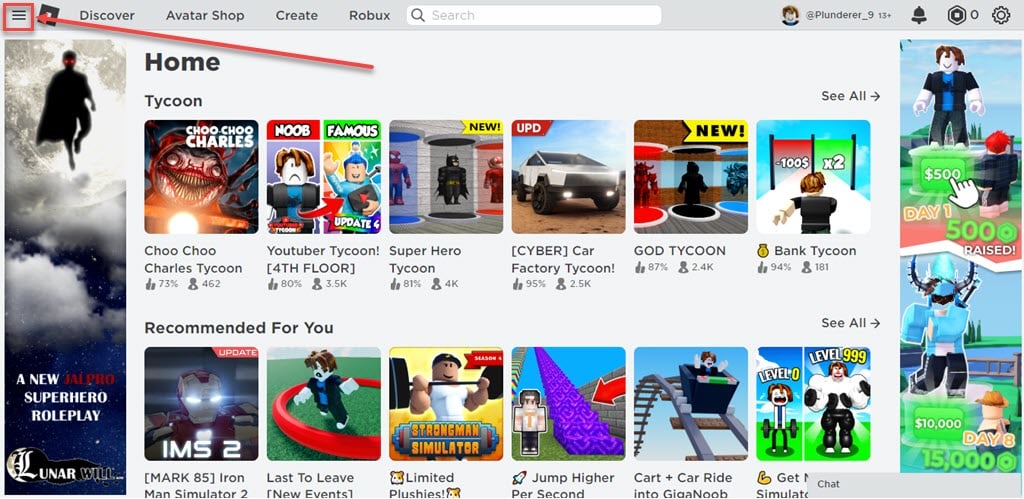
Step 2: In the menu, click on the Avatar option.

Step 3: Click on the categories from the menu from which you were getting the error and then click on the item name to open the item details. Make sure to click on the item name otherwise, it will directly apply the item to your avatar instead of opening its details.
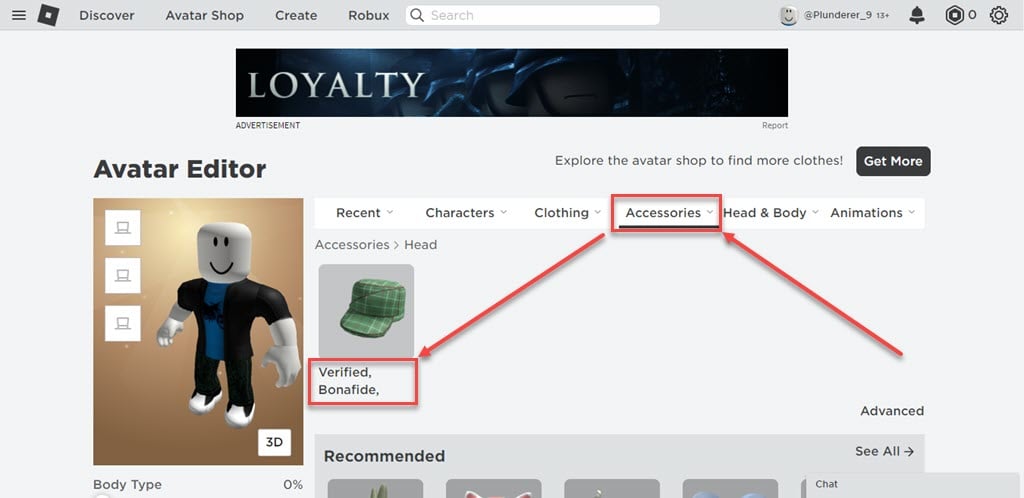
Step 4: In the item details, click on the Triple horizontal dots button.

Step 5: Then click on the Add to Profile option to add the item to your profile.

Step 6: A message will pop up when the time is added to your profile stating that Added to your profile. If the message pops up then that means the error is gone.

Step 7: Go back to the main menu and there you can see the added item on the left side.
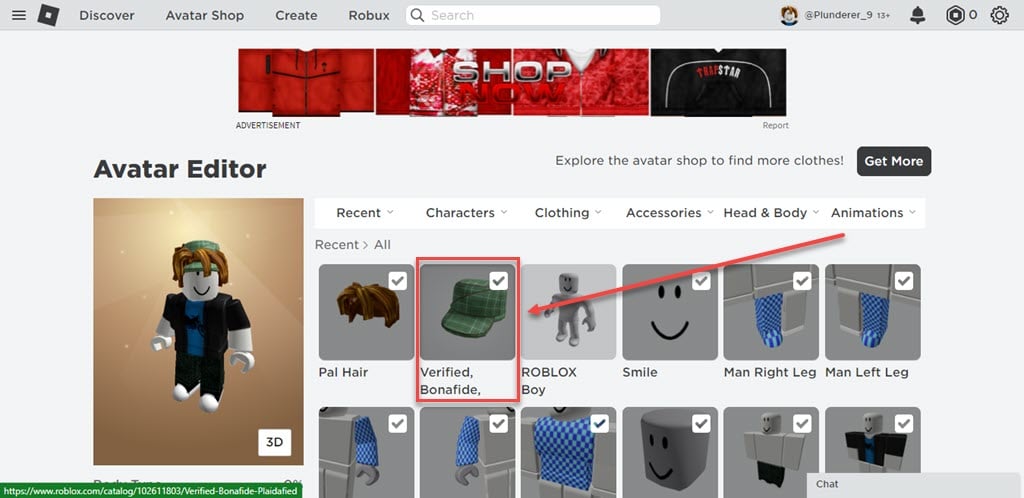
Also read: Roblox error code 103: 6 Fixes






