Every year since the release of the first iPhone in 2008, Apple releases a new iteration of the device with the latest ones being iPhone 11, 11 Pro and 11 Pro Max. If you’re planning to switch to a newer version of the iPhone and are planning to sell or trade your old iPhone, it makes sense to wipe off all the data and restore the device to the factory settings. This not only ensures that none of your data gets in the hands of someone else but also gives the device a fresher look if you’re planning on selling.
Before you go ahead and factory reset your iPhone, you should back up its data via iTunes or iCloud, so that you’re able to restore it to the new device.
In this article, we’ve put together a simple guide to help you factory reset your iPhone in three simple steps.
Also read: How to use your iPad in Split Screen mode?
How to factory reset an iPhone?
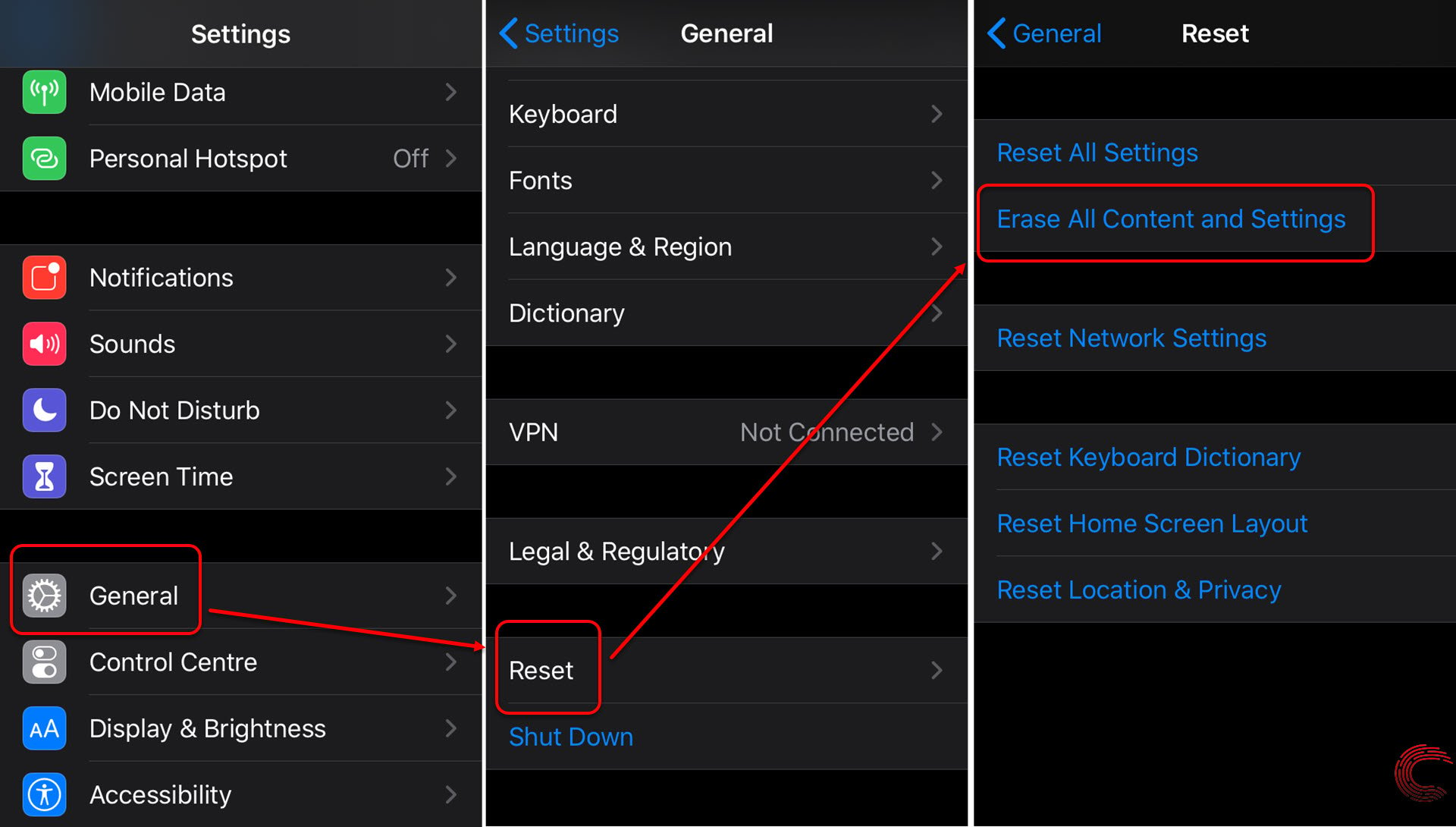
- Go to your iPhone’s Settings. Scroll down and tap on General.
- On the next page, scroll down to the bottom and tap on Reset.
- On the next page, tap on the second option from the top Erase All Content and Settings.
Once the factory reset of the iPhone is complete, it will restart from the Hello screen.
Note that if you don’t want to erase your data and just wish to reset the factory settings of the device, you can do so by tapping on Reset All Settings, which is located right above the Erase All Content and Settings option. In addition to the aforementioned, users can also individually reset their Network settings, keyboard dictionary, home screen layout and location & privacy settings by tapping on the other options on the same screen.
Also read: How to switch off WiFi and Bluetooth in the iPhone?





