Fastboot is an Android protocol that can come in really handy if you’re a developer or enthusiast looking to play around with your phone a bit more.
ADB and Fastboot are a part of the Android SDK that aims to facilitate device debugging and modifying. But what exactly is Fastboot, and what fastboot commands you should know? Read on to find out.
Also read: How to take an encrypted backup of your Android device using ADB?
What is Fastboot?
Aforementioned, Fastboot is both an Android protocol and tool that acts as a communication bridge between your computer and android device. Using Fastboot commands, you can unlock/lock your bootloader, flash new ROMs on your phone and fetch important hardware information.
However, before you start tinkering around with fastboot on your phone, there are certain prerequisites that you have to complete.
First up, you’re going to have to download Android SDK Platform-tools that contain Android Debugging Bridge (ADB) and fastboot files, which are needed to run the console commands we’d be working with.
Next, you need the USB driver for your phone. This is OEM specific, and you’ll have to hunt around a bit to get the driver for your OEM. Most manufacturers are kind enough to host a download link to the driver on their website, so if your phone comes from a major brand, chances are you’ll find it easily enough.
Lastly, you need to enable USB Debugging on your Android. This option is found under a setting called developer options which are hidden by default.
How to enable USB Debugging on Android?
Follow these steps to unhide said setting.
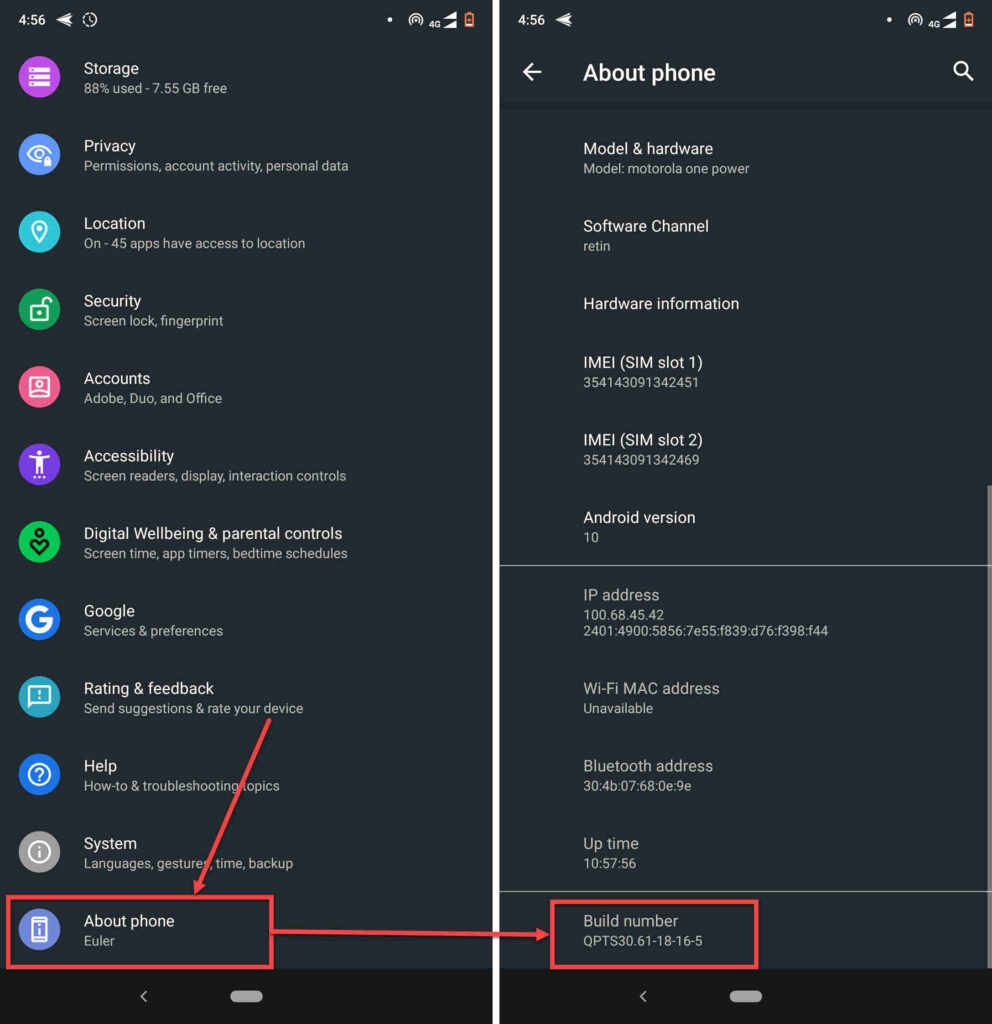
- Head over to your phone’s settings and tap on About phone.
- Scroll down to Build number and tap on it seven times.
You’ll now see a toast notification telling you that you’re a developer now. Head back to the settings menu, and you’ll see the Developer options setting there. From here, you can enable USB Debugging on your phone.
Also read: What is no-verity-opt-encrypt? Why is it used?
How to enter Fastboot mode?
It would be best to get your phone in fastboot mode before you can start typing in commands. To do so, all you have to do is hold down the volume down and power keys until your phone reboots. On some phones, you may have to hold the power up key instead.
You can also use an ADB command to put your phone in fastboot mode. All you need to do is connect your phone to your PC, fire up SDK tools and type in the following command
adb reboot bootloaderNow that you’re all set to run fastboot commands on your Android let’s take a look at what these commands are.
Also read: How to prevent apps from accessing sensitive data from clipboard using ADB?
Fastboot command cheat sheet
Note that these commands can brick your phone if misused. Make sure to double-check everything you’re doing and refer to a reliable tutorial.
- fastboot devices: This command checks whether or not your device has been detected in fastboot mode.
- fastboot oem: This fastboot command works with a bunch of flags preceding the actual command itself. You can fetch information on just about every bit of hardware in the device using variations of this command as follows.
- setbrightness
- get_config
- set_config
- rm_config
- esim_erase
- esim_atp
- uart
- HALT
- sha1sum
- ddrtest
- ramdump
- dmesg
- rma
- ramdump_sahara
- dump-chipid
- check-hw-security
- get_platform_info
- set_platform_info
- select-display-panel
- off-mode-charge
- set_display_power_mode
- enable-factory-lock
- factory-lock
- continue-factory
- fastboot oem unlock/lock: This command can unlock or lock the OEM bootloader on your device. In some cases, you may need to provide an unlock from your device manufacturer.
- fastboot reboot: Reboots your device back into the currently installed ROM.
- fastboot reboot recovery: This fastboot command reboots your phone in recovery mode.
- fastboot reboot bootloader: Reboots the device back into the bootloader or fastboot mode. You may need to run it sometimes when installing a new ROM or flashing images.
- fastboot flash: Use this command followed by the image name to flash a particular image on your device.
- fastboot boot: Use this fastboot command followed by the image name to boot your device with a particular ROM without flashing it permanently.
- fastboot format:ext4 userdata: As you can probably guess, this command removes all user data on your phone.
Also read: How to fix ‘Android System WebView Won’t Update’ error?






