Discord is a popular platform for gamers and communities to chat via text, voice, and video. However, users occasionally encounter issues, including the notorious grey screen. This issue can prevent you from accessing the app, but don’t worry; there are several methods you can try to resolve it.
If you’re experiencing the Discord grey screen issue, here are six troubleshooting methods you can try to resolve it. You can watch the video below or continue reading the article.
Below we have discussed:
Also read: What to do if Discord keeps crashing on Windows?
What causes this issue?
Various reasons might cause the Discord grey screen issue and they are mentioned below:
- Temporary system glitches.
- Poor internet connection.
- The Discord server is down.
- Corrupted cache.
- Issues with the Discord app.
How to fix the issue?
Here are the six methods that will help you fix the issue:
Restart your PC
A simple restart can often resolve minor glitches not only in Discord but also with your system’s resources. Close Discord completely and restart your computer before reopening Discord.
Check the Internet connection
This might seem obvious, but a weak or unstable internet connection can certainly cause Discord to display a grey screen. Verify that you’re connected to the internet and that your connection is stable. Try using a different browser or application to see if you can access the internet at all.

Check the server status
Occasionally, Discord’s servers may experience downtime or issues. You can check the status of Discord’s servers by visiting their official status page or social media channels. If there’s a widespread issue, you might need to wait until Discord resolves it.

Delete the Discord cache
Discord’s cache can sometimes get corrupted, causing the grey screen issue. Clearing the cache can help resolve this. Here’s how to do it:
Step 1: Press the Windows + R keys to open the Run prompt, type %appdata% and hit enter.
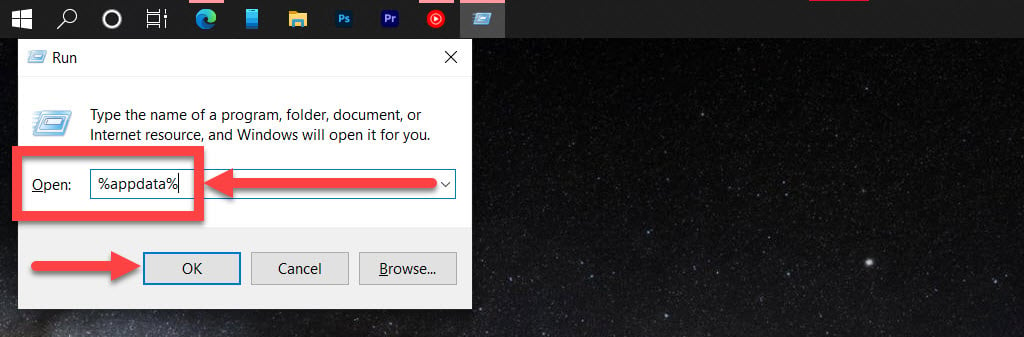
Step 2: Right-click on the Discord folder, and then in the dropdown menu, click on the Delete option. You can also select the Discord folder and press the Delete button on your keyboard.
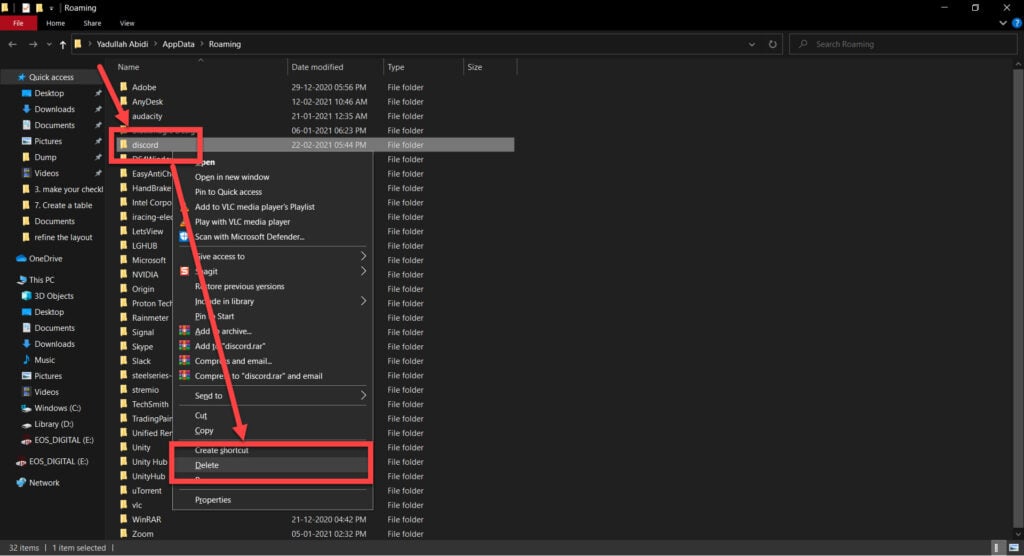
Reinstall the Discord app
If all else fails, reinstalling Discord can often resolve persistent issues. Uninstall Discord from your computer and download the latest version of Discord from the official website (discord.com). Install Discord and restart your computer before launching the app.
Use the web version
If the desktop app continues to show the grey screen, try accessing Discord through your web browser. The web version may provide a temporary workaround while you troubleshoot the desktop app.
The Discord grey screen issue can be caused by a variety of factors, from simple software glitches to more complex connectivity problems. The steps discussed above can help you troubleshoot and resolve this issue, ensuring a smooth and uninterrupted Discord experience. If the problem persists, consider reaching out to Discord support for further assistance.
Also read: Why is my Discord stream quality so bad?







