Unwanted software or malware is an unfortunate aspect of using the internet. Among these nuisances is the Fuq virus toolbar, which can significantly disrupt your browsing experience. This intrusive toolbar bombards you with pop-up ads that redirect your searches and may even compromise your privacy.
Here we discuss the Fuq virus toolbar and various methods for removing it completely from your PC.
Below we have discussed:
Also read: What is AssistiveRecord.gqa on your Mac? How to remove it?
What is the Fuq virus toolbar?
The Fuq virus toolbar is a type of malware that typically infiltrates your system through deceptive downloads, bundled software packages, or malicious websites. Once installed, it embeds itself into your web browser, often altering your homepage and default search engine and displaying unwanted advertisements.
How to remove it?
Here are the methods to help you remove the Fuq virus toolbar completely from your computer:
Remove the browser extension
Most browser toolbars, including the Fuq virus toolbar, operate as browser extensions. Disabling or removing these extensions is often the first step in removing the unwanted toolbar. Here’s how you can do it for popular browsers:
Safari
Step 1: Open the Safari browser, click on Safari, and then, in the dropdown menu, click on the Settings option.
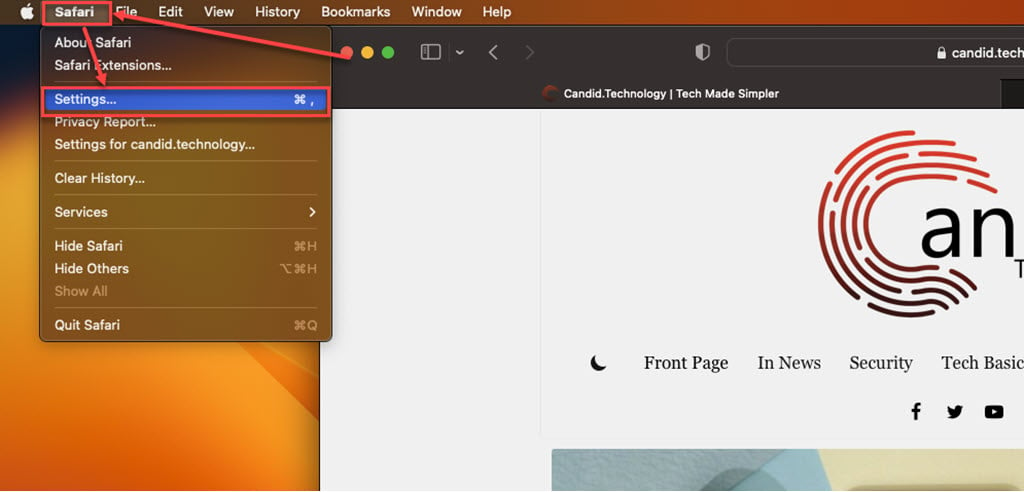
Step 2: Click the Extensions tab, select the Extension you want to remove, and then click Uninstall.

Chrome
Step 1: Click on the Triple-dot menu. In the dropdown menu, hover over Extensions and then click Manage Extensions.
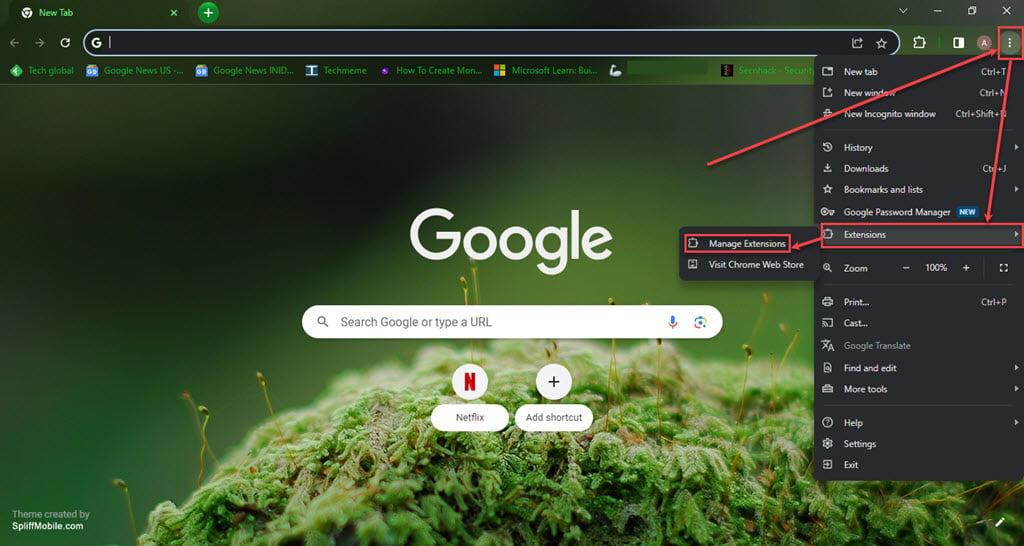
Step 2: Click the Remove button under the extension you want to remove in the Extensions.
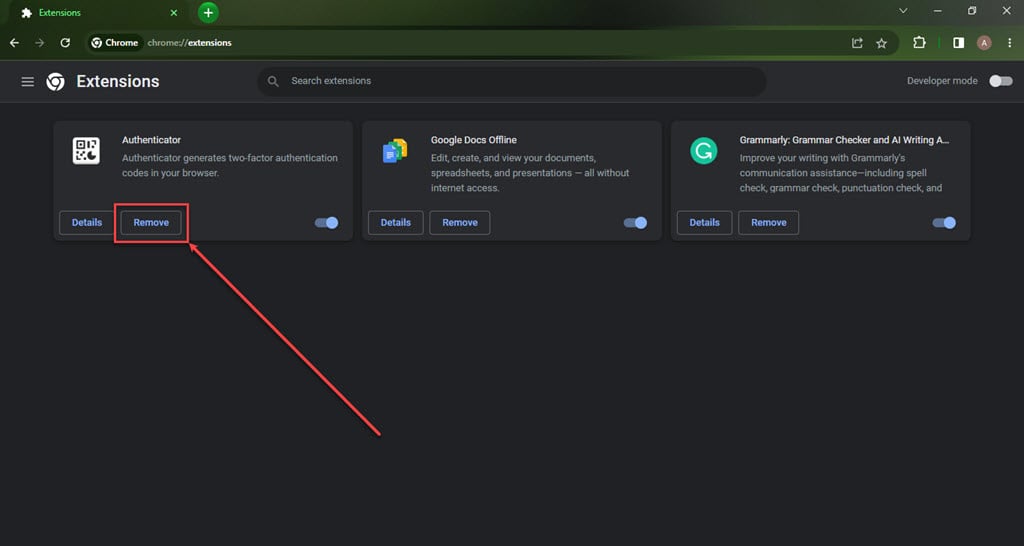
Firefox
Step 1: Click on the Menu (triple horizontal bars) icon, and then in the dropdown menu, click on the Addons and themes option.
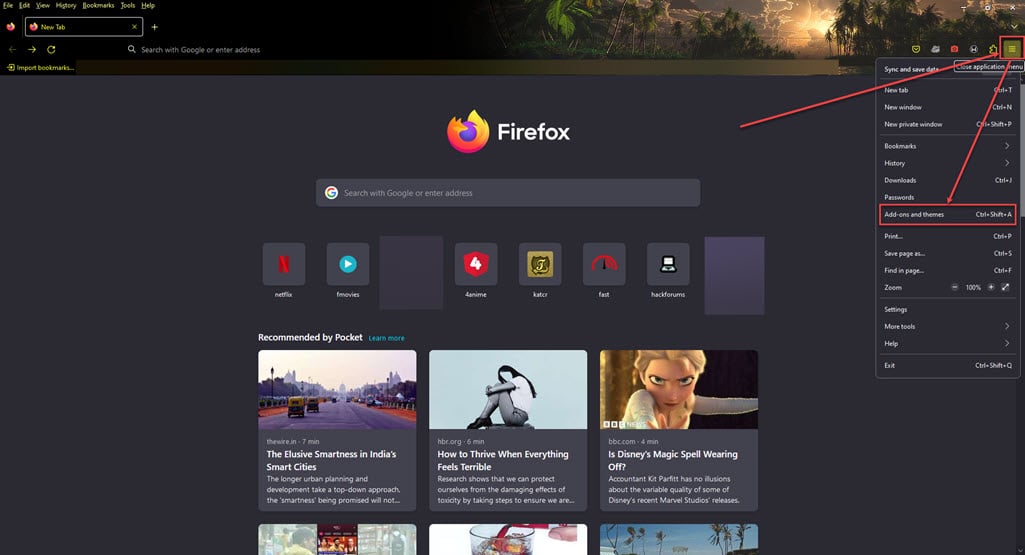
Step 2: Click on the triple horizontal dots icon beside the extension you want to remove, and then, in the dropdown menu, click Remove.
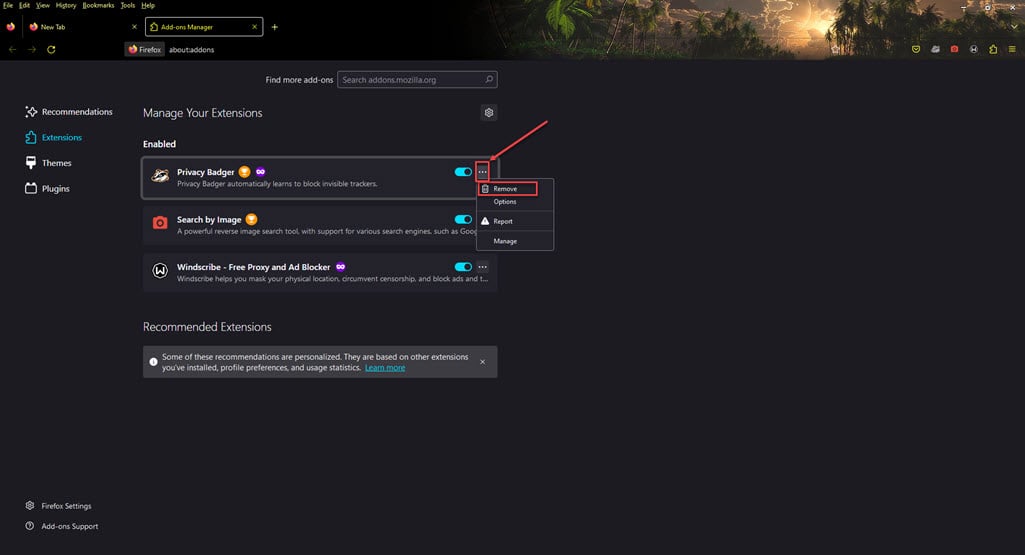
Also read: What is ‘use high priority notification’ in WhatsApp?
Quit suspicious processes
Use Task Manager (Windows) or Activity Monitor (macOS) to monitor and manage running processes. If you notice any unfamiliar or suspicious processes running on your system, close the process. Here’s how to do it:
macOS
Step 1: Go to Finder, click on Applications and then click on Utilities.
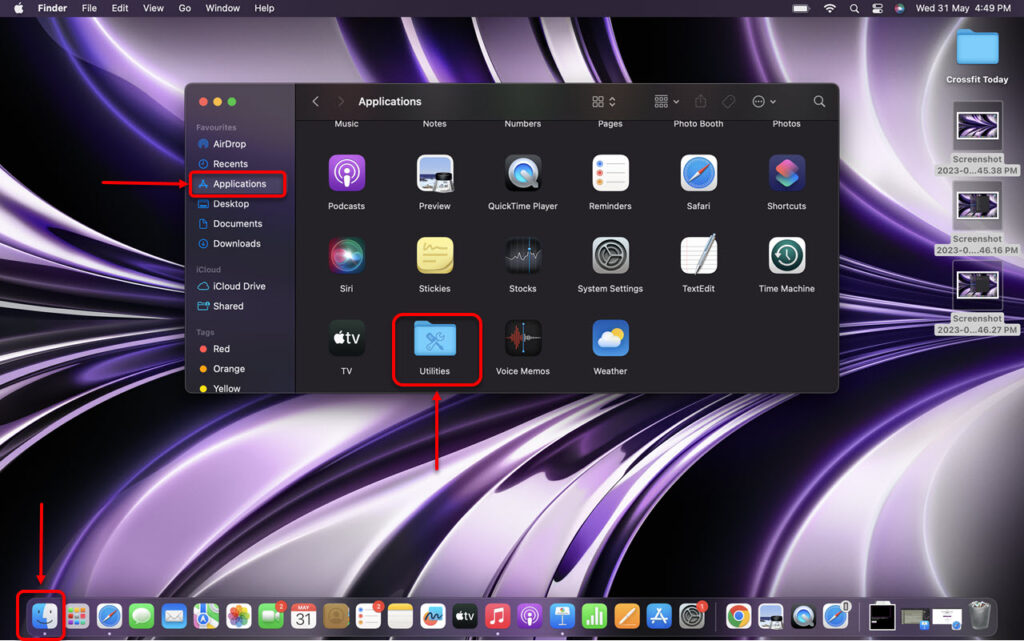
Step 2: In Utilities, run the Activity Monitor.
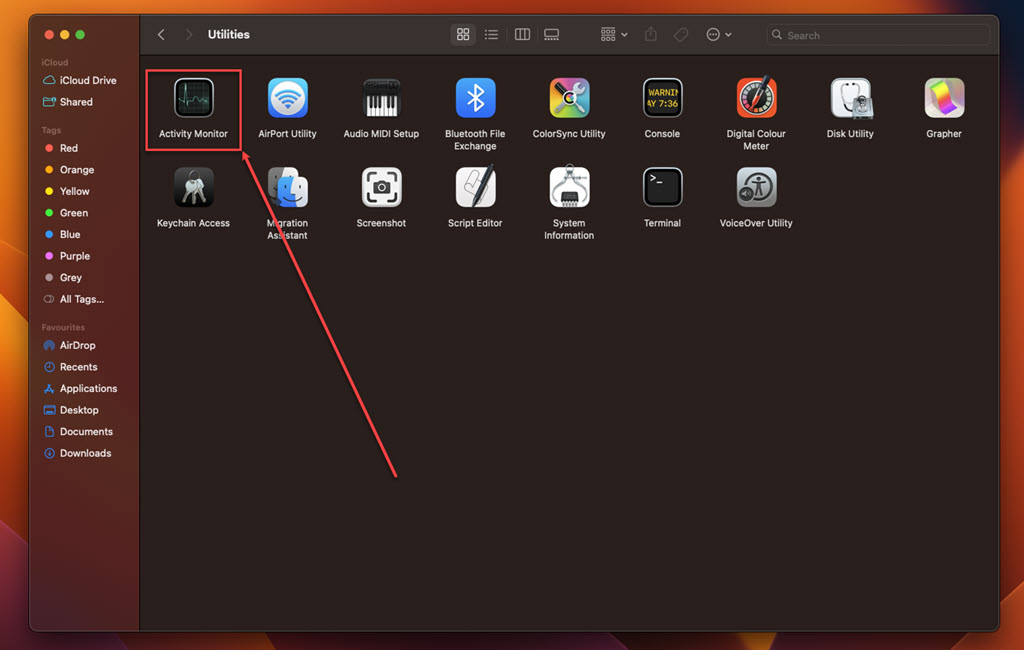
Step 3: In the Activity Monitor, click on the Memory tab.
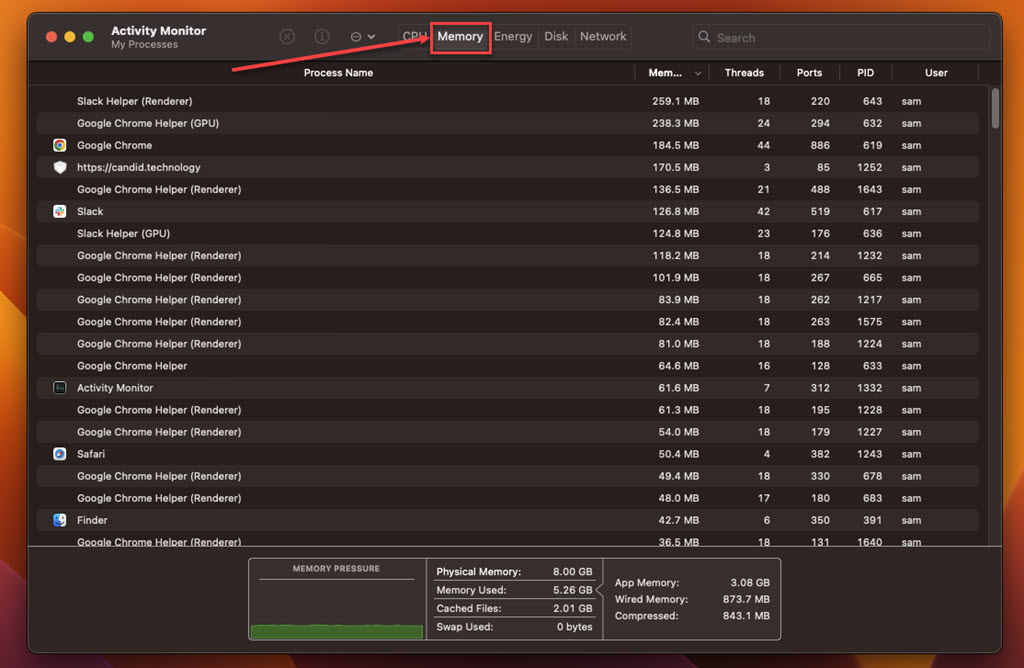
Step 4: Look for suspicious processes, select them, click on the Cross at the top and then click on the Force Quit.
Windows
Step 1: Press the Ctrl + Shift + Esc keys simultaneously to open the Task Manager.
Step 2: Under the Processes tab, look for suspicious processes running on your system and then click on the End Task button at the bottom right corner of the screen.
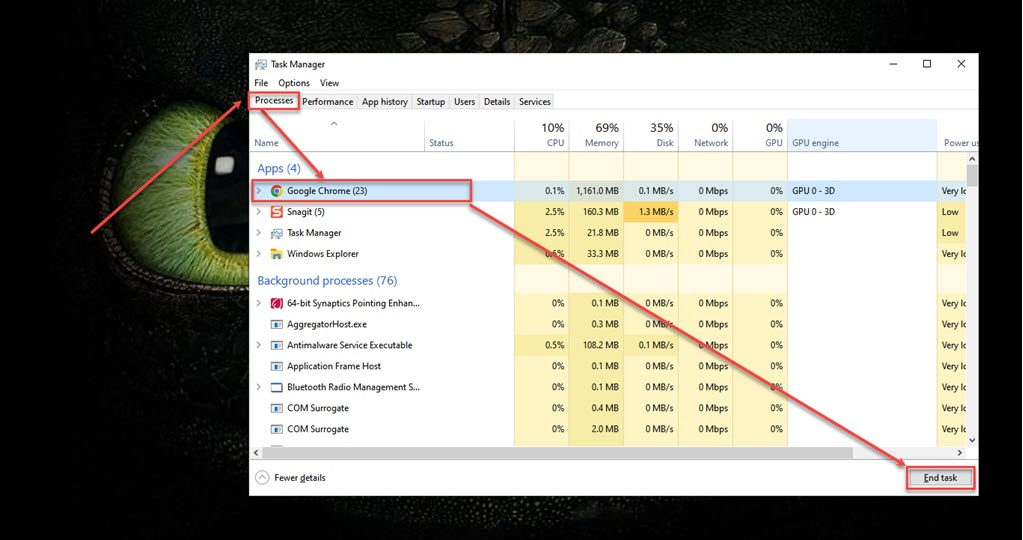
Also read: Windows error 0x80248007: Quick Fix
Uninstall suspicious programs
Scroll through the list of installed programs and look for any suspicious or unfamiliar applications, especially those that were recently installed around the time you noticed the Fuq virus toolbar. Select the program associated with the toolbar and remove it from your system. Here’s how to do it:
macOS
Step: Go to Finder, click on the Applications option in the sidebar, right-click on the suspicious app, and then click on the Move to Bin option in the dropdown menu.
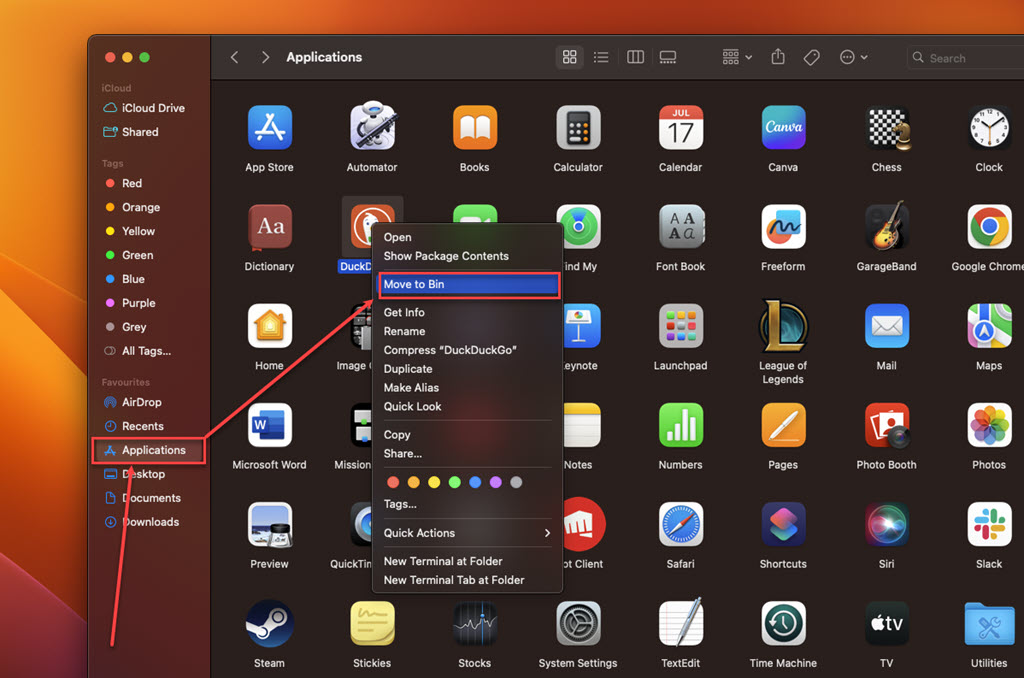
Windows
Check out our article to learn various ways to uninstall apps in Windows 10 and 11
Scan for Malware
Although removing the Fuq virus toolbar from your browser is crucial, it’s also essential to ensure that no other malware or potentially unwanted programs are lurking on your system. Run a comprehensive antivirus scan using reputable security software to detect and remove any threats.
Dealing with malware such as the Fuq virus toolbar can be frustrating, but with the right approach, you can effectively remove it from your system and prevent future infections. By following the steps outlined in this guide and practising safe browsing habits, you can enjoy a more secure and hassle-free online experience.






