If you’re anything like me, you probably sit at a computer screen for hours on end. Anyone who types a lot or perhaps works on something that takes focus to do so knows that it is quite irritating if your phones keep on buzzing.
Now you can put your phone away entirely and have no distractions from it whatsoever. However, if you don’t have that luxury, you might want a workaround. Windows 10 does a great job with its action centre, and the notifications just work great.
I like to have my notifications synced up between my phone and computer. It lets me know what’s going on without getting my hands off the keyboard.
There are several ways you can do this. A bunch of apps and services claim to sync everything between your Android and Windows PC. In this article, we’re going to look at one such app by Microsoft itself — Your Phone Companion
Also read: Windows 101: How to clear all cache in Windows 10?
What is the Your Phone Companion app?
As the name suggests, Your Phone Companion is a Microsoft app for Android that lets you sync notifications and even enables you to pick off your web browsing.
The app is a part of a suite of Microsoft apps for Android, which aims to enhance the user experience by making their smartphone an extension to their Windows PC.
How to setup Your Phone Companion app?
The setup is quite simple and straightforward:
Step 1: Head over to the play store and download the Your Phone Companion app.
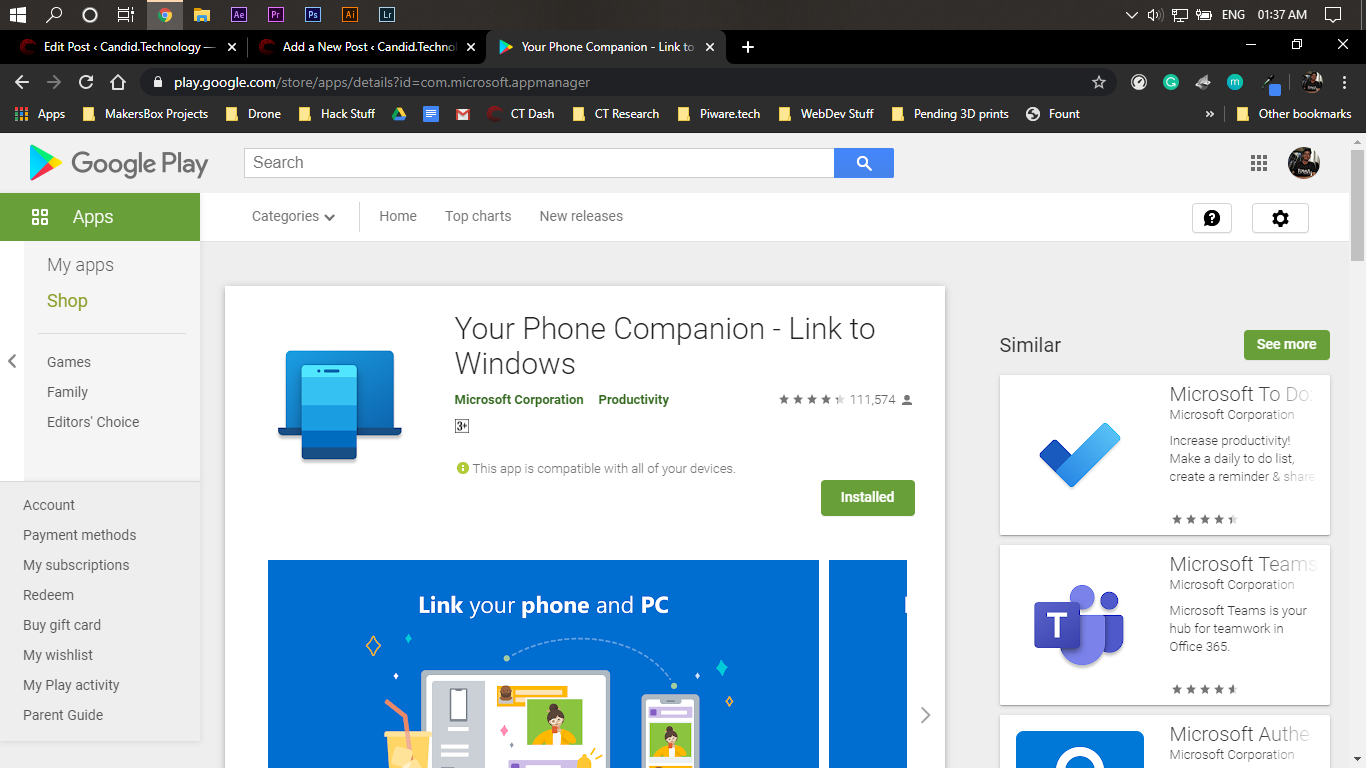
Step 2: Once you’ve got the app installed, fire it up, and it’ll ask you to log into your Microsoft account. Make sure you log in with the same account as you did on your PC.
Now if you want to receive all notifications from your phone, you have to agree to this. Keep in mind though that it will impact your battery life. Step 4: Once you’re done with that, the app will prompt you to set up the Your Phone app on your PC. To do so, head over to settings and click on Phone.
Step 4: Once you’re done with that, the app will prompt you to set up the Your Phone app on your PC. To do so, head over to settings and click on Phone.

Step 5: Click on Add a Phone.

Step 6: The Your Phone app will launch and automatically detect your phone. You can then go ahead and allow the connection on your phone. The Your Phone app will automatically sync everything.
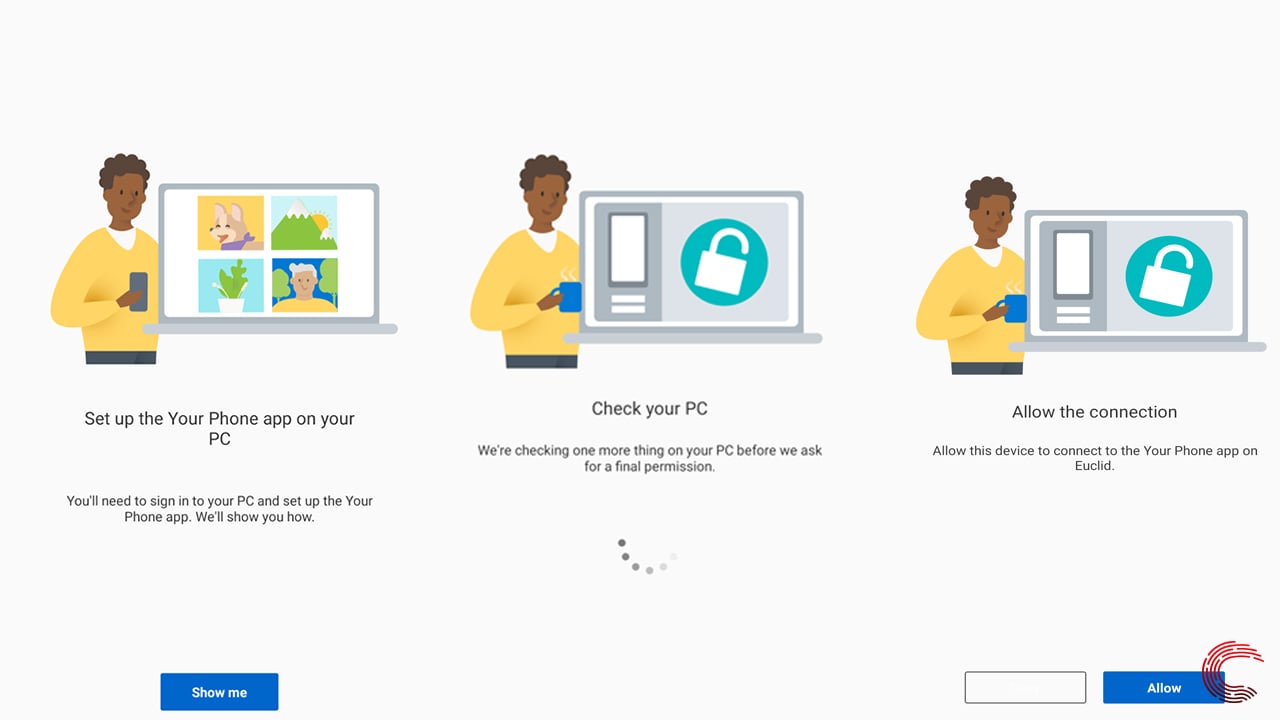

From here on, you can set up everything. You can control what notifications you get, and you can see your recent photos and even check your phone’s battery level.

Also read: What is Fast Startup and how to disable it?






