Gmail is arguably one of the most popular email providers out there. Google has put in a lot of work in their email platform to make it as comprehensive and easy to use for everyone as possible.
However, just like everything tech, it has its own fair share of bugs and glitches. So if your Gmail stopped receiving emails all of a sudden, here’s how you can fix the situation.
Also read: Google Meet feature rolls out on Gmail for Android
Try a different browser
The first thing you should try is using a different browser. There’s a chance that your browser might have corrupted files in the cache or otherwise that might be hampering site functionality for Gmail.
Check if Gmail is down
Although rare, Google’s services can also temporarily go down from time to time. If you aren’t getting emails all of a sudden, it’s a good idea to check if the Gmail service is down.
You can check Gmail’s status on Downdetector or the Google Workspace Status Dashboard.
Disable third-party firewalls
Some antiviruses install firewalls of their own on your system that can cause certain sites or apps to misbehave. If you’re using an external firewall, try disabling it to see if your issue is resolved.
Also read: Google Meet feature rolls out on Gmail for Android
Check your Google Storage quota
Each Google account comes with 15GB of storage shared between your Gmail, Google Photos and Google Drive. If you run out of space, your incoming emails will be stopped until you clear enough space for them.
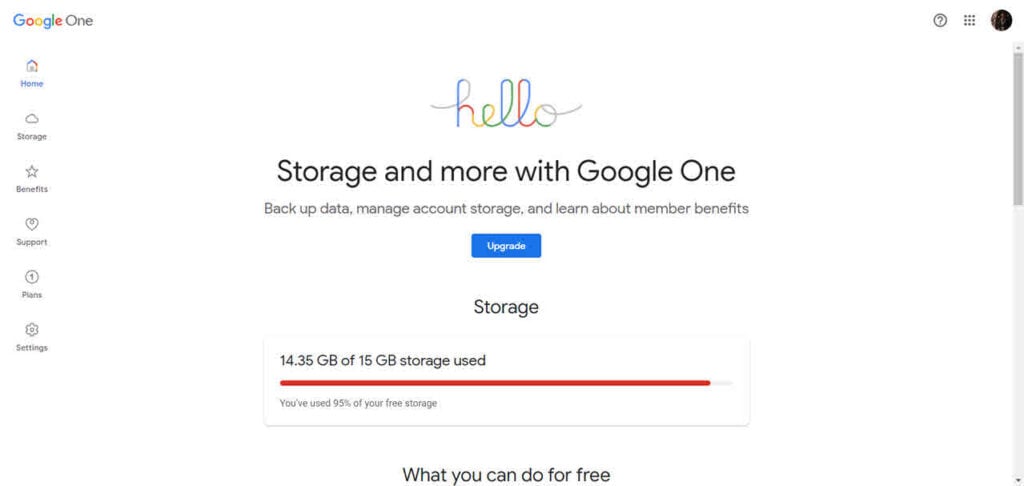
Head over to your Google One dashboard and log in to your Gmail account to see how much space you have left. If the space is full, try deleting some old emails, files from your Google Drive or Photos from your Google Photos account to free up space for incoming emails.
Also read: Google Meet feature rolls out on Gmail for Android
Delete Email filters
Setting specific email filters can block specific incoming emails. Try removing your email filters to see if it resolves your problem.
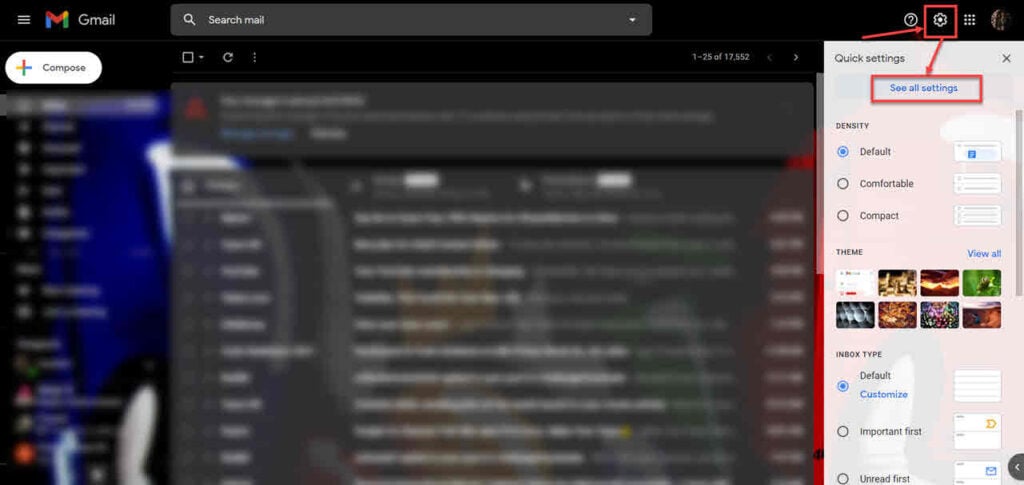
Step 1: Log in to your Gmail account and click on the top right settings icon. Now click on the See al settings options from the menu.
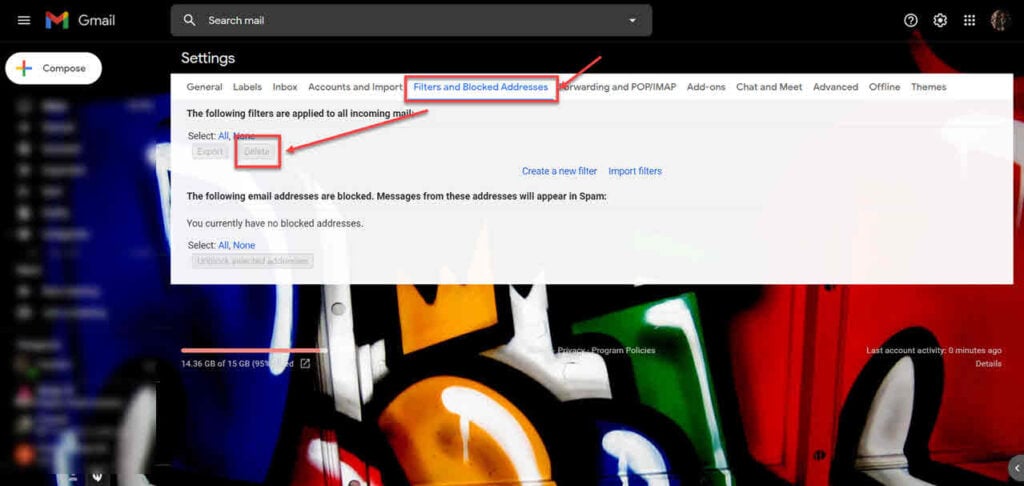
Step 2: Head over to the Filters and Blocked Addresses tab and click the Delete button.
Also read: How to insert a GIF in Gmail?
Disable email forwarding
Email forwarding can also be one reason why your emails aren’t showing up in your Gmail inbox. Here’s how to disable the feature.
Step 1: Log in to your Gmail account and click on the top right settings icon. Now click on the See al settings options from the menu.

Step 2: Head over to the Forwarding and POP/IMAP tab and select Disable forwarding under the Forwarding section.
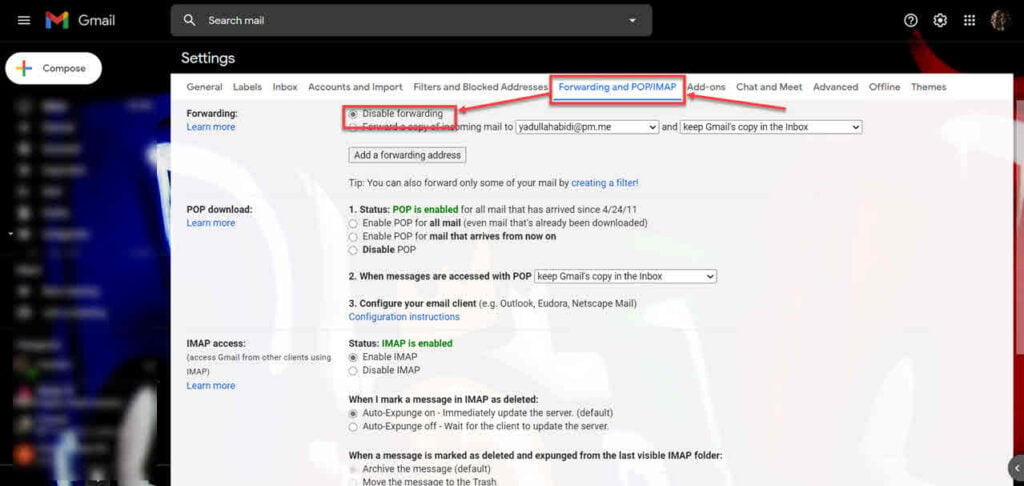
Also read: What happens when you block someone on Gmail?
Sync issues
Another possible cause of this issue is that you might have sync issues on your device. Here’s how to resolve this.

- Head over to your phone settings and tap Accounts.
- Tap on your Google account.
- Tap on Account sync.
- Make sure that Gmail sync is enabled. Try disabling it and enabling it again.
Once you’re done, restart your phone and try again. If this doesn’t work, repeat the first two steps to remove your Google account altogether and try adding it back.
Also read: How to save an email as a PDF on Gmail?






