If your child wants to access your iPhone, iPad, or iPod touch for school or other work, then you must be worried about them deviating and getting distracted from their current app. To place a restriction on the number of apps being used at any particular moment, for your child or for yourself to create a distraction-free environment. you can use Guided Access.
In this article, we will be discussing seven solutions for issues that you are facing with guided access.
What is Guided Access?
Guided Access can be best described as a parental-control app. It helps you remove a lot of distraction that surround your task at hand. Be it saving yourself from the attractive and unending reels or Instagram or snaps sent to you by your friends on Snapchat. Keeping your focus, for you or for anyone using your Apple devices, becomes a priority in this world with our decreasing attention spans.
Guided Access is the perfect feature available on iPad, iPhone, and iPod touch that helps you focus on a single app. It is famous as a parental app as it helps parents and teachers educate children wthout worrying about distracting apps.
Also read: How to fix Apple’s Ask to buy not working issue?
Guided Access not working: 7 fixes
If you are not able to access your guided access or if you are uable to open your guided access mode, given below are seven solutions that you can try out:
Update device
Bugs and glitches can occur in almost any device including Apple’s devies. With Apple coming out with new updates for their software, keeping your device updates to the latest OS is a good way to get rid of any malicious file or bugs. Updating your device, will get rid of any glitches surrounding guided access mode. You can update your iPhone through the following steps:
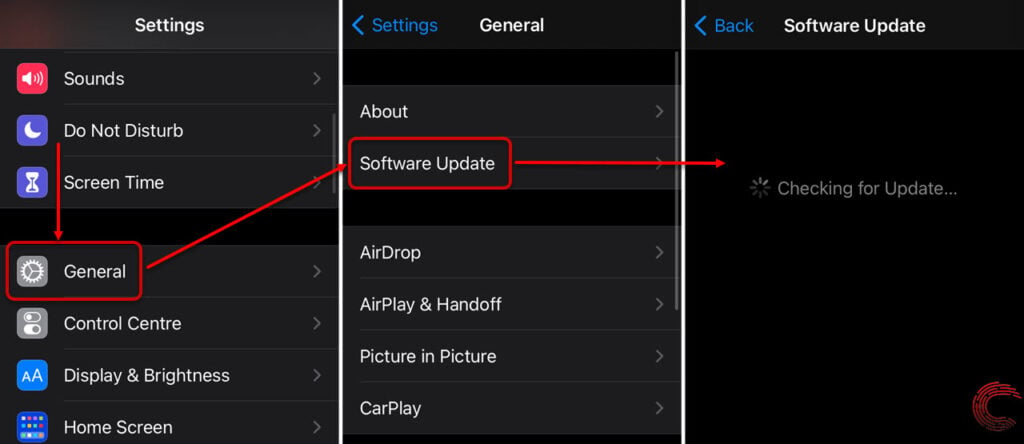
- Head to Settings.
- Tap on General option.
- Tap on Software Update.
If there are any new updates, then tap on Install & Download.
Enable/disable Guided Access
You can try swithing on and off the guided access toggle to see whether it starts working. ue to some glitches, this feature may not have worked or opened properly the first time. You can re-enable and disable guided access mode by following the steps given below:
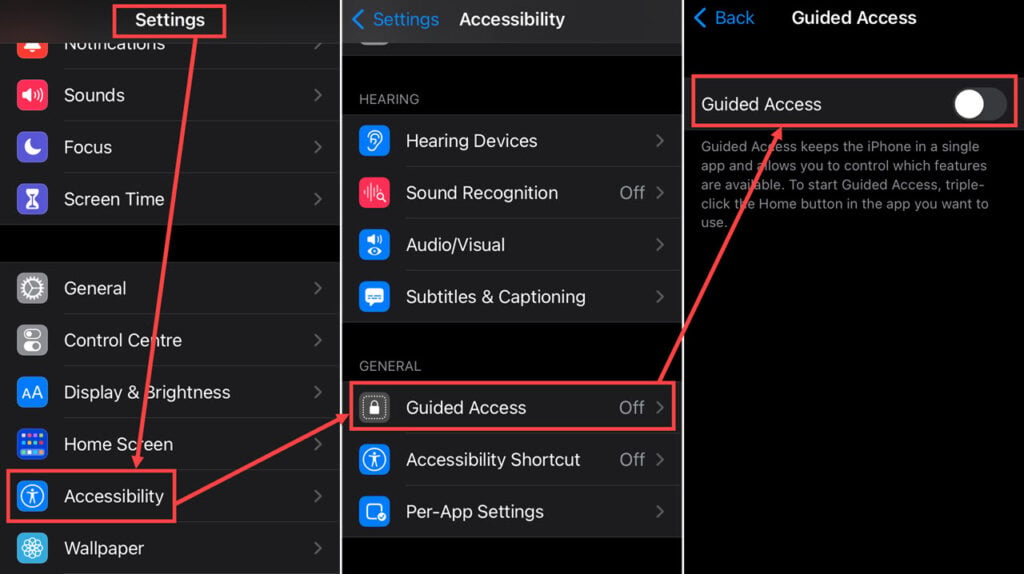
- Head to Settings on your iPhone. Tap on General option.
- Tap on Accessibility option.
- Look for the Guided Acess option, tap on it and turn the toggle on and off.
Restart Device
Whichever iPhone or iPad model you have currently, try to restart your device in case guided access is still not working. Usually, restarting your device after an update helps your device to apply the updates more intricately and optimise your phone.
Also read: Streamlabs won’t connect to Twitter account: 3 Fixes
Reset Device
If you have taken a recent back up of your device, then you can also consider going for a factory reset. This will remove all of your data, settings, and saved accounts. You can go for a factory reset on your iPhone to fix issue with guided access by following the steps given below:
- Head to Settings on your iPhone. Tap on General option.
- Scroll down and select Reset.
- Now from the given options, choose Erase All Content and Settings.

Accessibility issue
If there is any issue with your accesibility settings, you can also disable all the accessibility features including VoiceControl, VoiceOver and more for the time being. Now, turn on the guided access mode only. If doing this still does not solve the issue with guided access the you can set your accessibility features as before.
Remove from SAM
Apple has a Kiosk mode which consists of SAM or Single Access mode and a MAM or a multi-access mode where your app usage is restricted to a single app in SAM and two or three apps in MAM. Similar, to guided access mode, SAM is harder to get out of and if your device is on SAM then you may be having issues swiching on guided access in this mode. You can leave guided access by triple-clicking the slide or home button and entering your guided access passcode, and then pressing End.
To exit SAM, follow th steps given below:
- If you have an Apple Configurator, connect your iPhone or any Apple device with SAM enabled.
- Right-click on your iPhone in the menu and head to Advanced.
- Now select Stop Single App Mode option.
Contact Apple
If none of the above solutions work, you can contact Apple’s support staff who will be more than happy to help you achieve nirvana by enabling and working out issues with your guided access mode first.
Also read: Apple Pencil not charging: 6 Fixes





