Apple’s exclusive software experience is one of the major driving factors behind their record-breaking sales. However, as impressive and stable as Apple’s software is, it isn’t immune to random bugs and glitches from time to time.
In this article, we’re talking about the ask to buy feature not working on iPhones and iPads, its causes and what you can do to fix the problem.
Why is Ask to buy not working?
There are a number of reasons why you’d see this error. Some of the more common causes include:
- Internet connectivity issues.
- Outdated family sharing settings.
- Incorrect Apple ID in use.
Also read: How to refund Apple purchase?
How to fix Ask to buy error?
Here are nine ways you can try out.
Check your internet connection
You need a stable internet connection to be able to access and download apps as well as make purchases on the Apple App Store. Check to see if your device has an active internet connection. If you’re connected to a WiFi network, ensure you have enough signal strength and speed. If you’re on mobile data, check to make sure that you’ve got good network coverage and that it’s actually enabled.
Check availability
Some apps, games and other content are geo-restricted from certain regions due to content or copyright policies. In such cases, while you won’t usually see such content in the first place, even if you do, you won’t be able to purchase it as any attempts to buy such items will result in errors like these. It’s best to check the item description to see if it is available in your region before you try buying.
Check the Notification Center
Another possibility is that the notification might’ve been lost in the Notification Center. Modern phones often handle hundreds of notifications in a day, and it’s very easy to dismiss an important notification subconsciously. Check the Notification Center to see if the ask to buy request is there.
Restart your iPhone
One of the first things you should do is try and restart your iPhone to see if that resolves the issue. Restarting your device can solve many seemingly random issues that would be tricky to debug.
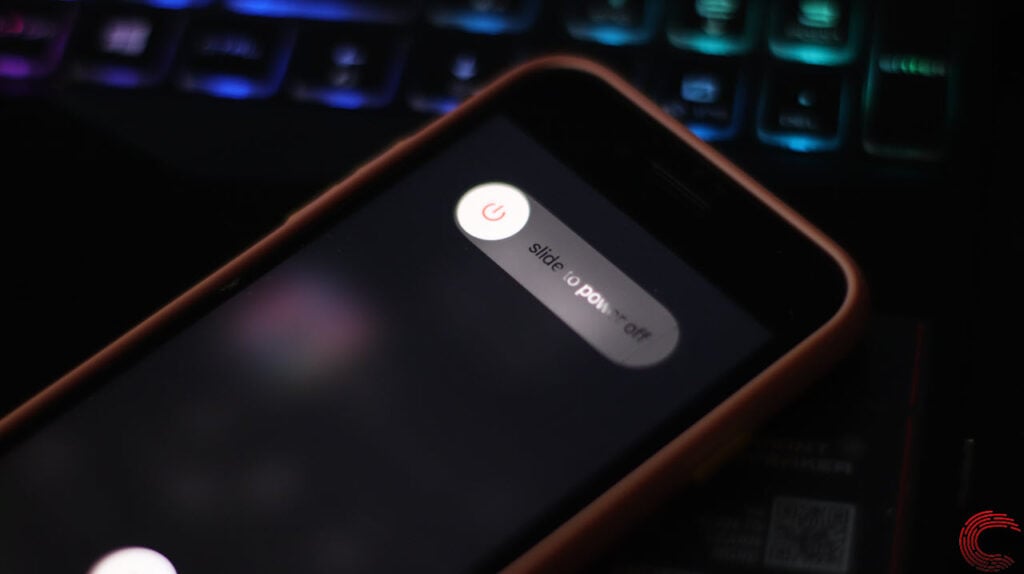
Also read: Visual voicemail is currently unavailable: 6 Fixes
Check Apple’s server status
Another rather popular reason for the error is a server outage at Apple’s end. Even if the servers are live, high traffic such as when pre-orders for a new iPhone open, can cause such errors. Check Apple’s Service Status site for any problems and try again later to see if that helps.
Log out and log in again to the Apple Cloud
This is a far-fetched shot, but sometimes logging out and logging back in again to your Apple Cloud can fix problems with Apple Pay.
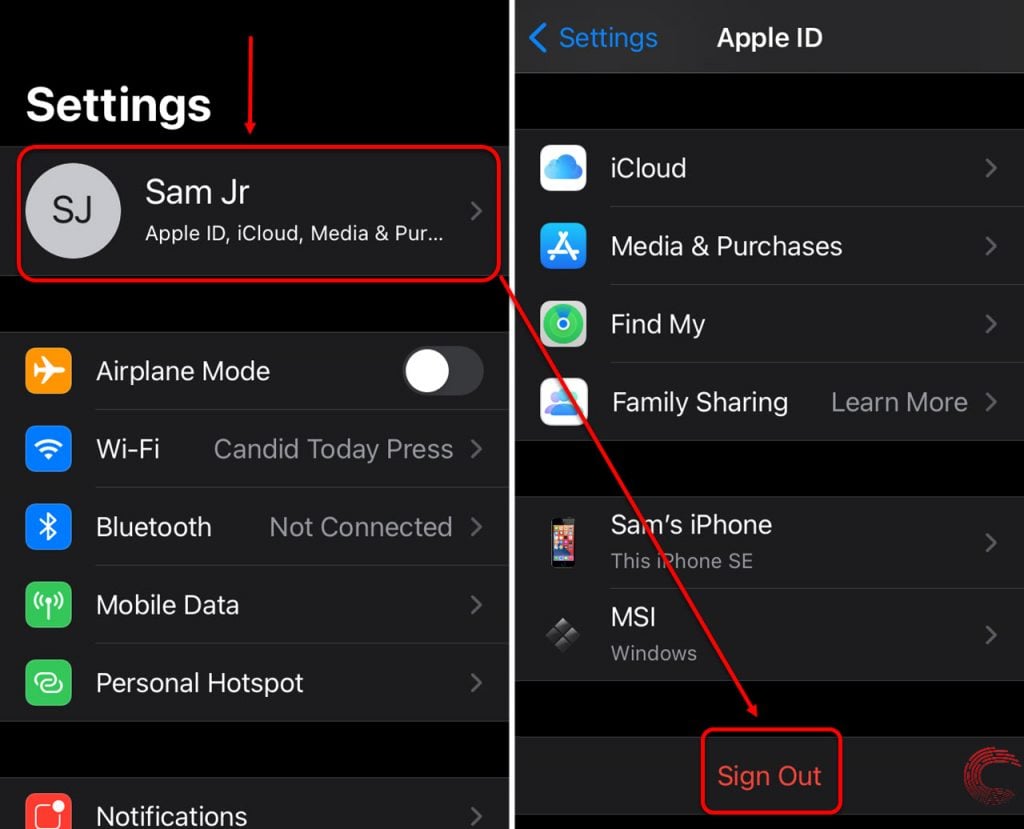
- Open iPhone settings and head over to iCloud.
- Tap Sign out.
- iCloud will ask you if you want to keep your notes, Safari data and other information on your phone. Tap Delete from My iPhone.
Now, wait for some time before restarting your iPhone. Once done, log in to iCloud again and test the feature.
Disable VPN
VPN connections can mess up Apple App Store because of the service’s geo-restrictions. Try disabling your VPN to see if that gets Apple Pay working.
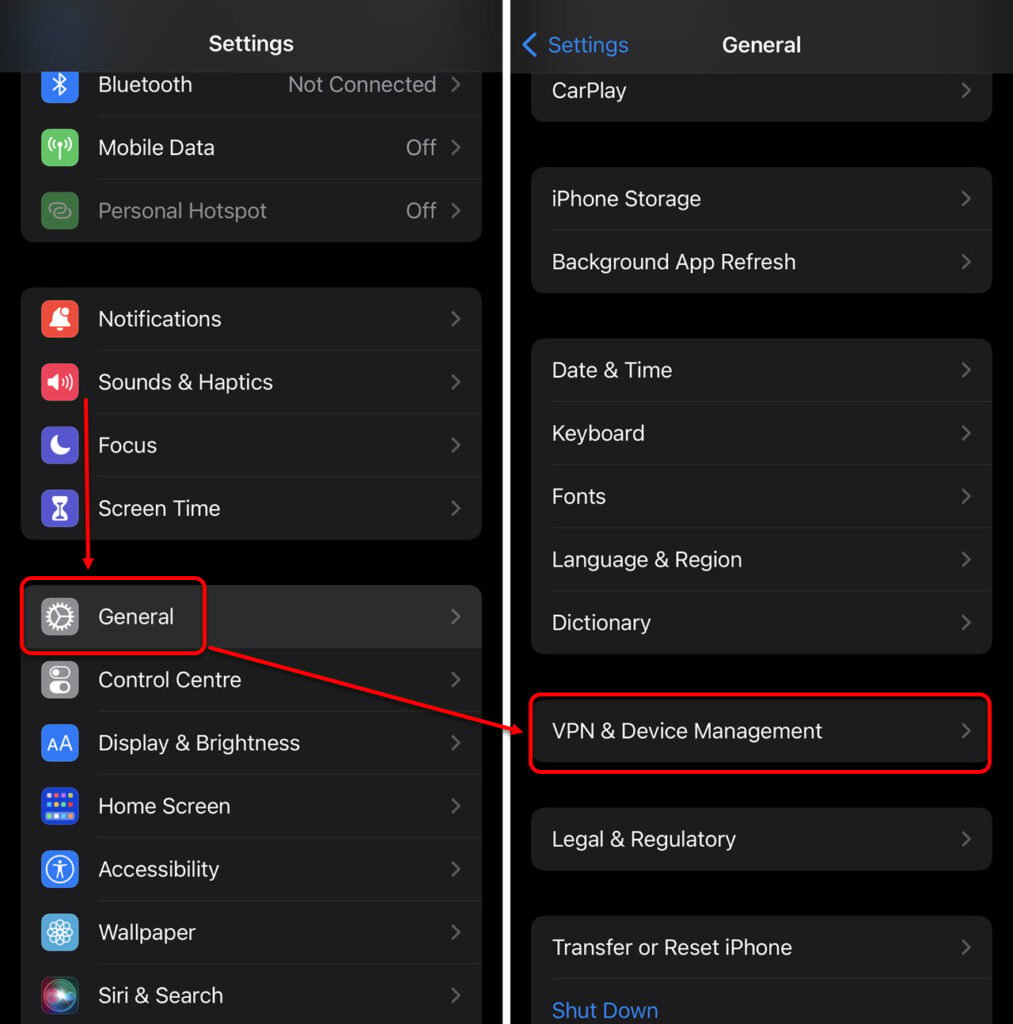
- Open iPhone settings and tap General.
- Scroll down and tap VPN.
- Disable the Status slider.
Now try using Apple App Store again.
Also read: Prime Video download to SD card not working: 3 Fixes
Check for iOS updates
Another potential reason for this problem could be a bug in iOS. More often than not, developers realise this quickly and release patches or subsequent updates to fix such issues.
Follow these steps to ensure that you have the latest iOS version installed on your phone.
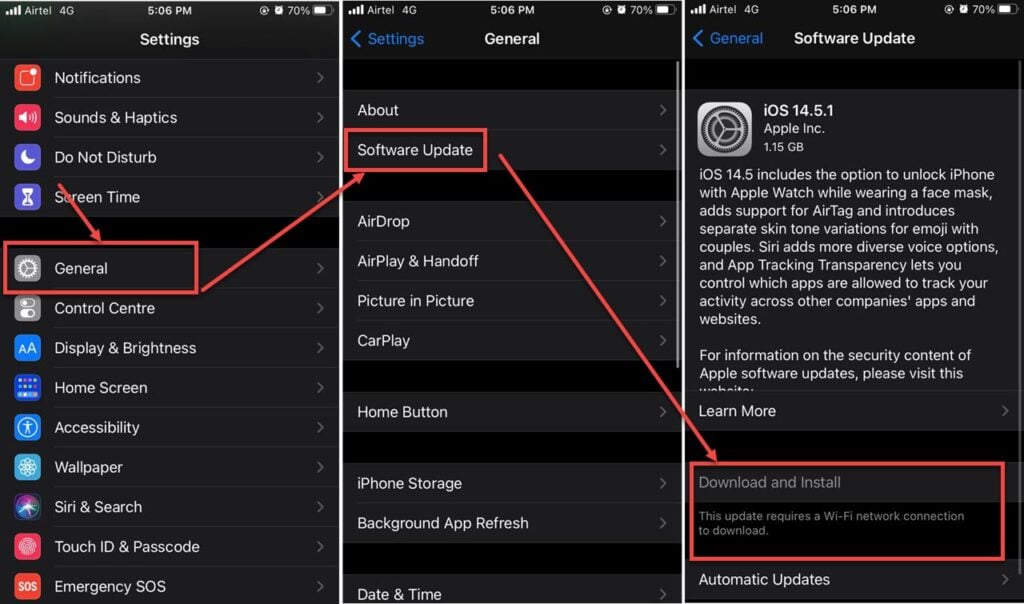
- Head over to the settings and tap on General.
- Tap on Software Update.
- Ensure that you’re on the latest update available. If not, update your device immediately.
Factory reset your iPhone
Lastly, if nothing else works, you can try resetting your iPhone to check if that resolves the Apple Pay issue.
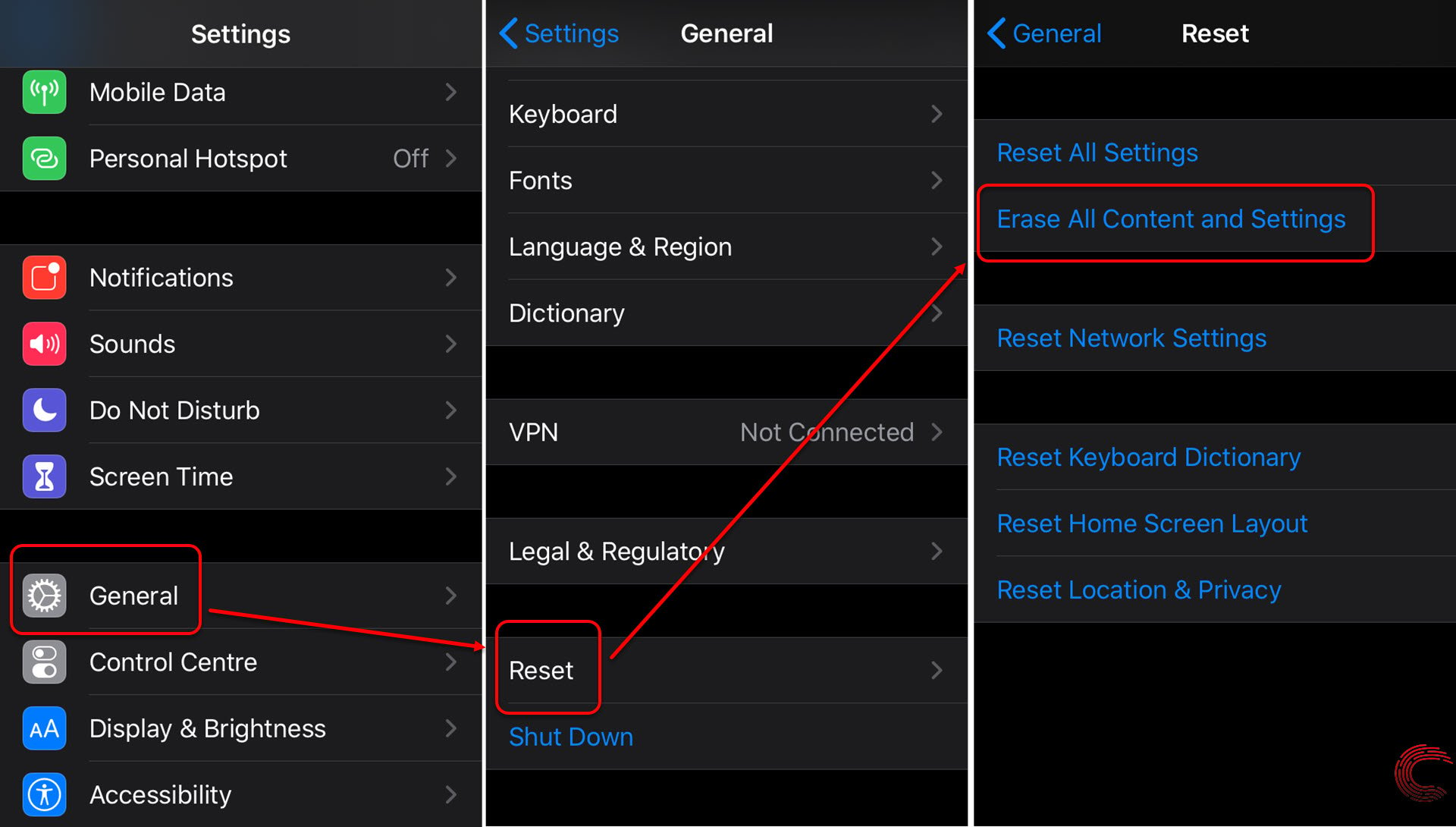
- Head over to the settings and tap on General.
- On the next page, scroll down to the bottom and tap on Reset.
- On the next page, tap on the second option from the top Erase All Content and Settings.
Also read: Apple Pencil not charging: 6 Fixes





