Turning off a device and keeping it away is one of the best ways to detox yourself from the effects of technology on your daily life. It is also useful when your device is not functioning as it is supposed to as a simple reboot helps solve most problems and is often recommended in troubleshooting guides.
In this article, we are going to explain how to turn off your iPhone, iPad or iPod — no matter how old or new they are. Before we begin this guide, let us get to know about the buttons required for this process.
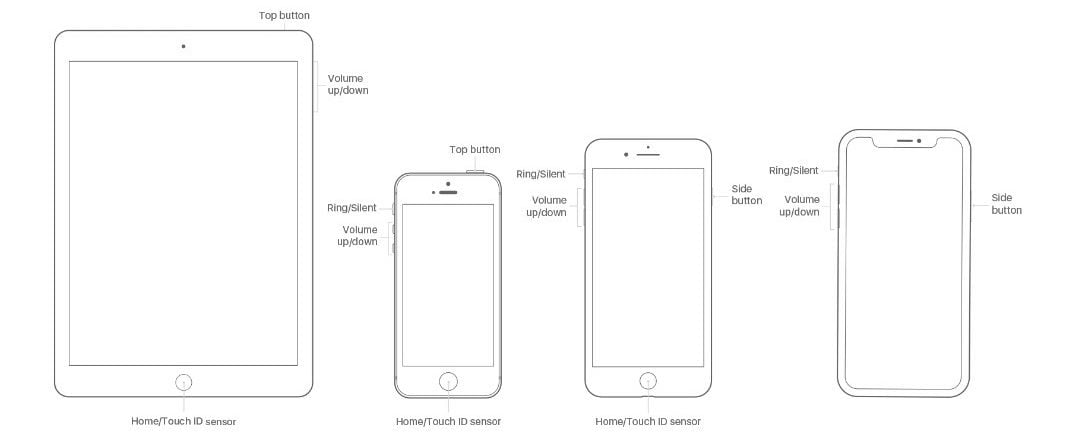
iPhone
If you are using an iPhone, there are two variations:
- The ones with the Sleep/Wake button on the top – now known as the Top button.
- The ones with the Sleep/Wake button on the right side of the phone – now known as the Side button.
The volume up/down buttons are present on the left side for all models.
iPad
For an iPad, the Sleep/Wake button is present at the top of the device on the right, and the volume buttons are present along the right side.
iPod Touch
All models of the iPod Touch have been similar to the iPhones in terms of its build and thus house the Sleep/Wake button on the top and the volume buttons on the left side.
How to turn off your iPhone, iPad or iPod?
For devices without a Home button
- Hold down the Sleep/Wake button alongwith either of the volume buttons for a few seconds until a slider shows up.
- The slider reads the message, “Slide to power off”. You will now need to move the slider across to the other end, this will begin the power-off process.
- Wait for the progress ring to disappear, this signifies that your device is turned off.
For devices with a Home button
The process to turn off a device with a home button is similar to the one detailed above, but in this case, you do not need to hold down any of the volume buttons, holding down just the Sleep/Wake button (Top or Side depending upon your device) will bring forth the slider.
Also read: How to use your iPad in Split Screen mode?
How to hard reset your iPhone, iPad or iPod?
In case your device ever becomes unresponsive a reboot can generally help fix the issue at hand, but if you are unable to interact with your phone, you may be left wondering as to how you can get out of this bind. In such a situation, the recommended method is to hard reset your phone. The steps to do so have been mentioned below.
Keep in mind there are slight variations in the steps followed for different models of Apple’s devices. We’ve mentioned three different ways to hard reset your Apple device depending on the model.
Variation 1

Step 1: Press the volume up button and quickly release it.
Step 2: Press the volume down button and quickly release it.
Step 3: Hold down the Side/Top button until the Apple logo appears on your screen.
This process will work for the following devices:
- iPhone 8 and 8 Plus
- iPhone X
- iPhone XS and XS Max
- iPhone XR
- iPhone 11
- iPhone 11 Pro and 11 Pro Max
- 2018 iPad Pro models.
Variation 2

Step 1: Hold the volume down button alongwith the side button.
Step 2: Let go of them once the Apple logo appears.
This process will work for the following devices:
- iPhone 7 and 7 Plus
Variation 3

Step 1: Press the home button and the Top/Side button at the same time.
Step 2: Let go of the buttons once the Apple logo appears.
This process will work for the following devices:
- iPhone
- iPhone 3G
- iPhone 3GS
- iPhone 4
- iPhone 4s
- iPhone 5
- iPhone 5s
- iPhone 5c
- iPhone SE
- iPhone 6 and 6 Plus
- iPhone 6s and 6s Plus
- All models of iPad (except the 2018 iPad Pro)
- All models of the iPod Touch
Also read: How to control the maximum volume limit on your iPhone, iPad or iPod?





