Facebook Groups act as lively centres of interaction, enabling individuals with similar interests to come together, exchange ideas, and work together. Whether you love a particular hobby, run a business, or have a strong passion, these digital communities offer fantastic opportunities for connection.
But as a group gets bigger, handling it can become tough; admins play a crucial role in maintaining order, keeping an eye on posts, and ensuring a friendly atmosphere. If you’re the owner of a group or already an admin, you might be curious about how to bring in another admin to help.
In this article, we have discussed adding an admin to a Facebook Group on PC and the Facebook app in a few simple and easy steps.
Also read: Why is my reel upload stuck on Facebook? Quick Fix
Add an admin on Facebook on the PC
To add an admin on Facebook on your PC, follow the steps below.
Step 1: Open your Facebook account on your PC and then click on your group from the menu on the left side of the screen.
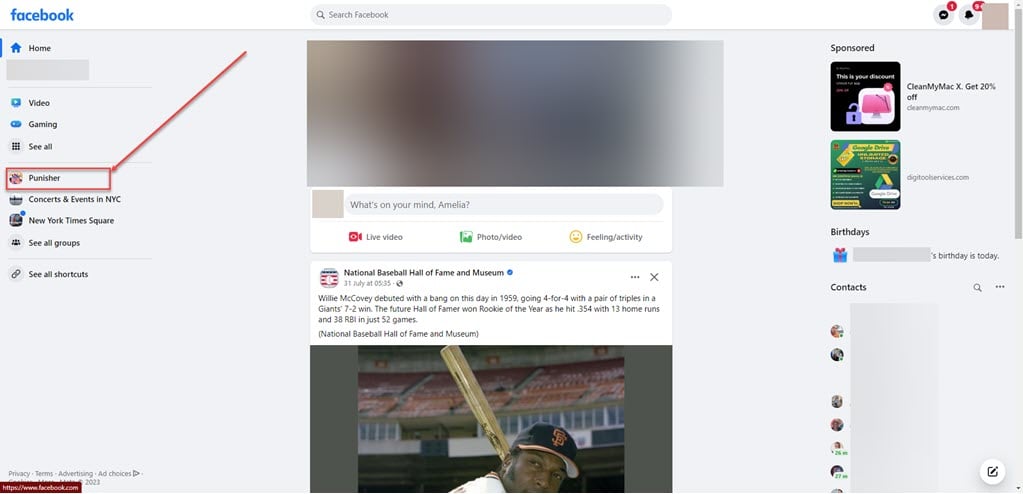
Step 2: Click on the Members tab below your group’s cover photo.

Step 3: Click on the Menu (triple horizontal dots) icon beside the person you want to add as an admin of the group, and then in the dropdown menu, click on the Invite as admin.
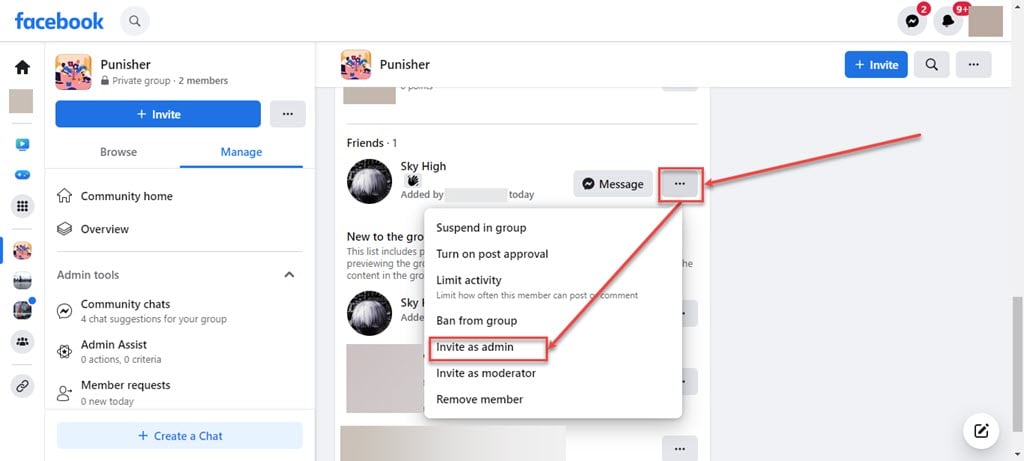
Step 4: Click on the Send Invitation button.

Also read: Does WhatsApp work without WiFi?
Add an admin on the Facebook app
To add an admin on the Facebook app, follow the steps below.

- Open the Facebook app on your phone and tap on the Menu icon.
- In the menu, tap on the Groups tab.
- Now, tap on Your Groups and then tap on the group in which you want to add an admin.
- Tap on the Manage button.

- Under Tool Shortcuts, tap on People.
- Click on the Menu (triple horizontal dots) icon beside the person you want to add as an admin of the group.

- In the dropdown menu, tap on Invite as admin.
- Tap on Send Invite.

This simple process ensures a smooth way to bring additional admins to support the group’s growth and engagement on Facebook.
Also read: How to change the ‘Talks About’ section on LinkedIn?






