Profile pictures or display pictures are part of our digital identity. Like the real world, you must make yourself presentable; in the digital universe, you must take your profile picture seriously. If you feel that the profile picture that you currently have doesn’t represent you as you want it to, you can change it at any time.
In this article, we explain how you can change your profile picture on Gmail, via the app, and on the computer.
Change Gmail profile picture via the app
To change your profile picture on the Gmail app, first sign in on your Gmail app and then follow the steps mentioned below.
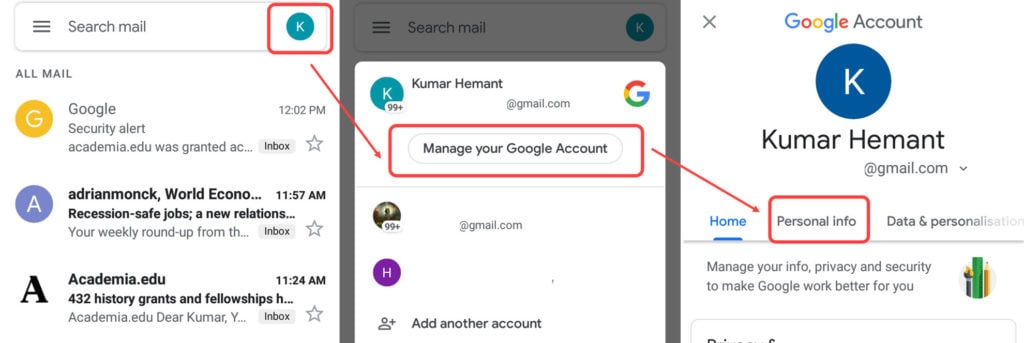
- Tap on your profile picture at the top right corner. If you have not yet set your profile picture, your initials will be displayed there.
- Now, select Manage your account option. Here, you can also choose your other Gmail accounts.
- Select the Personal Info tab.

- Again, tap on your profile pic under the Profile heading in the Personal info tab.
- Tap on Set Profile Photo.
- Now, you can either select a photo from your phone’s gallery or click one on the spot and hit upload. If you want to click your photo, tap on Take photo. If, on the other hand, you want to upload the image from your device, tap on Choose Photo.
- Finally, tap on Accept. In the screenshot above, I have selected the photo from my device.
Also read: Gmail 101: How to add your signature?
Change your Gmail profile picture via the computer
Here are the steps to change the Gmail profile picture on the computer. Before following the steps, sign in on Gmail with your account.

Step 1: Click on your profile photo/initials of the account name at the top right of the browser screen and then click Manage your Google account. You can select your other Gmail accounts also.

Step 2: Now, click on the Personal info tab from the left menu.

Step 3: Click on Photo option under the Profile heading.

Step 4: Here, you can either change your profile picture by choosing from the existing ones, or you can upload the photos from the computer. If you want to upload the image from the computer, just as I did, click on Select a photo from your computer, otherwise, click on Your photos at the top.
Step 5: Select the picture and then wait for it to upload. After the picture has been uploaded, click on Set as profile photo.
Also read: How to change your Gmail password?
Tips on how to choose the best profile picture for your Gmail profile
Selecting a better profile picture for your Gmail account will boost your presence and image among your email contacts. Follow these tips on how to choose a better profile picture:
- Always use a clear and recent photo of yourself. If the picture is blurry, grainy, or does not match your current age, it might not look right.
- The photo should perfectly match your profession. A professional Gmail account should have a profile picture in a business-like attire, while a personal account can have a casual and friendly photo.
- The photo’s background should be plain and not distracting.
- Take care of light and contrast. Avoid too dark or light photos, as they may blur your face.
- Remember, the Gmail photo is displayed in a circle. Crop the photo or resize it to fit accordingly.
Also read: What is the meaning of the different symbols in Gmail?






