Photo: Primakov / Shutterstock.com
Smartphones play a vital role in people’s lives, enabling easy access to information and staying connected wherever they go. While mobile web browsing has become a natural habit, individuals often face the challenge of managing multiple open tabs, which can clutter the screen and slow down their devices. Whether someone uses their Android phone for work, research, or leisure, knowing how to close tabs on Android is crucial to maintaining a smooth and enjoyable browsing experience.
In this article, we have discussed the steps to close a single tab, selected tabs and all open tabs on Android.
Also read: How to disable incognito mode on Android?
How to close a single tab on Android?
To close a single tab on your Chrome browser on an Android phone follow the steps below.
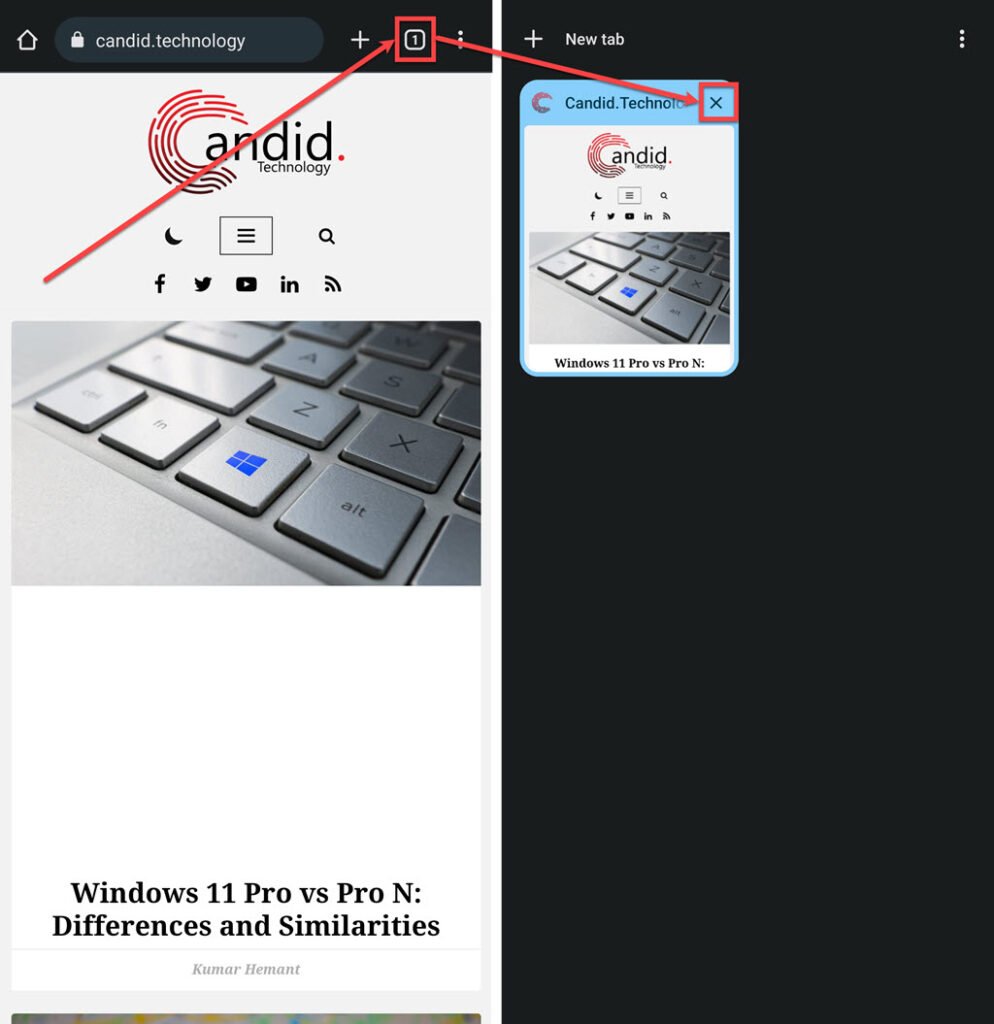
- Open the Chrome browser on your Android device and tap the Tab button on the left side of the Menu (triple vertical dots) icon.
- On the next screen, you will see all the open tabs. Tap the Cross icon at the top right corner of the tab you want to close.
Also read: How to turn off sync in Chrome?
How to close selected tabs on Android?
If you have multiple tabs on your Chrome and want to close only the selected tabs, follow the steps below.

- Open the Chrome browser on your Android device and tap on the Tab button located on the left of the Menu (triple vertical dots) icon.
- On the next screen, tap on the Menu icon at the top right corner of the screen.
- In the dropdown menu tap on the Select Tabs option.
- Now, select all the tabs that you want to close by tapping on them and then tap on the Menu icon.
- In the dropdown menu tap on the Close tabs option.
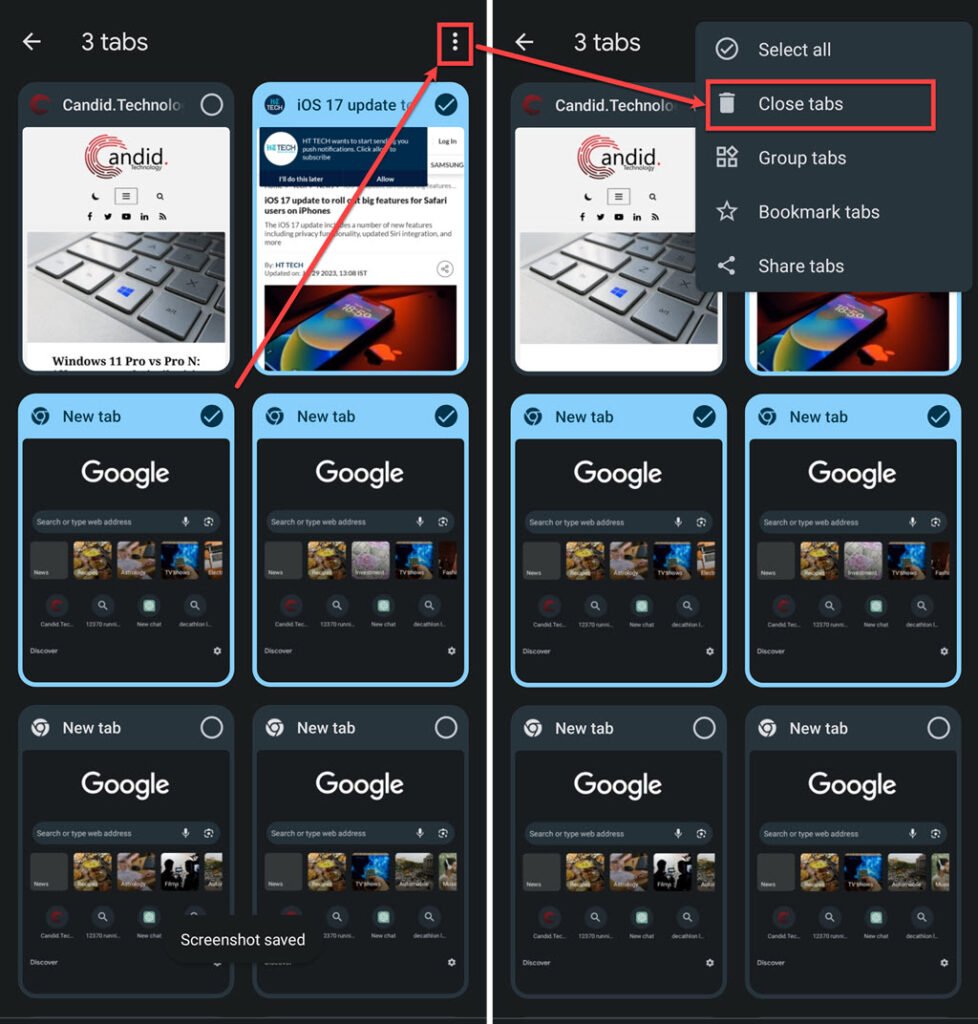
Also read: How to import and export bookmarks from Chrome?
How to close all tabs on Android?
If you have multiple tabs on Chrome on your Android device and want to close all tabs then follow the steps below.

- Open the Chrome browser on your Android device and tap on the Tab button located on the left of the Menu (triple vertical dots) icon.
- On the next screen, tap on the Menu icon at the top right corner of the screen.
- In the dropdown menu tap on the Close all tabs option.
Shutting down tabs on Android is easy and can greatly improve your mobile browsing. By following the steps mentioned here, you can organize your browsing space, improve your device’s performance, and have a smoother online experience.
Also read: How to use Sum If in Google Sheets?






