While the touchpad on a Macbook serves as a versatile tool for various tasks, there are moments when the precision and comfort offered by a mouse are unparalleled, whether you’re a newcomer to the Mac environment or seeking a quick reminder.
In this article, we have discussed the steps to connect the Magic Mouse 2, a wireless mouse and a wired mouse to your Mac.
Connect the Magic Mouse 2
Connecting the Magic Mouse 2 to your Mac is quite easy; we have explained the steps to connect the Magic Mouse 2 to your Mac.
Step 1: The charging port is located at the back side of the magic mouse. Turn your mouse upside down and plug the Lightning cable into this port. Then, connect the opposite end of the cable to an available USB port on your Mac.
Step 2: Now, turn the mouse on by pushing its Power button; once it is on, the power button will turn green.
Step 3: Your Mac will pair with the mouse automatically.
Step 4: Let the mouse charge; you will get a notification when you can disconnect the cable and use the mouse wirelessly. The mouse won’t work while it’s plugged into your Mac.
Also read: How to disable mouse acceleration on Mac?
Connect a wireless mouse and a magic mouse
The steps to connect a wireless and a magic mouse are the same. To connect a magic mouse or wireless mouse, follow the steps below.
Step 1: Ensure that the mouse has new or working batteries, and then turn on the wireless mouse by pressing the Power button located on the backside of the mouse,
Step 2: Connect Bluetooth and pair the mouse with your Mac. Click on the Apple menu, then click on the System Settings option in the dropdown menu.
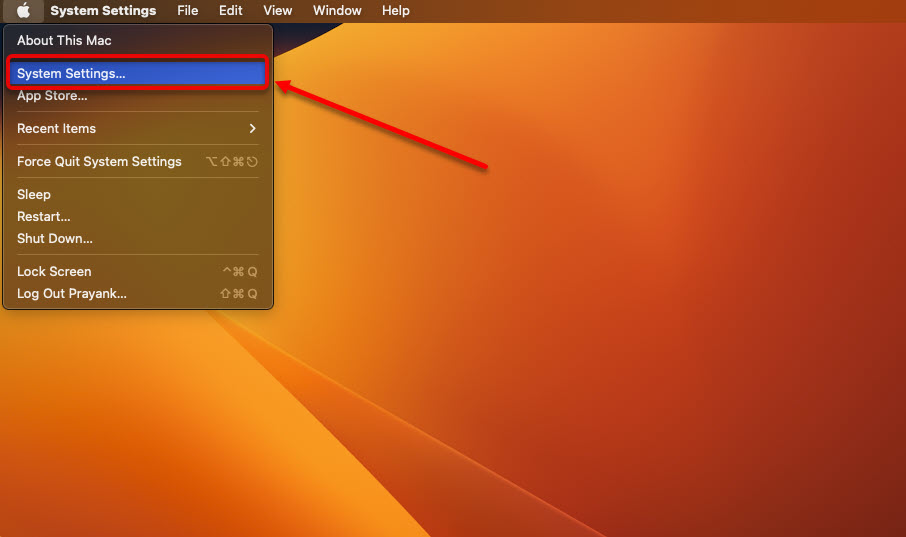
Step 3: In the system settings, click on the Bluetooth option in the sidebar and then on the right side turn the toggle on beside Bluetooth.

Step 4: Under Nearby devices you will find your mouse. Click on the Connect button beside your mouse.
Also read: What is Windowserver on a Mac?
Connect a mouse using a wireless dongle
Some wireless mice connect with a small USB device called a dongle instead of Bluetooth. If your mouse uses a dongle, plug it into any available USB port on your Mac. Make sure your mouse has enough battery, turn it on, and it should connect to the dongle right away
Connect a wired mouse
Many wired mice use a USB cable to connect to your computer. All you need to do is plug the USB cable from the mouse into any open USB slot on your Mac, and the mouse will be ready to use immediately.
Also read: How to add widgets to Mac?






