Excel is one of the most widely used spreadsheet applications. This service offers excellent options to tweak your presentations or to keep a tab on your monthly activities.
While consumers mostly use Excel to maintain essential records, it can also be used for much more than that. You can record macros, use formulas and even protect your worksheet on Excel.
Sometimes a particular sheet or a set of sheets in your workbook may need to be deleted. If this is the case, then read on to find out how.
How to delete a sheet in Excel using the right-click menu?
Excel’s right-click menu is at the bottom of the sheet. You will notice the name of your current sheet and other sheets in the workbook. Using this menu, you can easily and directly access the sheets with a simple click.
Here are the steps to delete a sheet using the right-click menu:
Step 1: Open the sheet that you want to delete.
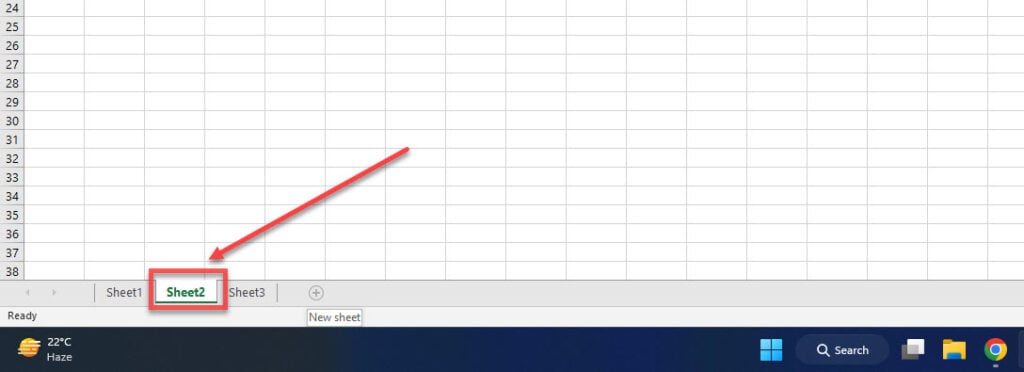
Step 2: Next, right-click on the sheet, then Delete, and finally, confirm by clicking on Delete again.
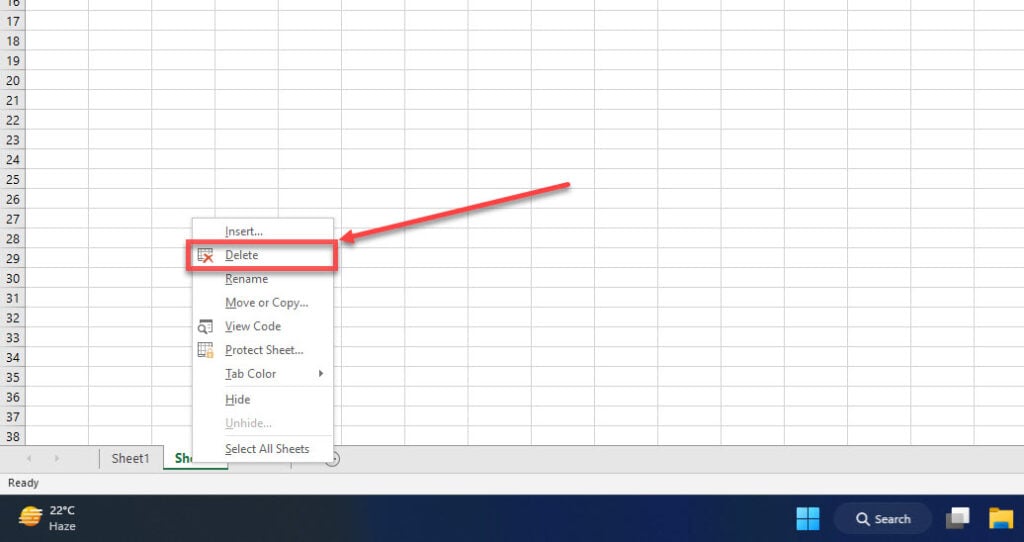
Also read: Iferror Excel guide: Everything you need to know
How to delete a sheet in Excel using the Ribbon menu?
You can also delete a sheet using the options available on the Ribbon menu. The menu has multiple options to suit our preferences.
To delete a sheet, open the sheet and then click on the Delete option and select Delete Sheet.
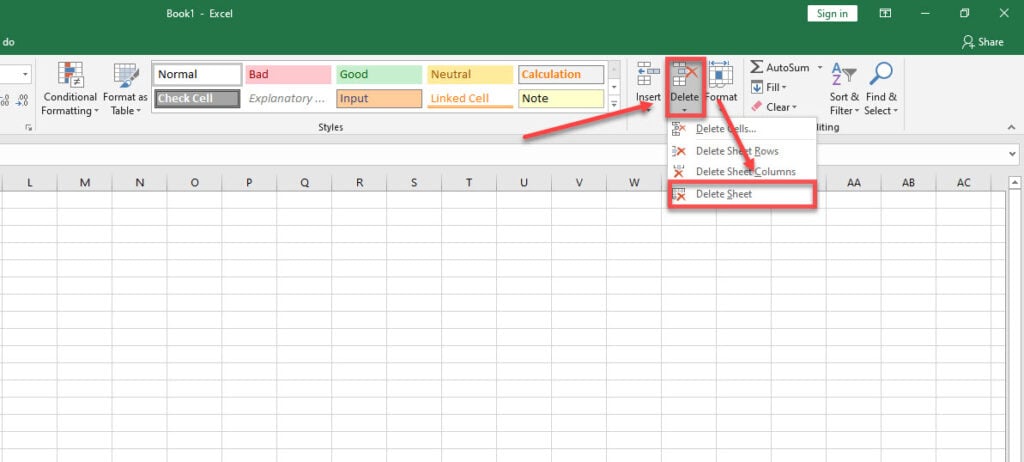
If your sheet is empty, then Excel will immediately delete that sheet. But if the sheet has some data in it, then Excel will display a prompt. Click on Delete again for final confirmation.
We hope that you have learned how to delete a sheet in Excel by following these simple instructions. You can check out some more of our Excel guides below.
- How to add error bars in Excel?
- How to move columns in Excel?
- How to freeze a row in Excel?
- How to add prefix and suffix in Excel?
- How to convert Seconds to Minutes in Excel?
- How to Spell Check in Excel?
- How to remove duplicates in Excel?
- How to lock cells in Excel?
- How to shade alternate rows or columns in Excel?
- How to add and remove hyperlinks in Excel?
Also read: How to share screen in Teams?






