As online creators continue catering to an evergrowing audience, their revenue streams also need to keep up with their demands. This is where subscription services like Patreon come in handy, where you can subscribe to your favourite digital creators in exchange for even more content.
That said, it might not be for everyone, and you might decide to call it quits on the platform. In this article, we’re going over how to delete a Patreon account.
Also read: How to delete ChatGPT account?
Deleting Patreon account
Deleting a Patreon account is as simple as making one. Remember that deleting your account will also delete all your data associated with Patreon. Additionally, deleting your account isn’t a replacement for cancelling a subscription or any pending payments on your account.
Finally, once your account is submitted for deletion, it can take up to 30 days for it actually to be deleted, so it’s recommended you cancel all your active subscriptions before deleting your account.
Just follow the steps given below:
Step 1: Visit Patreon’s Privacy Center and click the Make a Privacy Request button.
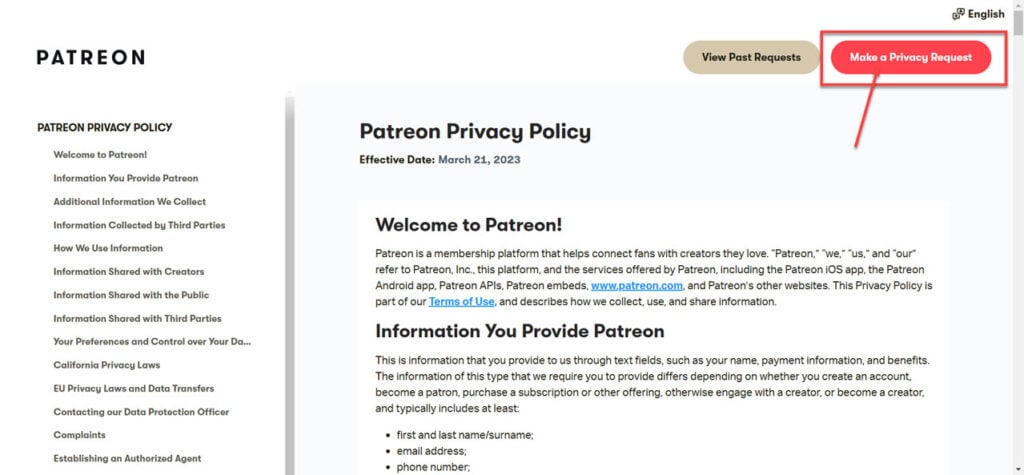
Step 2: Click Erase.
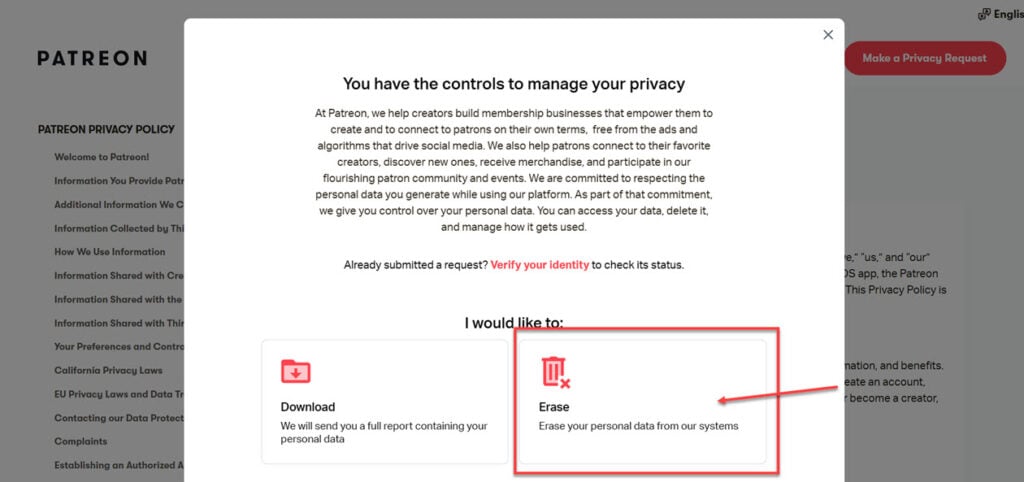
Step 3: Patreon will now ask your permission to share your account with Transcend, its online account deleting password. Click Allow.
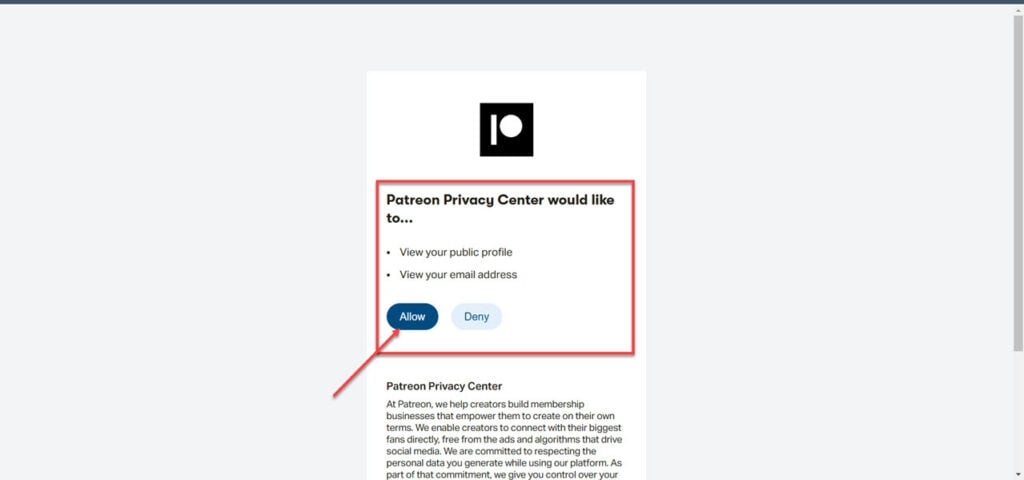
Step 4: Patreon will now ask you to confirm the account deletion request. Go ahead and click Confirm Request.

Keep in mind that this won’t instantly delete your account, but instead, put it on an account deletion waiting.
Alternatively, if you’re a creator and don’t want to continue taking money from your subscribers as a fee, you can always ‘unlaunch’ your creator page. This isn’t a permanent decision and allows creators to get back to where they left off without having to build a new account and social media following, and everything else.
Also read: Top 3 websites to download Lightroom presets






