When anyone takes a photo, they always want to make sure their photos stand out in a unique and artsy way. To be different from the crowd can be tough and to evoke a feeling from the deepest corners of a viewer’s thoughts can be a time-taking process. Getting the details just right makes a photo speak more words than you are able to express and one requires to get that editing formula right.
In this article, you will be shown five features using which you can edit your photos to make them speak a story that differs with every look.
Also read: 4 settings to improve your low-light photography
Use presets
Presets are previously saved editing changes that can be applied over a number of photos in one click. It is useful when you are editing multiple photos in a batch or trying to create a theme-based project. When you apply preset edit settings to your photos, you save both time and energy. A website called Presetpro can help you with this as it has a library of over 1200 presets that come in a variety of collections and bundles.
Even though presets available online must be purchased, the preset bundles on Presetpro have been categorised according to multiple moods and situations, allowing you to choose any that goes with your photos. Presetpro also has tutorials to help you understand how to use them. You can shop for Lightroom, Luminar, Aurora, ON1 presets, and LUTs, as well as the Photoshop Actions Photo Flow collection.
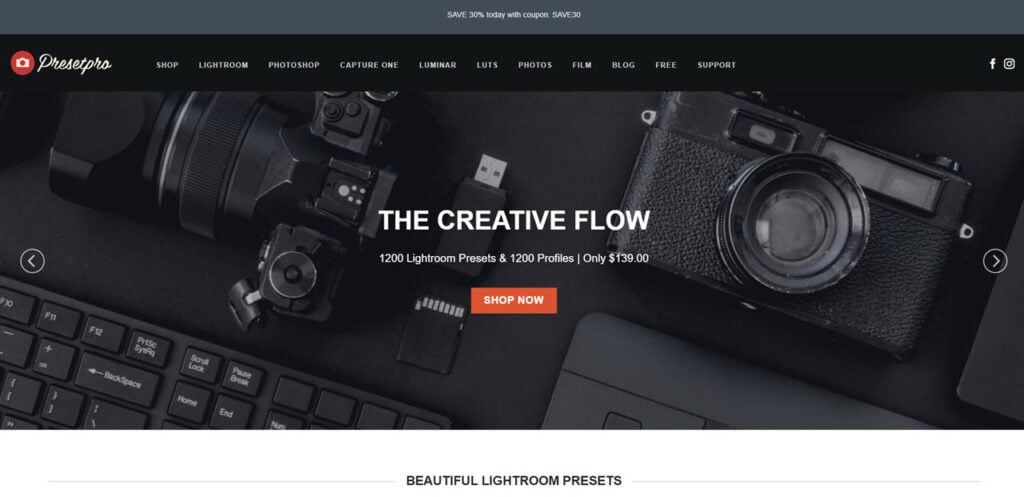
The editing experts at Presetpro are ready to provide you with a wide and diverse collection of presets including some for free. Their site has a separate tab for free presets which includes Bohemian Film, Moody Aqua, Moody Cafe, Movie Vibe, and many more presets in all categories. You can quickly and easily shop for presets by placing anything that you like in the cart to buy later without any annual or monthly fee.
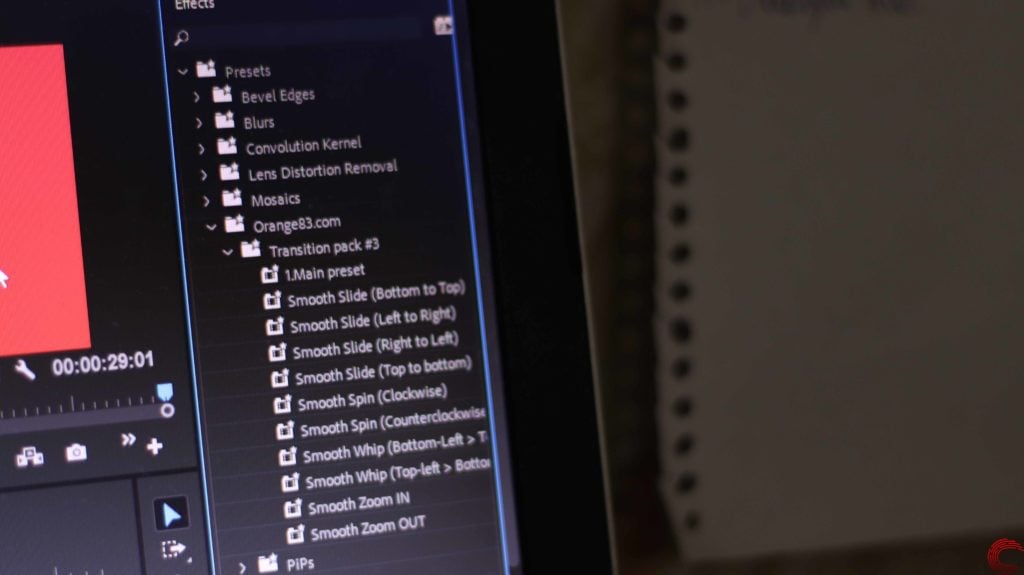
Using a preset can help you find a point to start off from and decide upon a theme.
Apply filters
You can apply filters to edit your images as well, giving them either a clear or aesthetic look. On social media apps, you will generally be shown various filters, like Snapchat, VSCO, and Instagram, that can be applied to your photos or videos. You can find diverse filters on Presetpro as well.
Using a filter on your photos is another way of making them stand apart. Make sure that you don’t have more than two or three filters in one batch so as to not create a stark difference. Filters come with preset tones and other settings, it is even more helpful for a beginner to help create vibrant photos. For professional photo editors, it acts as a jumping-off point for ideas and themes.
Fix colour
Recently, at the Google I/O developer conference, it was announced that Google Photos will integrate with AI through Magic Editor later this year. Here you will be able to change the colour of the background, apply filters, shift the main subject of the photo, and have AI rebuild the image after any shift.
Your method of photography might vary from others and it is important to find out what colours go with your style. Keep it simple and concordant by selecting two to four colours at the max. Furthermore, keeping a small palette allows for consistency and brings about a thematic approach to editing. Working around a limited few colours can help bring a pattern to your work as well.
Crop images
Cropping your photos to the correct dimensions as well as straightening lets your photographs look visually correct and pleasing to the eye. Google Photos will also allow you to remove unnecessary objects in the background with Magic Editor. Cropping your photos also helps you remove such objects from your background, if they aren’t too close to your main subject.
This helpful tool lets you correct slanted images however if the image has a low pixel-per-inch(PPI) resolution then you should avoid cropping the image. That said, cropping attracts the attention of the viewer to the main subject of the image without any other distractions present in the image.
Adjust White Balance, contrast, exposure
- White Balance: All colours have a certain temperature which varies from image to image. Higher the temperature of colour and its majority on an image, the warmer the photo. Similarly, the cooler photos have colours that are considered to have a cool temperature. White balance allows you to adjust this scale and change the amount of blue hue (cooler colour) or orange hue (warmer colour) in the photo.
- Exposure or Brightness: You can increase or decrease the brightness, allowing for dark areas or shadows in the image or bright areas or highlights. You can reduce the highlights slider and increase the shadows slider to recover the details in your photo. You can fix over-exposed and under-exposed images with this. Make sure the pointer of the slider stays in the middle to create a balanced image.
- Contrast: The tones and colours of the image can be brought out using contrast. High-contrast images are used to attract attention whereas low-contrast images are used for a mellowed effect, to tone down stark contrasting colours. Adjusting the colour strength goes a long way when editing photos with contrast.
Also read: Top 3 websites to download Lightroom presets






